- Home
- Illustrator
- Discussions
- Re: Image with transparency, jagged shadow
- Re: Image with transparency, jagged shadow
Image with transparency, jagged shadow
Copy link to clipboard
Copied
Hello,
I've stumbled upon a strange behaviour in AI that I don't understand. I've placed a TIF image with transparency in AI (supposedly, it has no layers to it). When I add a drop shadow to the image, the drop shadow is slightly jagged. If I embed the same TIF image and add the drop shadow (Flatten Layers to a Single Image option for TIFF Import Options), the drop shadow looks correct and follows the contour of the image.
What is the jagged drop shadow due to? Is there a way to get the correct behaviour without embedding the image?
This is for CS4.
Thanks.
Explore related tutorials & articles
Copy link to clipboard
Copied
Can we perhaps see a screenshot?
Also: which system is it?
Copy link to clipboard
Copied
Hello Monika,
I have attached a screenshot. Let me explain. The orange bit is the image. The black portion is the shadow of the image. The green background is colour behind the image (the image has transparency).
1- The top image is embedded TIF in AI and shows fairly straight shadow. This is what I expect.
2- The bottom image is the placed TIF in AI and shows jagged shadow. I see two ripples in the shadow (they are also visible in the embedded image but are much less pronounced).
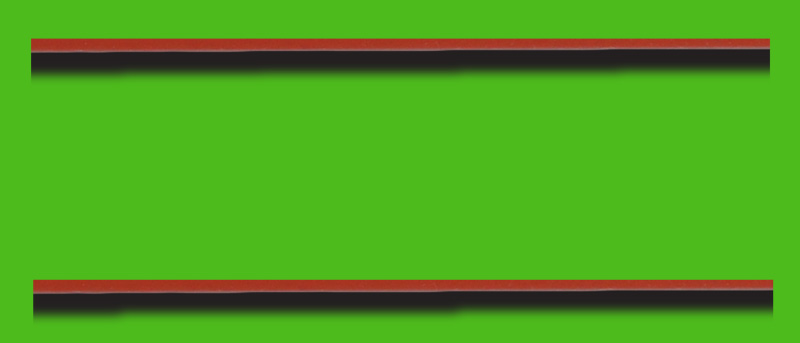
The system in Windows Vista.
Copy link to clipboard
Copied
You .tif file does not represent a proper rectangle. Therefore, I'd say the ripples are normal (there are more than just two).
I also see the difference, but it could be helpful if you were providing the .tif files, so one can take a look.
Is there any reason why you do not just draw the brown rectangles/lines in Illustrator?
Copy link to clipboard
Copied
Hi Kurt.
The orange bit is not a (vector) rectangle. It's a picture that I cropped. That's why I can't just draw the lines in Illustrator. The two ripples, as pronounced as they are in the placed TIF, are not "normal". If I use the TIF file in Photoshop and create shadows in Photoshop, I don't see the ripples. The embedded TIF in Illustrator looks much more "normal" to me.
Copy link to clipboard
Copied
May I ask you again if you can share the .tif file (via Google Drive or similar providers)?
Copy link to clipboard
Copied
Hi Kurt. Sorry, I haven't been able to make a version I can upload. I guess you might be able to reproduce the problem by making an image with transparency. I should add that the jagged lines become worse when rotating the image!
There is another thread here which points to "anti-alias" in Raster Effects Settings. It didn't work for me, unfortunately.
Copy link to clipboard
Copied
Honestly, I cannot imagine a reason why you could not share the file. Is that brown line protected by some copyrights?
However, considering the slightly irregular edges shown in your screenshot, I still say that the ripples seem to be normal. I see the difference between the linked and the embedded version, but I would have to take a look at the original .tif file in order to help you.
Copy link to clipboard
Copied
Hi Kurt.
I tried with a png version and I get the same result. The jaggedness is more apparent when rotated in AI. This is an image comparing the two:
1- Top part is embedded png with drop shadow and rotation (rotation is in a layer above drop shadow in AI).
2- Bottom part is placed png with same drop shadow and rotation.

The second image is the bare png file (no rotation and no drop shadow applied).

Copy link to clipboard
Copied
Hi Kurt. Any luck on your end? Thanks. ![]()
Copy link to clipboard
Copied
Any insight? Anyone managed to reproduce the problem? Thanks.
Copy link to clipboard
Copied
Not sure if its in the same place in CS4 but try
Effect > Document Raster Effects Settings
And change Resolution to a different level.
Copy link to clipboard
Copied
Hi Ray. It's not related to Raster Effects Settings. The two images in my previous post have the same setting. Still, I tried your suggestion anyway with a higher resolution: the problem remains.
Copy link to clipboard
Copied
Hi.
Did you find the solution of this? I am having the same issue and the only way I found is to make the image included in the Illustrator-file, but I would like it to be linked. Happens with tif, png, psd both RGB and CMYK. As soon as the linked image is included instead, the quality of the shadow is perfect.
Find more inspiration, events, and resources on the new Adobe Community
Explore Now
