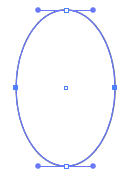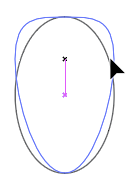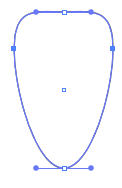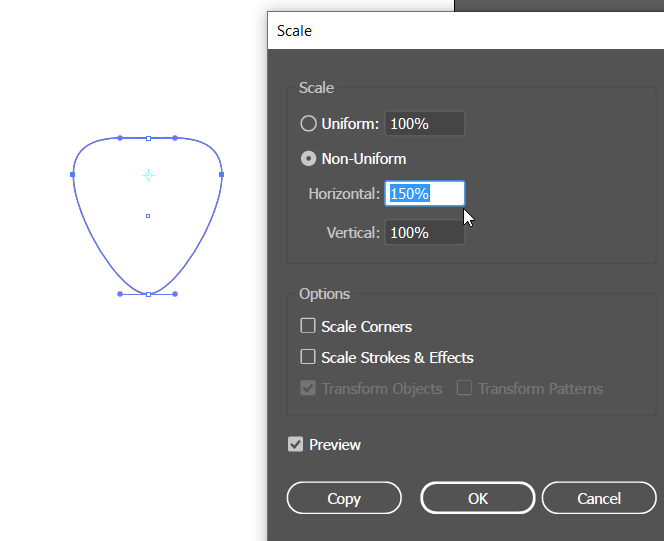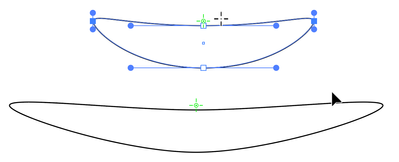- Home
- Illustrator
- Discussions
- Re: Is there a way to simultaneously move points i...
- Re: Is there a way to simultaneously move points i...
Copy link to clipboard
Copied
I'm editing parts of a symmetrical face, the parts were created with the pen tool. Is there a way to select corresponding points on opposite sides of each object, the mouth for example and have them move in a mirrored fasion? (ie if I grab the one on the right and move up, they both move up, but if I move right, away from the center line, the left one will move to the left rather than also going to the right)
I've watched several tutorials on both the pen tool and manipulating objects and couldn't find any solution. The closest thing I found was a video where someone did this with the lower corners of a rectangle. I tried to follow their on-screen (non-narrated) instructions, but either I'm missing something or the technique is for "shapes" from the shape tool and doesn't work for random objects drawn with the pen tool.
Any help would be greatly appreciated.
 1 Correct answer
1 Correct answer
I'm not sure that I understand the question, but will give it a try.
On the ellipse below, the left and right points are selected using the Direct Selection tool.
Still using the Direct Selection tool, if you drag one of the selected points up, they both move up. (Holding down Shift will constrain the movement so that they move straight up.)
With the same two anchor points selected, when you want to move them away from the center or towards the center, one way is to double click the Scale to
...Explore related tutorials & articles
Copy link to clipboard
Copied
I'm not sure that I understand the question, but will give it a try.
On the ellipse below, the left and right points are selected using the Direct Selection tool.
Still using the Direct Selection tool, if you drag one of the selected points up, they both move up. (Holding down Shift will constrain the movement so that they move straight up.)
With the same two anchor points selected, when you want to move them away from the center or towards the center, one way is to double click the Scale tool in the Tools panel to open the Scale dialog box. Select Horizontal or Vertical and enter a percentage larger than 100% to move the points away from the center, or a percentage smaller than 100% to move them towards the center.
Copy link to clipboard
Copied
Hi Barbara,
Thank you so much for the help. Apparently you understood the question quite well enough, this is just what I needed.
-Dan
Copy link to clipboard
Copied
As Barbara says, direct select the two points you want to move. Click on the Scale Tool or press the S key and the scale reference point will appear between the points. Click and hold anywhere and drag. A straight horizontal drag away from the reference point will widen the shape, toward it will narrow it. Other directions will twist and bend it in interesting ways. Click anywhere you like to change the reference point and experiment with the results.
Peter
Copy link to clipboard
Copied
Hi Peter,
Thanks for taking the time to reply. Good to know the shortcut for the scale tool too.
-Dan
Copy link to clipboard
Copied
You're welcome, Dan
Copy link to clipboard
Copied
Great - I'm glad that helped!
Copy link to clipboard
Copied
I have an illustrator script i found on GitHub that does this exact thing. I had been annoyed for years trying to figure it out and finally find the solution made by a total stranger.
Can be found at https://github.com/creold/illustrator-scripts
Download the zip, extract it, and drag and drop the scripts you want into the scripts fodler under you installation location.
(Instructions are provided on github page)
The specific script that does this is called "MirrorMove" so if you just want that then copy that the MirrorMove.jsx file only, into your scripts folder. and use according to directions given on GitHub creators page
Get ready! An upgraded Adobe Community experience is coming in January.
Learn more