- Home
- Illustrator
- Discussions
- Re: Issue with separating vector images
- Re: Issue with separating vector images
Issue with separating vector images
Copy link to clipboard
Copied
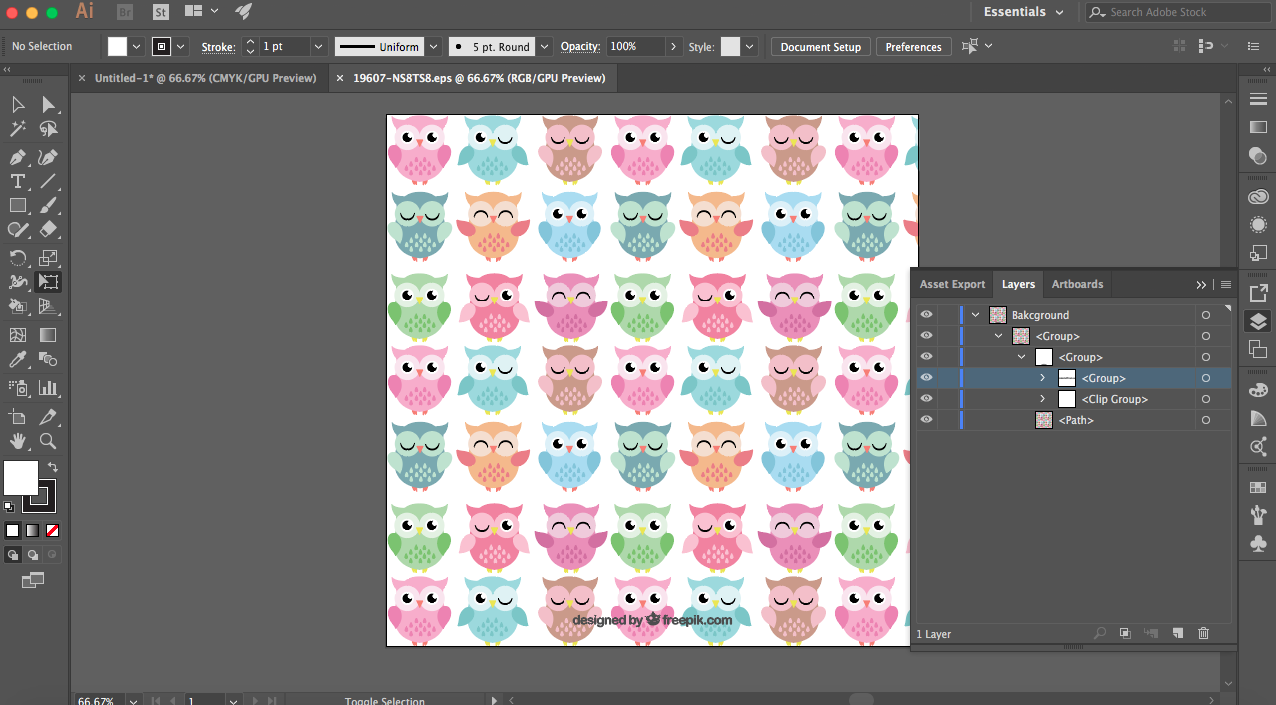
I am trying to select just one particular owl out of this vector. I downloaded the vector and it comes in a JPEG, AI and EPS file.
I have gone into my documents and opened each one up into Illustrator cc. I have tried to select 1 particular owl and it only selects the whole document.
I have taken a screen shot (above) of what the layers look like (this is the EPS file). I have checked the following
- clipping mask not on
- its not locked
- its not grouped
- 'edit original' option is blanked out
- I have tried using the selection tool AND the direct selection tool.
none of this is working!! ![]()
Does anyone know what I can do to separate these images??
Explore related tutorials & articles
Copy link to clipboard
Copied
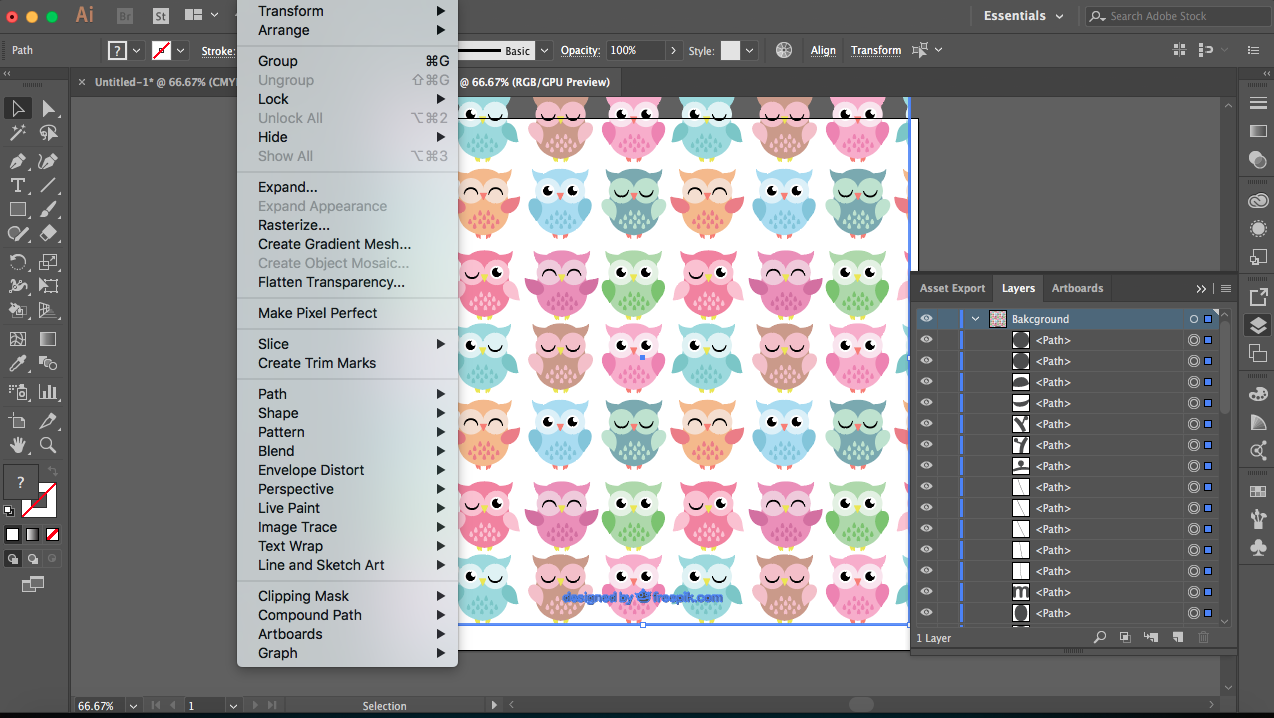
This is the layers after ungrouping them.
Copy link to clipboard
Copied
Try selecting the art, and using Object > Clipping Mask > Release
Copy link to clipboard
Copied
Just tried and unfortunately that didn't work either.
The whole vector is made in 1 layer only. Would this be the issue?
Copy link to clipboard
Copied
Turn View > Outline ( command Y ) ON. See if you can see the paths. No paths, no vectors. If you can see the paths, they should be selected ( command A ) when you select all. If not, I have no clue what that file is.
Copy link to clipboard
Copied
MichelleB1234 schrieb:
Just tried and unfortunately that didn't work either.
The whole vector is made in 1 layer only. Would this be the issue?
One layer is not an issue.
Please scroll down in that layers panel.
Please read the manual about how to operate in the layers panel.
You need to analyze the object with the owls in it.
It might be a clipping mask or maybe a pattern. Or a group.
In case it's a pattern you won't see any paths in outline view.
But of course it might also be a placed image.
Find more inspiration, events, and resources on the new Adobe Community
Explore Now