Copy link to clipboard
Copied
I hope I am clear in what I am seeking to do. Years ago I could do this in CorelDraw (can I say that here?) but have never tried it in AI.
I have a graphic that I'd like to iterate iterate multiple times to form a fan or circle. I want the upper left point of the original graphic to be the center point of the "fanning out" iterations.
Again, I hope I am explaining this clearly. I'd like the graphic to "fan out" to 360 degrees creating a circular final graphic.
Feel free to ask for clarity if need be.
Thank you in advance for any illumination.
 1 Correct answer
1 Correct answer
You can also use Effect > Distort & Transform > Transform to make a live version, that you can easily alter on the fly.
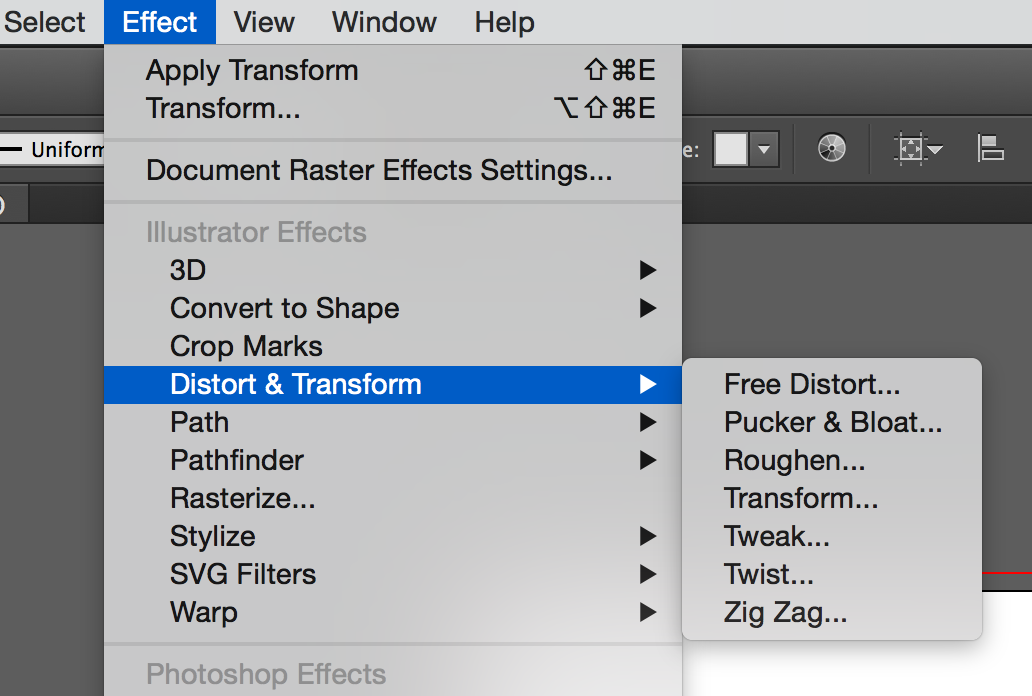
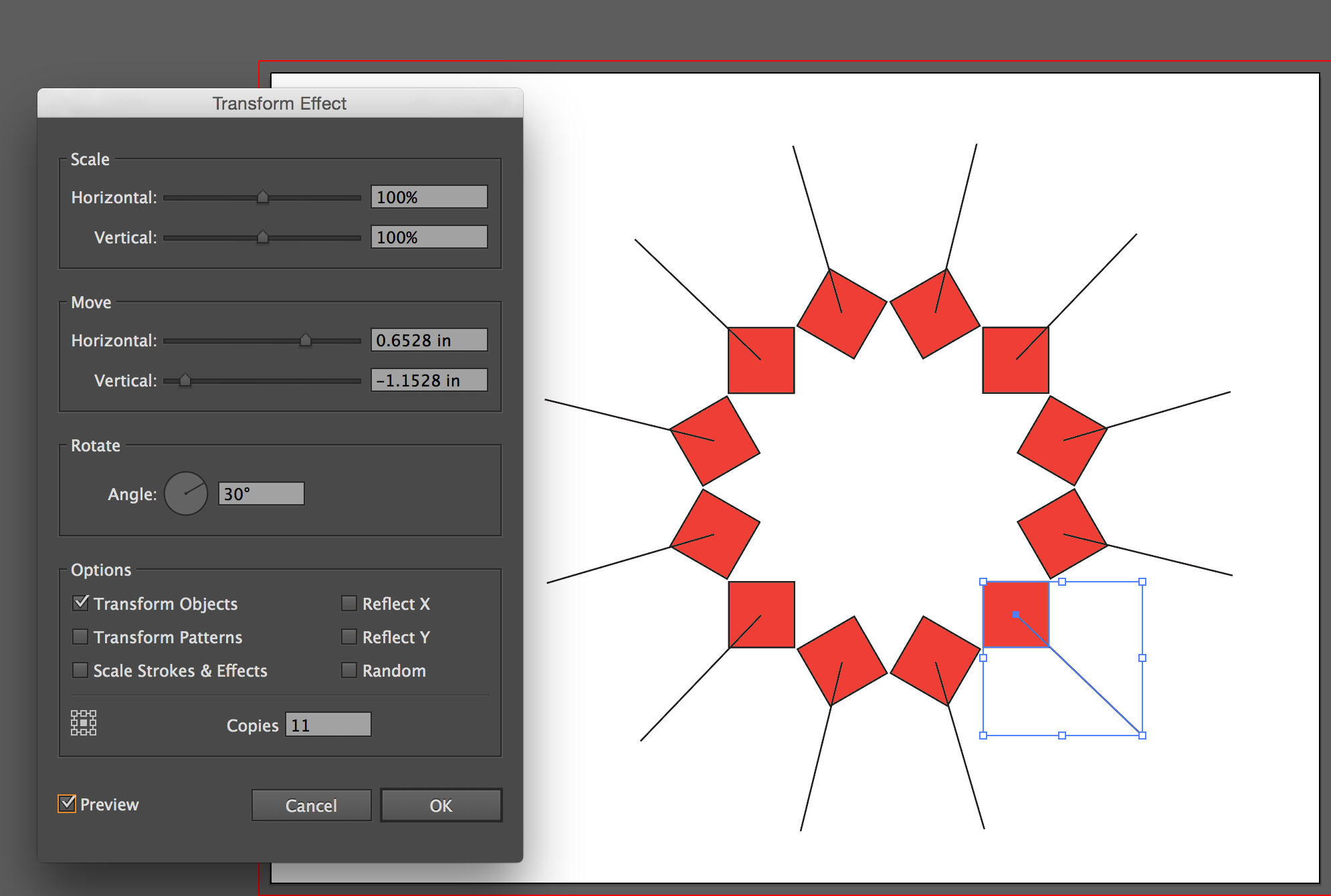
Explore related tutorials & articles
Copy link to clipboard
Copied
Hello
You can do that in Illustrator!
select the object you want, press "R" to rotate tool
click the left mouse button with "ALT" and divide the 360 to whatever number of objects you want
press OK
Then press "CTRL+D" to duplicate the command to make the shape closely circle
regards,
Copy link to clipboard
Copied
You can also use Effect > Distort & Transform > Transform to make a live version, that you can easily alter on the fly.
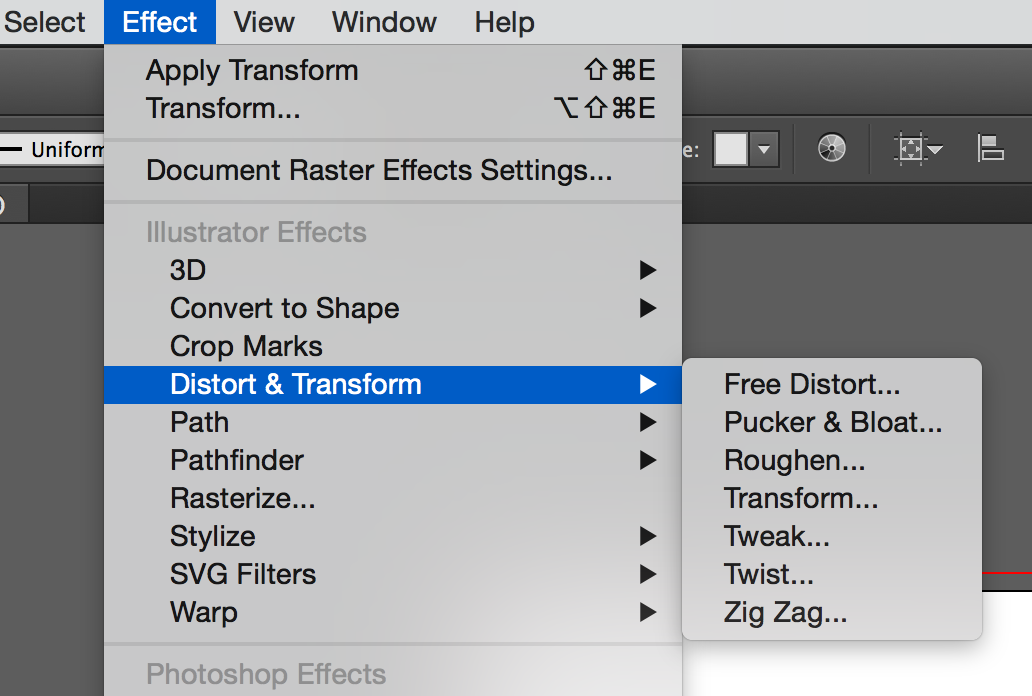
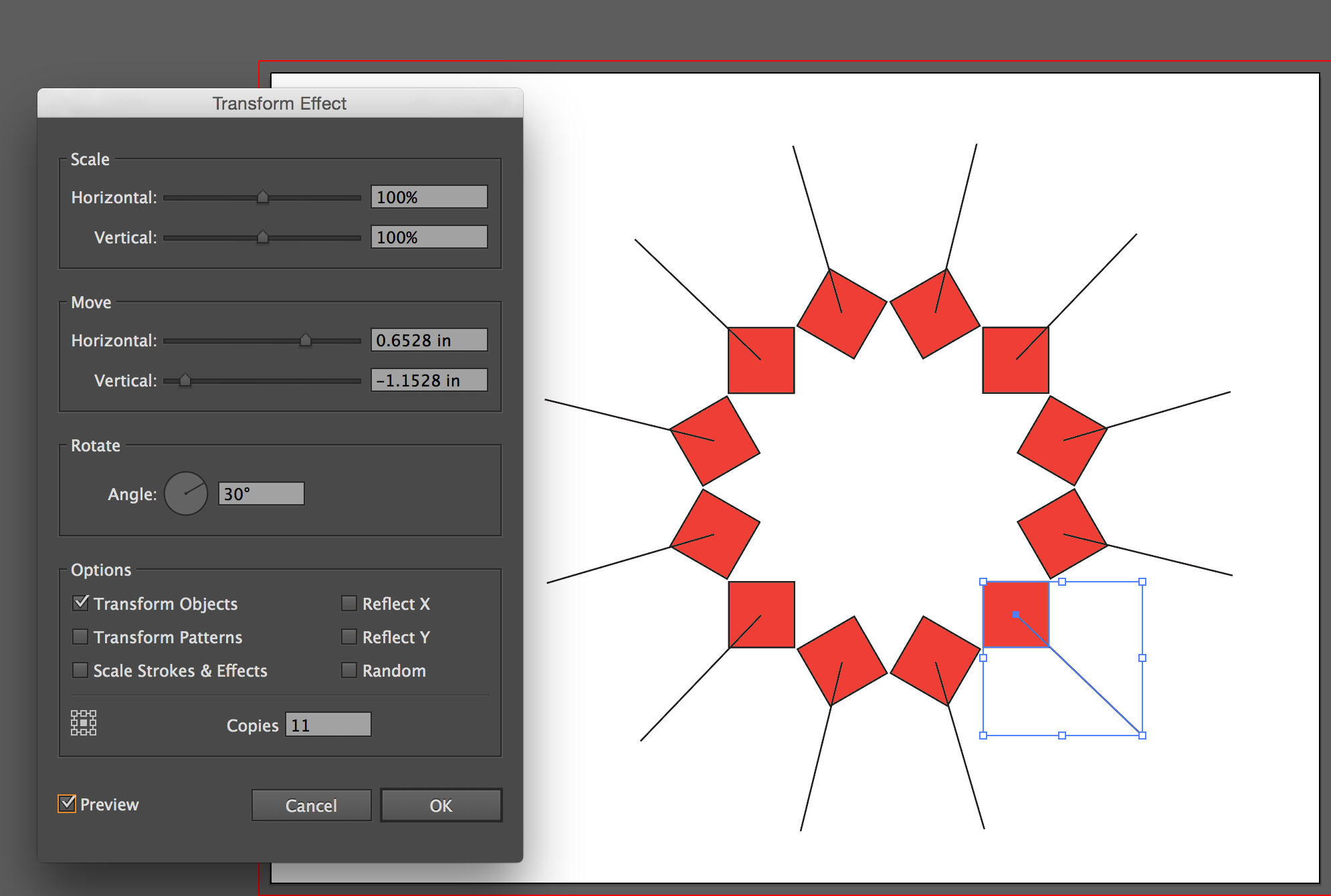
Copy link to clipboard
Copied
rollsnut,
In addition to what Saeed and Susan said, remember to set the rotation centre; with the Transform way you may Click the upper left corner of the object, with the Effect way you may Click the upper left Reference Point.
Copy link to clipboard
Copied
Thank you all so far. Before I ask more questions I am trying to utilize your suggestions. I'm further than I was before so I'm getting there!
I'll be back in touch
Copy link to clipboard
Copied
Saeed, Susan and Jacob:
Thank you all for the info. I have been playing with variations and here are my comments and dilemma:
Saeed - your method is unique because if I create a text iteration I can go back and edit each one, so for a group I could put individual names that create a whole unique graphic because of varying name lengths.
Susan - your method creates what I had in mind. I just wish one could manipulate the various segments but that's no your fault.
Jacob - your comment to set the rotation point is something that was frustrating me at first. You comment is huge.
The dilemma...who gets the green star? Every answer is CORRECT in it's own way. If you have comments I'm open...
Thank you all again so much....I now have some fun ahead!
Copy link to clipboard
Copied
rollsnut,
If you use the Effect way suggested by Susan, you can always Object>Expand Appearance and get individual(ly) changeable objects. You may consider your saving the effect version in case you wish to go back (beyound Undo).
And for my part you are welcome.
Copy link to clipboard
Copied
Jacob:
Thanks for the follow up. I had created a graphic using Susan's method as mentioned above. I opened the graphic and attempted your suggestion of Object>Expand. All of the iterations became selected and if I tried to select a single one to manipulate it wasn't possible. Once I expanded it all iterations were selected and one unit. What am I doing incorrectly?
Thanks.
Copy link to clipboard
Copied
ungroup them too.
Copy link to clipboard
Copied
So simple...those darn trees got in the way of seeing the forest again!
Thank you for responding.
Find more inspiration, events, and resources on the new Adobe Community
Explore Now
