- Home
- Illustrator
- Discussions
- Re: Knockout group blending modes not exporting as...
- Re: Knockout group blending modes not exporting as...
Copy link to clipboard
Copied
I use white shapes set to multiply inside a group with the knockout group option selected to create things like text shadows a lot, but it doesn't export to a PDF correctly:


The first image is how it appears inside Illustrator, the second in a PDF. Is there a way to correct this?
 1 Correct answer
1 Correct answer
If it's for preview, select the problem and it's background and use Object > Flatten Transparency with the slider to 100 vectors.
Explore related tutorials & articles
Copy link to clipboard
Copied
When working with knockout groups in Illustrator in order to judge what happens, you should better set View > Preview on CPU.
What happens if you do?
Also: please show the appearance panel.
Edit: my guess is that white multiply is treated like white overprint in export and maybe deleted. But would need to see the appearance stack.
Copy link to clipboard
Copied
It looks exactly the same when previewing on CPU, here's the appearance stack:
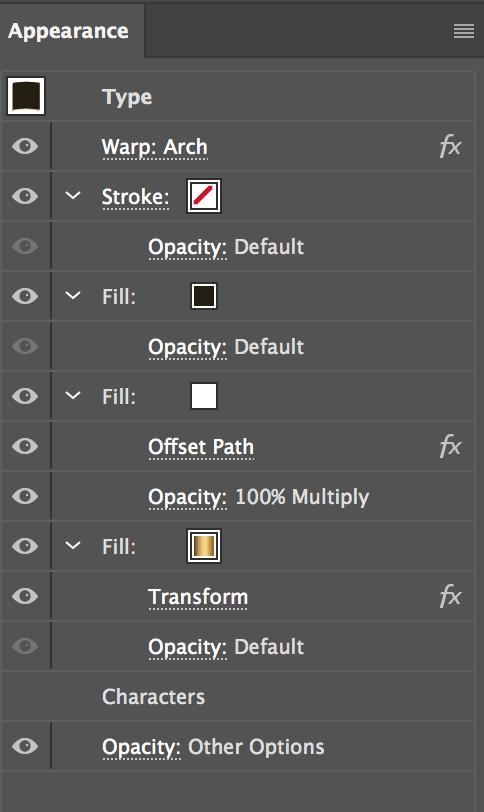
Thanks
Copy link to clipboard
Copied
Thank you.
Instead of 100% multiply you could set the white to 0% Normal. This should work.
Copy link to clipboard
Copied
I'm afraid not, it does appear the same within Illustrator but on export the white simply doesn't show at all:

Thank you for the quick replies!
Copy link to clipboard
Copied
The "knockout group" option needs to be set only here:
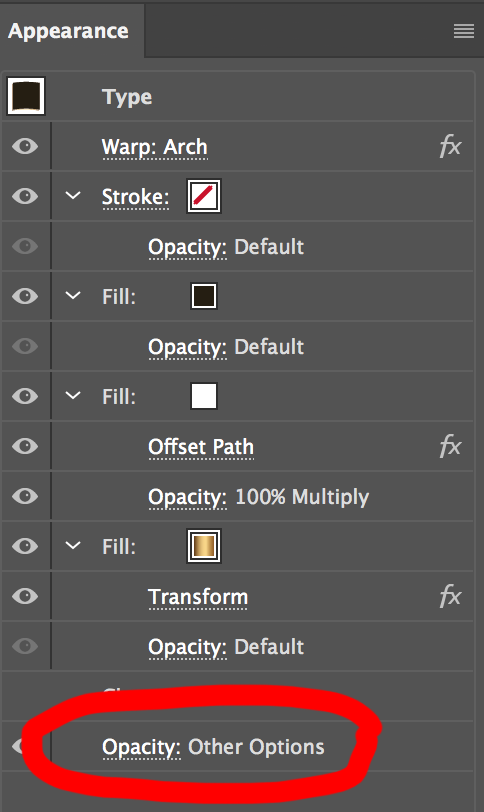
And then this should work with "Normal 0%"
If not, can you please upload the file to Dropbox or the like?
Copy link to clipboard
Copied
That's how I have it set up yeah, here's an example file.
Copy link to clipboard
Copied
How do you view the PDF?
Apple Preview will show it wrong.
Try to use Adobe Acrobat.
Copy link to clipboard
Copied
Ok yes it does look correct in Acrobat. However, Acrobat is incredibly slow and this is obviously not ideal for sending things to clients; I don't know what software they are using. What does this look like on Windows?
Is there no universal solution other than .jpeg?
Thanks
Copy link to clipboard
Copied
If it's for preview, select the problem and it's background and use Object > Flatten Transparency with the slider to 100 vectors.
Copy link to clipboard
Copied
Thanks this does work too, but it totally messes up all the shapes.
Copy link to clipboard
Copied
If it works, only use it for preview to send to your clients.
Of course you should keep the unflattened Illustrator file as your work file.
Copy link to clipboard
Copied
Is there a way to flatten all the transparency in this way at the same time as exporting the PDF? Otherwise the workflow is a bit cumbersome.
Copy link to clipboard
Copied
Yes, save with the PDF/X-1a preset
Copy link to clipboard
Copied
Did any of the answers solve your problem?
If so, mark one as correct.
Find more inspiration, events, and resources on the new Adobe Community
Explore Now
