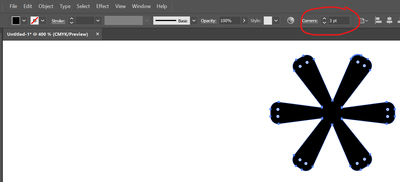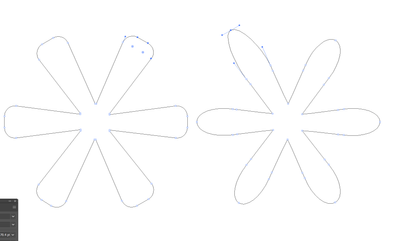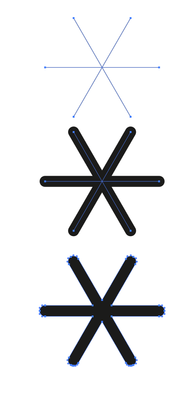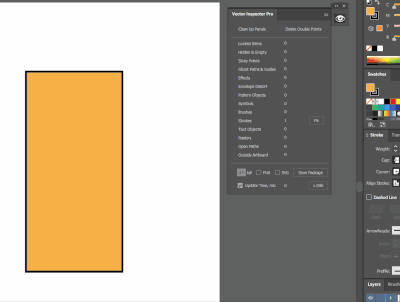line to curve
Copy link to clipboard
Copied
Is there an easy way to convert a line segment to a curve that imitates what I did in this example? I'd like to select the line segment at the end of the spoke, then convert it to a semi-circle. If I drag the corner widgets in, I can imitate the round ends, but there are always to point stacked on top of each other as seen in the second screen grab. Some of the CNC software choke when two points are directly on top of each other.
Explore related tutorials & articles
Copy link to clipboard
Copied
Select with the hollow arrow tool, this will add corners to your controls at the top.
Copy link to clipboard
Copied
Mike...my second example illustrates what you are saying, BUT if I drag the widgets all the way in, it creates a curve with two stacked points. See the example. This is not the solution I need. Thanks!
Copy link to clipboard
Copied
To understand what is going on drag it in wards only part of the way, and you will see from the start you get 2 points (left), until they eventually overlap on top of each other. Instead use Effects >> Stylize >> Round Corners, then expand appearance (right). Your CNC should like that.
Copy link to clipboard
Copied
Mike, Thanks for trying to help me but your examples are not giving me the results I need or want.
If you look at the new attachments, you can see how I want to convert a line segment to a curve that uses the tangent of the line segment to help create the curve?
More importantly, I am just wanting to figure out how to do that on an existing shape like the C shape. I know how to create a tear drop shape from scratch and rotate it as seen in the top row of this new example.
How do I get from C to D in the least number of steps?
Copy link to clipboard
Copied
You are creating a tear drop shape the long way and getting extra points where tangents are. Instead try:
- click and let go to draw point 1
- move mouse down, hold down shift to constrain, click and drag to get curvature you desire
- click back on point 1 to complete shape
Illustrator does not have a command to remove the duplicate points exactly;y as you ask. Closest is
Object >>Path >> Cleanup >> Stray Point - sounds good, but wont do it is for single unconnected points
Object >> Path >> Simplify - might do it sometimes if you go towards maximum points in this situation and worth a try, but not reliable and can make worse especially if you want a perfect symmetrical curve.
Copy link to clipboard
Copied
Mike,
I'm afraid that you somehow do not really understand what Mike Jackson is going to do (no offense and of course I could be wrong).
In case he is using the round corner route as per his examples, the Simplify command options will certainly eliminate (almost) all unwanted anchor points.
I have tried it many times in related, but sometimes completely different contexts and as far as I can see it works pretty reliable.
Copy link to clipboard
Copied
I finally figured out how to add the image to the message! Anyway, I was looking for a fast way in Illustrator to select the top edge of the gear sprockets and turn it into a half circle--on an image what was alreayd built. In Illustrator, it would mean converting the line to a curve, then pulling out the curve handles to imitate a semi-circle top. In my Omega (sign design software) I can select all of the flat tops, then hit one command: Make Curves and it does the rest in a split second.
Copy link to clipboard
Copied
Can you perhaps share a sample Illustrator file with at least one sample object that is going to be modified?
Copy link to clipboard
Copied
Hopefully, the file will open. In the other software, I simply selected any or all of the line segments at the end of the spokes, and with one "make curve" command, created the perfectly rouned ends. I don't know if Illustrator will do this?
If I were to do the Widget thing, the results give me stacked points at the high point of the curve, and it shortens the strokes of the spokes.
Copy link to clipboard
Copied
Copy link to clipboard
Copied
There may be ways to (almost) completely automate that procedure with an action. Will have to think about it.
In the meantime, if you take the round corner route, you should be able to get rid of the unwanted anchor points by using Object menu > Path > Simplify with appropriate settings (in the advanced dialog).
Copy link to clipboard
Copied
Kurt,
There may already be a command in Illustrator that finds points that are stacked on top of each other (connected with an unnecessary line) that will remove the extra point and line. Possible the Simplify command will work, haen't tried it. Illustrator will let you drag the widgets IN, but it would be nice to be able to press and ALT key or something else to let it add a radius to the outside of the shape .
I tried the third party path plugins called concatenate and assimilate. Neither of them removed the unwanted parts.
Thanks again, Mike Jackson
Copy link to clipboard
Copied
I would recommend to try it and experiment with the Simplify command.
It can remove all unwanted anchor points, but you will have to find out the right settings by playing with it.
As stated, I can imagine to go a completely different and possibly automated route, but that may take a bit of time.
Copy link to clipboard
Copied
Can you try using the keyboard shortcut? Direct Select the two overlapping anchors and use Cmd(Ctrl)-Opt(Alt)-Shift-J. This should make the single point you wand.
Copy link to clipboard
Copied
Copy link to clipboard
Copied
You're right. It doesn't work as I thought it would. Just looked and there may be a usable script in the AI scripts by Hiroyuki Sato on github. Its called Merge Overlapping Anchors. You might check it out.
Copy link to clipboard
Copied
No, Larry, unfortunately that will not work with a single (closed) path.
The Simplify command options will do it. Depends on the right settings there.
Copy link to clipboard
Copied
Rather than try to convert the end to a rounded shape now, it's better to start that way from the ground up.
The easiest way is to simply create your shape with 3 strokes, give the strokes a rounded cap and a width of "whatever" to get the shape you want, then convert that to outlines (and then Unite in Pathfinder).
Copy link to clipboard
Copied
Brad,
No doubt, that may be a very good idea.
But what would you recommend in case you already have to process files with (possibly many) given objects that are not going to be created from the ground up again?
Copy link to clipboard
Copied
Brad, as Kurt said...making these things from scratch is a piece of cake. I know how to do it, but I am trying to make it work with existing images that had a lot of the parts that would need adjusting.
Of course, I have the other software that does a lot of things Illustrator appears to be lacking, and I could make and edit the files on the PC and move them over as Illustrator files via the network.
A lot of the questions I have been asking on this forum is me just trying to make sure I am not missing a feature already in Illustrator. It has been a long time since I used Illustrator to any degree and it is so much more powerful than it was.
Either way, I APPRECIATE every person that is trying to help me! MJ
Copy link to clipboard
Copied
I created these images to show essentially what I needed a Make Curves command to do. I know I could have made a tapered stroke over a line segment with round end caps and rotated the copy six more times. I included the two guides to show how the semi-circle is added to the ends. The corner widgets would have drug them in from the ends and would have left me with an extra point and connecting line segment.
Still...if I am missing an Illustrator command that does it, please let me know. I also have the Astute Graphics set of add ons. So far, I haven't found the tool there to do it either, but I haven't dug into all of the tools thoroughly yet.
Thanks again,
Mike Jackson
Copy link to clipboard
Copied
Kurt, I will work with the Simplify command to see if that would work if I used the corner Widgets. I suspect if you modify it too much, it could slightly distort the shape.
I work with some of the sign companies that need the precision. They might make this asterick shape as a snap in element they cut out of plexiglass, leaving a lip on the back side. Then they would route (cut through) the same shape in a sheet of aluminum. The clear asterick would snap into the back side of the panel. (There's a tiny bit more to it, such as having to round some of the corners to make up for the diameter of the router bit, but you get the idea). Amazingly, the CNC routers can handle it.
Mike Jackson
Copy link to clipboard
Copied
Ah, yes. I understand.
I guess it comes down to "How many people would need this" to add a specific feature like that.
As someone who has used Illustrator since v1.1, this is the first case I've seen where it would really come in handy!!!
Copy link to clipboard
Copied
Kind of?
-
- 1
- 2
Find more inspiration, events, and resources on the new Adobe Community
Explore Now