- Home
- Illustrator
- Discussions
- Re: Lines look jagged and strange in Illustrator
- Re: Lines look jagged and strange in Illustrator
Copy link to clipboard
Copied
I recently upgraded from a MacBook Air to a Surface Pro 4. I've found that while making lines in illustrator on my surface, they look very strange, with an almost jaggedly patterned edge. I've tried messing around with settings and uninstalling and reinstalling the program, but nothing helps. It's very annoying, especially when I just want to play around with lines. I never had this problem on my old laptop with the same version of illustrator.
I'll include some screenshots of how it looks at a distance and zoomed in. It doesn't matter if I change the stroke width or color either. It's very frustrating and I just want to create, but ever since I noticed this problem, I haven't been able to work as efficiently, as the jagged lines really bother me. Whenever I used the Mac it worked fine. Any fix or solution would be greatly appreciated!
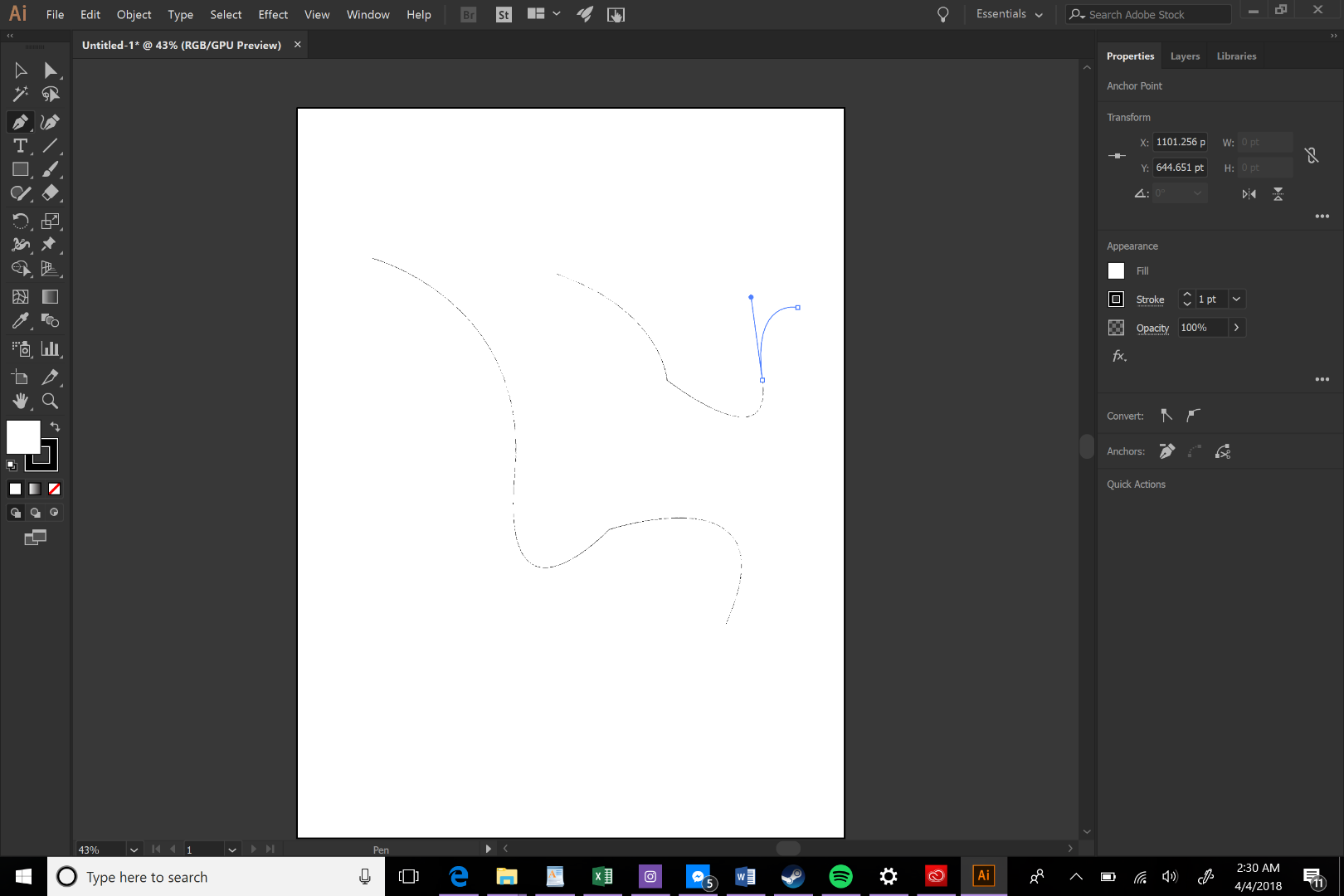
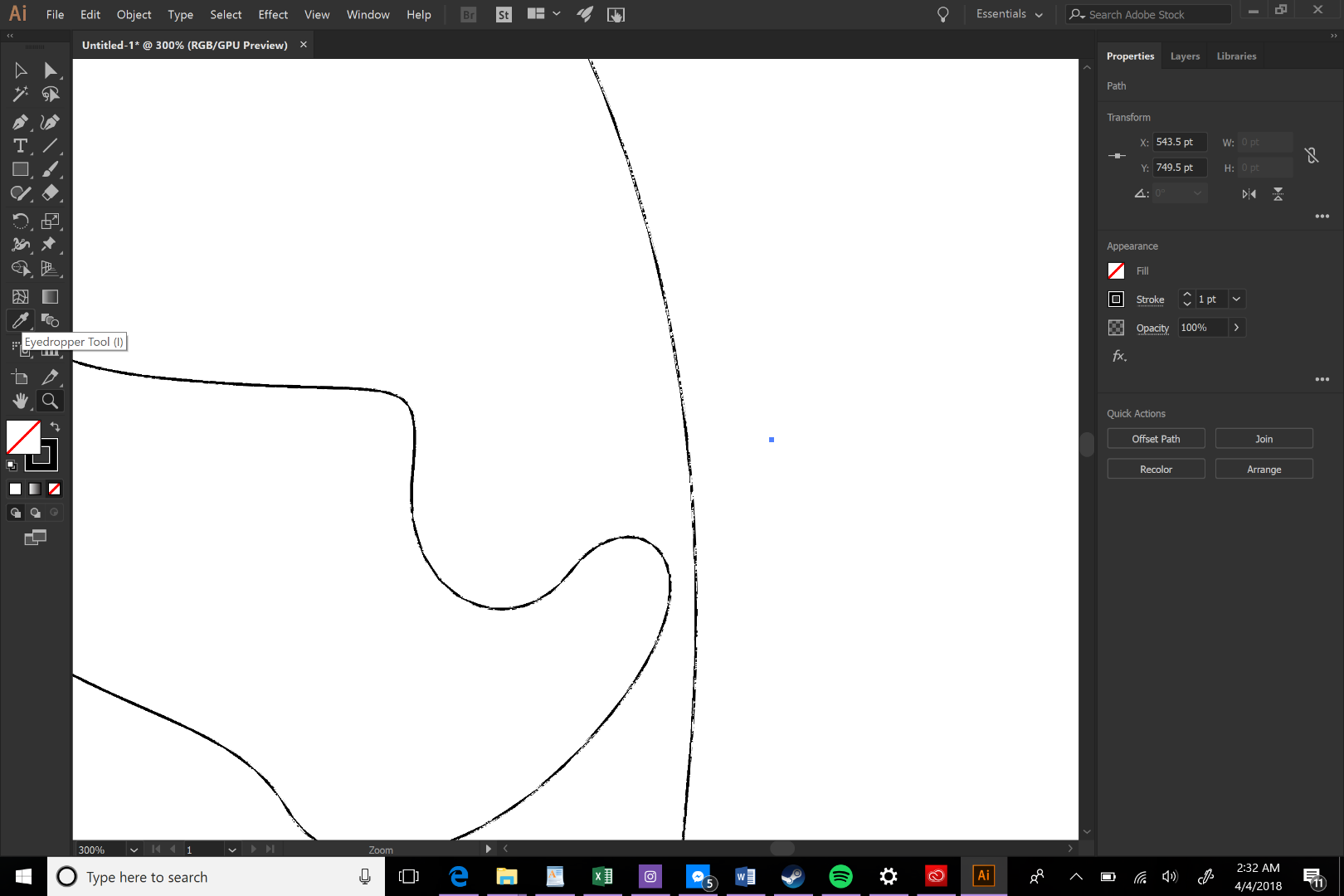

 1 Correct answer
1 Correct answer
it's a GPU preview bug.
turn it off in Preferences.
Explore related tutorials & articles
Copy link to clipboard
Copied
it's a GPU preview bug.
turn it off in Preferences.
Copy link to clipboard
Copied
I'm using a Windows 10 laptop - a Microsoft surface pro 4.
Copy link to clipboard
Copied
did you try turning off GPU performance?
Copy link to clipboard
Copied
I just did, and everything looks so much better!!!! Thank you, you totally just made my night! Just wondering, what does GPU performance do? I honestly have no clue what I just turned off!
Copy link to clipboard
Copied
it uses your GPU to render the illustrator workspace. it's faster than CPU rendering, and nice when it works, but it's buggy with some hardware/software combinations.
Copy link to clipboard
Copied
Ahhhh, I see! Thanks for your help!!!
Copy link to clipboard
Copied
I am using a macbook air, how do I turn the GPU preview bug off
Copy link to clipboard
Copied
Hello @praveen_3394,
I'm sorry to hear about your experience. Could you share more details, like the version of the OS/Illustrator, if this happens with all files / when exporting the file as a JPEG/PNG, and a small screen recording of your workflow and the problem, so we can better assist you?
Also, try pressing the Cmd+E keys and share your observations.
Looking forward to hearing from you.
Anubhav
Find more inspiration, events, and resources on the new Adobe Community
Explore Now