- Home
- Illustrator
- Discussions
- [Locked] How do I get a transparent background in ...
- [Locked] How do I get a transparent background in ...
Copy link to clipboard
Copied
I'm relatively new to Illustrator, (I'm working in CS4) and created a corporate logo for one of my clients. When I place the logo into Photoshop or InDesign, the logo is in a white box. How can I make the background transparent in the original Illustrator file?
 1 Correct answer
1 Correct answer
Illustrator >> View >> Show transparency grid
You will see a checkerboard pattern showing you where you have tranparency.
Save your .ai fle with pdf compatible and place into InDesign
If you placed as .eps in InDesign you need to
InDesgin>>View >> Display Performace >> High quality Display
Explore related tutorials & articles
Copy link to clipboard
Copied
Ok so I do not know if you did this or not but if one just saves the after flattening the transparency then this will happen if one saves it as an eps this will happen but if one saves it s an .ai file without flattening the transparency then the art retains its transparency..
Like such same art one with the transparency flattened the other as an ai file without flattening the transparency.
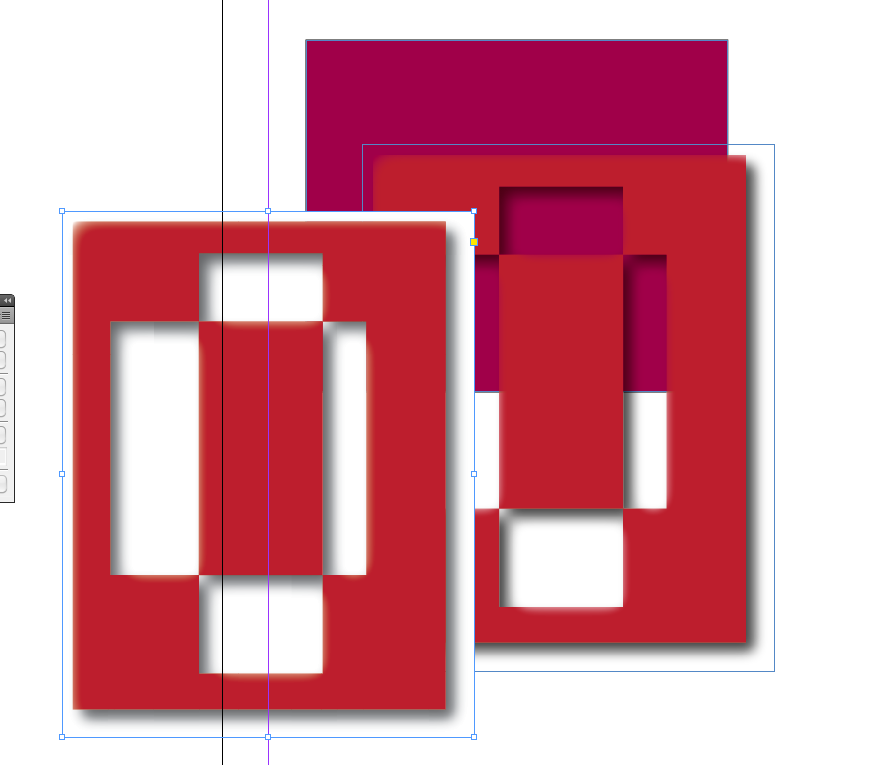
I want to clarify he issue if you have effects applied to the art and save as an eps this will occur with no effects then the eps should work fine.
Copy link to clipboard
Copied
Thanks Wade,
I appreciate your help on this. Before I posted my question on the
forum, I placed both the original ai file and eps file into both
InDesign and Photoshop, and got the same results: white box. Maybe
it's the way I built the original ai file that's at fault. What can I
do to the original file that will enable me to make the background
transparent?
AL
Al Washa
Creative Director/Art Director
Specializing in Strategic Communications and Advertising
703-901-2323, alwasha@mac.com
www.alwasha.com
Copy link to clipboard
Copied
Without seeing the file it is hard to say. You could try to export it as a psd file.
But if you can post the file I can see if not if you can use the camera icon in the message composer to attach screenshots of you art and or layers panel expanded and the appearance panel also expanded that would be helpful.
If you can describe what steps you foloewed to create the art that might help.
Right now it is a little vague.
Copy link to clipboard
Copied
Hold Shift as you place the file in InDesign or click on Show Import Options. You may have set the program to add a white background to placed objects. Changing Import Options for a placed file will set that as the default for future imports, where appropriate to the format of the placed graphic.
Copy link to clipboard
Copied
Illustrator >> View >> Show transparency grid
You will see a checkerboard pattern showing you where you have tranparency.
Save your .ai fle with pdf compatible and place into InDesign
If you placed as .eps in InDesign you need to
InDesgin>>View >> Display Performace >> High quality Display

Copy link to clipboard
Copied
Save it as an eps file.
When you save it, an EPS Options dialog box will open.
Under "Preview" there is a drop down menu "Format".
Select "TIFF (8-bit Color)", no matter if it is a one colour or 4 colour file.
Under the drop down menu there are 2 options, "Transparent" and "Opaque". Choose Transparent.
When you link this file in InDesign, it will come in without a background.
If you need a raster file, open it in Photoshop and save it as a .tiff and check off "Transparent".
Hope this helps everyone!
Copy link to clipboard
Copied
If you want to place a file in InDesign, don't use EPS. Use AI or PDF. EPS is kind of dated.

Copy link to clipboard
Copied
EPS files are not dated. They may be bigger than .ai files but they are still a common file type especially when dealing with all the different levels of software (CS 5, CS 5.5)....
Copy link to clipboard
Copied
cosimcgrl78 and Mike
t does not matter what you do or what setings you give an eps file if the file contains araster effect it will not place in another application with a transparent background but an ai file will
even in Word if you are using a Ma to import it.
This is an eps witth a drop shadow exported from AI and placed in ID
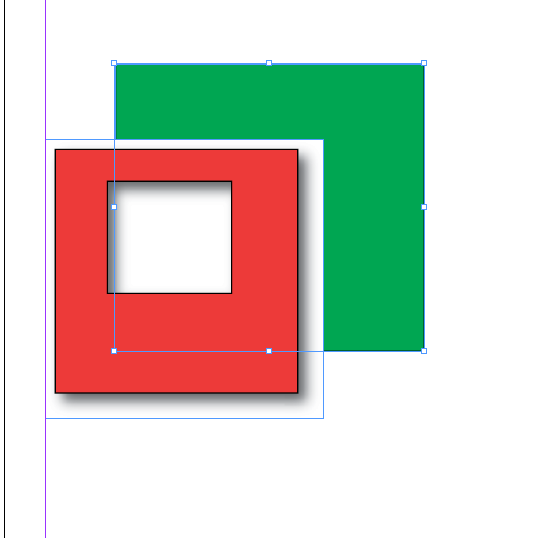
Withoput the raster effects it will be fine but with raster effect it does not support transparency.
Copy link to clipboard
Copied
Actually of course it is the pdf compatibility feature that saves a pdf versio in the ai file that allows it to be read by other programs such as ID and Word (on the Mac only).
So saving as a pdf is probably a very good way of going about it.
Here is the ai file with the same raster effect as the eps above.
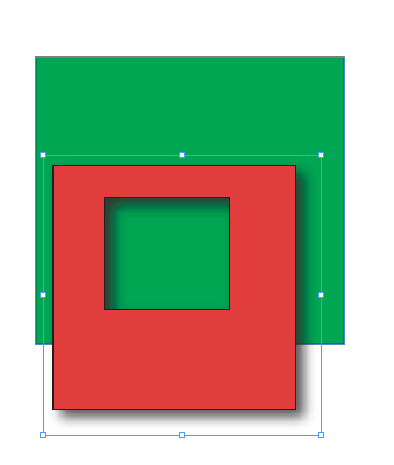
here is the same ai file in Word on a Mac.
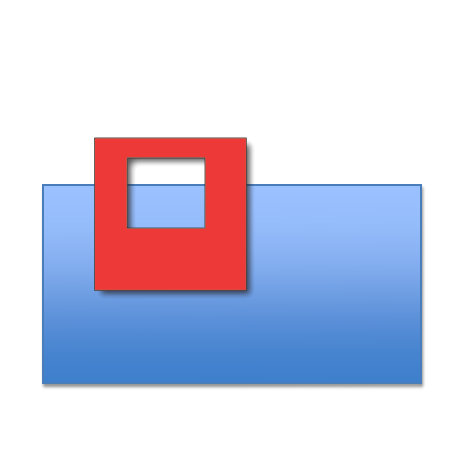
Copy link to clipboard
Copied
In Illustrator - for the shadow graphic only, taking for granted you gassian blured a vector graphic, try 'tranparency >> set blending mode to Multipy >> Save as an .ai file'
Copy link to clipboard
Copied
Simple fix. Perfect... thank you!
Copy link to clipboard
Copied
I am not exactly certain of your problem, but when I want to create an image to insert into a word file, or InDesign or whatever, I do a FILE>SAVE FOR WEB.
Then make it a GIF. Set it to have transparancy and it comes right in with no white background. You have to play with the size of it, as they usually start really small.
Copy link to clipboard
Copied
I have designed a menu with overlapping pics screened to 15% n the background. When I sent this to a print shop for copying I am getting black lines that show up. It looks like my artboard and guidleines. When I used my home printer to print these linses are not there. Can you make a suggestion to remedy this or tell me what I might be doing wrong
Copy link to clipboard
Copied
Perfect! Thank you.

Copy link to clipboard
Copied
Just wondering why this question is still open. Shouldn't it be closed with all these answers?
Copy link to clipboard
Copied
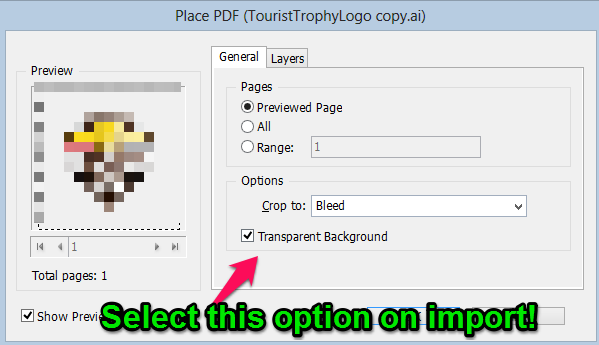
Make sure to Place the file! (File > Place...) Hope this helps!
Copy link to clipboard
Copied
This started happening to my inDesign files and I wanted to pull my hair out.
@pjdv is right, but you have to select SHOW IMPORT OPTIONS in the dialog box for placing objects to get that dialog box in his screenshot
Copy link to clipboard
Copied
Create an outline of the logo with the pen tool, select the image and the outline and make a clipping mask (Command +7).
Copy link to clipboard
Copied
Hello @all,
I have a similar problem.
I created the icon in illustrator and saved it via "save for website" as an png-file. Bevor saving the file, I checked that the background is transparent.
But after uploading the the png-file, I noticed that the edges of the bounding box are still white.
Please take a look at the attachments.
Thank you very very much!!!
Copy link to clipboard
Copied
You can place native files (Ai, Psd) straight into Indesign, also, you can save the Illustrator file as an .eps file.
Or from Illustrator save file to Photoshop:- File - Export - Format : Photoshop PSD
Hope this makes sense?
Copy link to clipboard
Copied
Thanks,
but i need the file in png or jpg.
I have to upload this image and there is no other data type possible. 😕
Copy link to clipboard
Copied
If the end use of your png/jpeg graphic is for a web page, the web editor should automatically be able to see that the graphic has a transparent back ground.
Creating the graphic using Illustrator all you need to do is save it as a .eps or native file and place it into Indesign, when using Indesign you have to set the page to -
'View' - 'Display Performance' - 'High Quality Display' to see the image at its most crisp/resolution.
Hope the above info' is of use if not now maybe in the future.
Copy link to clipboard
Copied
Hello,
sorry, but the Indesign part isn't helpful for me.
I create the icons in Illustrator and save them via "save for website" as an png 24, check transparency, uncheck "whole draw area" an click save.
I have to save it as png for the system I want to upload the icon.
Get ready! An upgraded Adobe Community experience is coming in January.
Learn more

