- Home
- Illustrator
- Discussions
- Re: Low quality Pixel Preview & resolution- explan...
- Re: Low quality Pixel Preview & resolution- explan...
Copy link to clipboard
Copied
Hi,
I've been trying to check my PDF (working in AI) to see what it might really look like for someone else.
I used an A4 300dpi preset and populated it with content (both vector and raster)
It looks great on screen and it looks fine when I view the optimised PDF in Chrome too.
Pixel Preview is not a true reflection of the quality though (grab below).
My Document Raster Effects Setting is 300dpi and I'm viewing at 100%.
Vector content (at bottom of screen grab) is OK.
Those linked to monochrome building icons are a good px resolution, 1949x583, but they look like less than half that!
Embedding makes no difference.
What am I doing wrong?
Thanks.
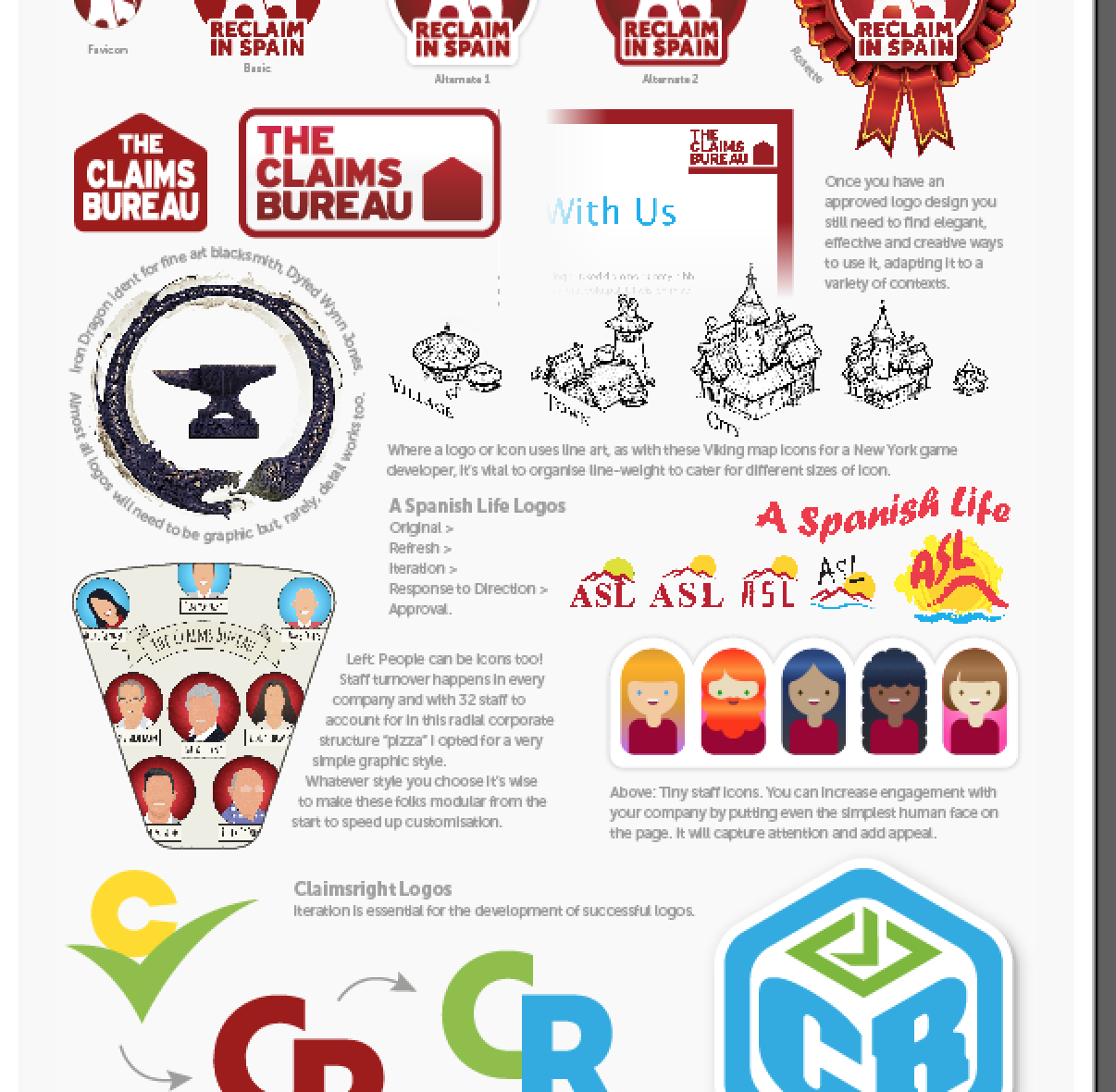
 1 Correct answer
1 Correct answer
One key thing is that the PDF has no natural size in pixels - just a natural size in a particular viewer, on a particular system. (You may think at least one piece of software will be consistent, but no - Acrobat has a "custom resolution" setting which redefines what "100% scale" means for PDFs).
So viewing in an exact pixel size is actually going to give a false idea of what people see, and is a poor check for viewing quality (since some things scale badly, like screen shots or outlined text).
Pi
...Explore related tutorials & articles
Copy link to clipboard
Copied
Why do you view it in pixel preview?
Copy link to clipboard
Copied
PDF is not a pixel based format and isn’t sized in pixels. Check it in a PDF viewer, at different scales (you cannot control or predict scaling). If you’re determined you can check it in Acrobat Reader (with various settings), Acrobat (with and without overprint preview), Chrome, Firefox, Preview, Microsoft Reader and on mobiles.
Aldo you didn’t mention the most important AI settings, the PDF export settings.
Copy link to clipboard
Copied
Thanks for the replies.
I'm assuming pixel Preview is supposed be an accurate reflection of how your document would look if view outside of Illustrator (eg- if you exported your PDF to raster).
I've had to just throw a lot of vector and raster imagery in to my document as I didn't have time to do much in the way of optimising the assets first.
I figured Pixel Preview would be of use to check which assets might look too low res for the set res of the document.
Obviously I'm getting a bit confused with this stuff but just FYI my document is A4 at 300 dpi, saved as a PDF which I will then also export as a jpg with 72dpi in the export settings.
I'm aware the only way to view a PDF is in something like Chrome, Safari, Acrobat Pro or Reader, etc.
Maybe I'm not using Pixel Preview for the right purpose or in the right context?
Copy link to clipboard
Copied
Like others already stated, you're indeed using Pixel Preview for the wrong purpose. Its intention is to let web designers see how 'rough' certain images might appear when saved in typical pixel-based web formats (like JPEG or PNG). So it gives in no way any kind of proof of how a PDF will be. That's a totally different and much more intelligent file format.
So don't worry, just create PDFs like you already did, and have a close look at it, without Pixel Perfect. They will be perfect !
In case you're curious about the right purpose of Pixel Perfect:
Copy link to clipboard
Copied
Thanks, I understand.
I've found it useful myself in the past in the exact context you outline Peter.
Just for reference and the benefit of others finding this tread, here's the difference in quality between Preview and Export.
Images here:
1) .ai file exported at 72dpi
2) screen grab of Pixel Preview on the same file.


Copy link to clipboard
Copied
One key thing is that the PDF has no natural size in pixels - just a natural size in a particular viewer, on a particular system. (You may think at least one piece of software will be consistent, but no - Acrobat has a "custom resolution" setting which redefines what "100% scale" means for PDFs).
So viewing in an exact pixel size is actually going to give a false idea of what people see, and is a poor check for viewing quality (since some things scale badly, like screen shots or outlined text).
Pixel preview shows what would happen if you export to a raster format at 72 ppi, and view without scaling. This rather specific situation exactly matches what most web designers want when making graphics for HTML, but almost nobody else will find it useful.
Copy link to clipboard
Copied
Thanks test Screen name.
I wonder why the vector graphic assets in that screen grab look so much nicer at 72dpi then (if that's what Pixel Preview does) than the raster assets do?
Those raster assets all have plenty of pixels.
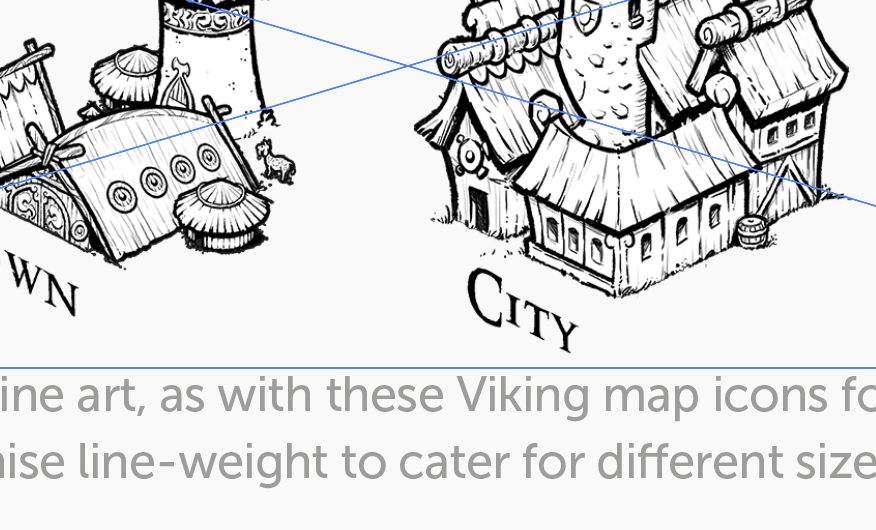
Copy link to clipboard
Copied
I'm not sure what I'm seeing. Designers know what to expect, but they are often the only person who sees a problem until it is explained in detail. I see portions of two drawings, both look nice to me.
Copy link to clipboard
Copied
Sorry Test Screen Name, the last posted image demonstrates that the raster image asset, when viewed in Illustrator without Pixel Preview, is perfectly clear and high-res. This is the same asset that is shown, pixellated beyond recognition, in the first screen grab.
Find more inspiration, events, and resources on the new Adobe Community
Explore Now

