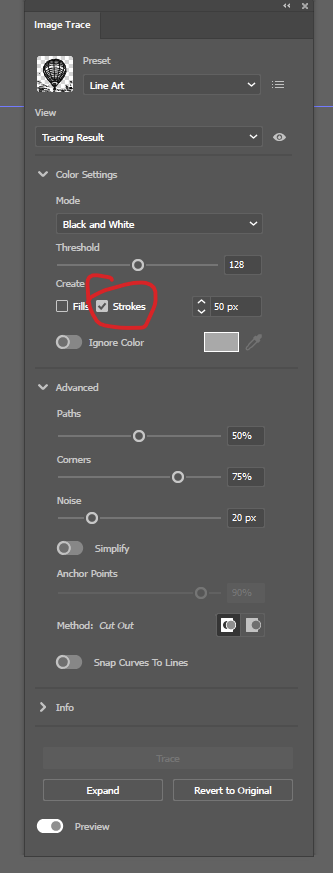Make an object into a path
Copy link to clipboard
Copied
So I've created a shape on Proceate and have now opened it in Illustrator. I have traced and expanded the image but its showing as an object and not a path. I want to be able to edit and tweak this but I don't know how to make it one single path. Why is it now a shape with a stroke and fill? I just want it to be one single path like it was in Procreate.
Explore related tutorials & articles
Copy link to clipboard
Copied
You can tell image trace to attempt to create strokes rather than filled areas in the tracing options:
I wouldn't expect too much of the result, but it might work for you depending on the nature of the image.
Copy link to clipboard
Copied
Thank you
So is the best way to do this to create it in Illustrator?
It's strange how a path converts to an object when exported from Procreate
Copy link to clipboard
Copied
There is no conversion of paths into objects happening here. Procreate exports raster images, which Illustrator's image trace attempts to re-draw. It doesn't know that you intend these shapes to be paths.
Copy link to clipboard
Copied
This thread includes the Stroker action by Kurt and a solution for raster to vector stroke by kphotopage, either or both of which might help,
Copy link to clipboard
Copied
If you want clean, precise results the best thing to do (IMHO) is use Illustrator's Pen tool (and possibly other tools in the tool set) to re-create the shapes. Auto-tracing filters such as Live Trace and Live Paint are good for "quick and dirty" results. Sometimes that's good enough. In other cases it isn't. I would lock the raster-based image from Procreate on one layer and then create a new layer above it. The Procreate image can be a guide for manually tracing and building new, clean paths.
Copy link to clipboard
Copied
@Bobby Henderson schrieb:
Auto-tracing filters such as Live Trace and Live Paint are good for "quick and dirty"
Live paint has got nothing to do with tracing.
It's about building. And I would strongly disagree about it being just there for quick and dirty solutions.
Find more inspiration, events, and resources on the new Adobe Community
Explore Now