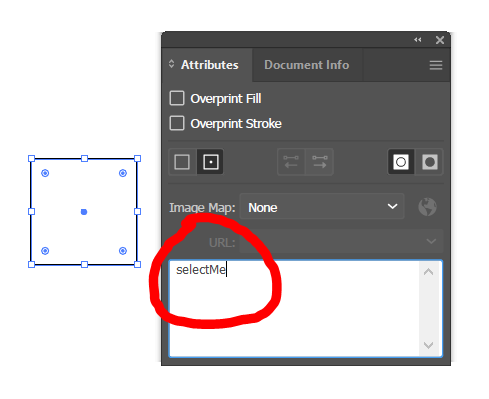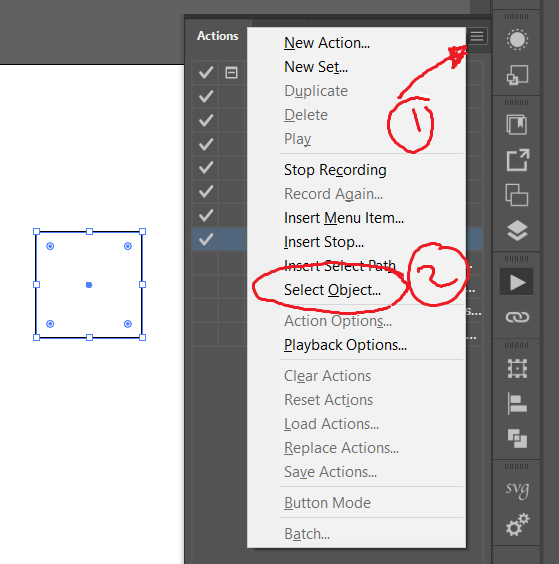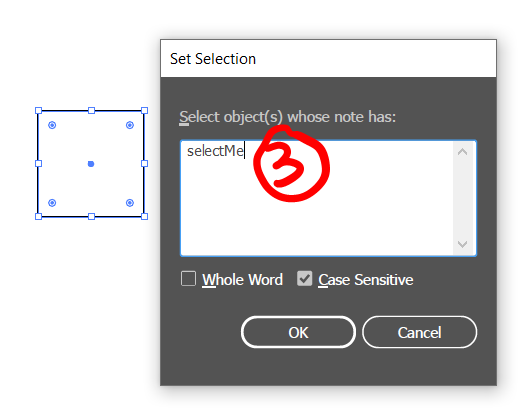- Home
- Illustrator
- Discussions
- Re: Make shades and tints with action
- Re: Make shades and tints with action
Copy link to clipboard
Copied
I'm willing to make shades and tints for any color I have by Actions. I've gone through it, but I cannot select the shapes I want to apply blend to them. Here are my steps:
1. I draw a square with a color
2. I press the record button
3. I duplicate that square and change its color to black, and place it somewhere near the first one.
4. I should SELECT BOTH SHAPES - the original and the black squares. (Here is the problematic step)
5. Blend option for 10 steps
6. Make blend
As I mentioned, I can not make an action step to select both shapes (the original square and the black one) in order to blend them. How can I do it?
 2 Correct answers
2 Correct answers
You can label both objects with the same note (see Attributes palette) and select them with the corresponding command in the Actions palette flyout menu.
Add a Note of your choice to objects you want to select
Start recording your action, when you're ready to select an item, click on the Actions menu and pcik Selecte Object...
type the note you want to target
Explore related tutorials & articles
Copy link to clipboard
Copied
You can label both objects with the same note (see Attributes palette) and select them with the corresponding command in the Actions palette flyout menu.
Copy link to clipboard
Copied
I didn't quite catch what you said. Could you please enlarge on it or provide me a video or link?
Copy link to clipboard
Copied
Add a Note of your choice to objects you want to select
Start recording your action, when you're ready to select an item, click on the Actions menu and pcik Selecte Object...
type the note you want to target
Copy link to clipboard
Copied
Thanks for your response. However there's a subtle error in this method.
The name I assign for shapes (in your example SelectMe) are practical only for that scenario, so the action won't be universal for any other shapes. Obviously, in a new document, the action will look for the objects with the note "SelectMe" and nothing would be found.
Edited: The key is to assign a note automatically via Actions.
Copy link to clipboard
Copied
of course, I just showed you how to do Kurt's suggestion.
Find more inspiration, events, and resources on the new Adobe Community
Explore Now