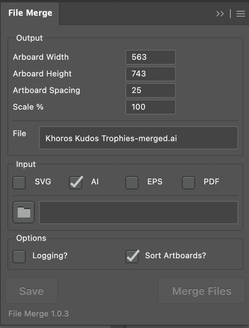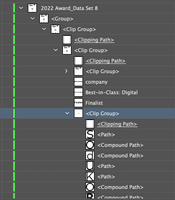- Home
- Illustrator
- Discussions
- Merge artboards from several .ai files into one .a...
- Merge artboards from several .ai files into one .a...

Copy link to clipboard
Copied
I have received a lot of .ai files from a client, and I was wondering if it possible to merge these files as artboards in a single illustrator file, the files I have are not pdf-compatible, so I cannot use the merge function from acrobat.
I am using CS5, but perhaps it is also possible with CS4?
 2 Correct answers
2 Correct answers
Spooky, @galynap43472327 I was just doing a write-up for the Merge file to Ai extension when I saw your post notification. This method provides a panel, offering many of the same options as the script method I posted above, but it seems to be a little more stable than the script. The quick guide is here and the extension can be installed here.
I used the Merge Ai script earlier this week, it's really good, love it. It's on github to download now, here
Explore related tutorials & articles
Copy link to clipboard
Copied
Not that I know of.. you might ask in the scripting forum if there's a script that will do what you want... or how to write one.
Copy link to clipboard
Copied
No, there is no direct way of merging artboards from several .ai files into a single .ai file. But there is a circuitous way of achieving this:
1) In the source document, Show All & Unlock All (if applicable).
2) From the Layers panel flyout menu, choose 'Paste Remember Layers'.
3) If you have a single artboard in your source document, select all (Cmd-A). If you have multiple artboards, then navigate to an artboard & select all on the active artboard (Cmd-Opt-A). Copy into memory.
4) Go to your destination document & in an empty area of the canvas (away from other artboards), Paste.
5) With your art still selected, draw an artboard of any size with the artboard tool (anywhere in the empty area of the canvas).
6) From the Control Panel Presets dropdown, choose 'Fit to Selected Art' (same command is also there under Object > Artboards).
Copy link to clipboard
Copied
I am sitting with the same problem. Seven years later! ![]()
I have two Illustrator files with hundreds of the same size artboards which need to be merged into 1 file.
May I ask, for what reason are your files not PDF compatible? (Hoping to learn something here)
What about opening the files to be merged in Illustrator, then saving each file as a PDF compatible version?
Then opening in Adobe Acrobat to merge?
Have you tried that or would exporting as a compatible versions not be possible?
Copy link to clipboard
Copied
Juan_Coleman schrieb
What about opening the files to be merged in Illustrator, then saving each file as a PDF compatible version?
Then opening in Adobe Acrobat to merge?
This will effectively make your file harder to edit in Illustrator.
PDF is not meant for editing.
Illustrator is not a general purpose PDF editor.
Copy link to clipboard
Copied
1. Open your first file in illustrator
2. Create, arrange, and name as many art boards as you need for your files
3. File > Place
4. Select all of the illustrator files you want to merge
5. Click the corners of the art boards in order to place your files
And you're good to go! This is the easiest way I have found to do this.
Copy link to clipboard
Copied
You are fantastic! This, at least for me, helped solve my issue.
Copy link to clipboard
Copied
This is old but for anyone else wondering:
1. Open your first file in illustrator
2. Create, arrange, and name as many art boards as you need for your files
3. File > Place
4. Select all of the illustrator files you want to merge
5. Click the corners of the art boards in order to place your files
And you're good to go! This is the easiest way I have found to do this.
Copy link to clipboard
Copied
This doesn't work, you can't select more than one file to place, at least not on a mac.
Copy link to clipboard
Copied
monicah12443134 schrieb
This doesn't work, you can't select more than one file to place, at least not on a mac.
Sure you can.
But placing the files is not the best way anyway, because when placing, you don't get the AI part of the file.
Please watch this about Illustrator files: How Illustrator saves files - YouTube
Copy link to clipboard
Copied
The only way to place an illustrator file into another one is to save the one you want to place with "Create PDF compatible file" clicked on. So it's not a true AI file. Plus, you cannot select more than one file at a time to place, so if you have multiple pages ranging in the 100s, this proves to be cumbersome. There really should be a solution created by Adobe on this. I hope in the near future (fingers crossed).
Copy link to clipboard
Copied
Copy link to clipboard
Copied
Copy link to clipboard
Copied
This does indeed work. To retain editing capabilities be sure to uncheck "Link to File" in the Place dialog box so that the placed artwork remains editable vector art.
Copy link to clipboard
Copied
I can't make it remember layers or retain strokes. They all became expanded objects on the same layer. Any fixes?
Copy link to clipboard
Copied
@Lane Sam schrieb:
I can't make it remember layers or retain strokes. They all became expanded objects on the same layer. Any fixes?
Sounds like you have something that messes with your clipboard. Could be one of the items on the list here or something else https://www.vektorgarten.de/illu-tipps-workflow-2.html#copypaste
Copy link to clipboard
Copied
Open the destination and source AI files separately. Select all within a source file, copy it and paste into the destination file. Repeat for each source file.
Copy link to clipboard
Copied
@wbravenboer You might find this helpful, its called Ai Merge, a script that will merge multiple Illustrator, EPS, SVG, PDF files together in a new file. I hope it helps! https://youtu.be/RjMsA5OzKGc
Copy link to clipboard
Copied
This is great however it doesn't seem to work with the latest release of AI...is there an updated script you know of?
Copy link to clipboard
Copied
It works, just kinda buggy in that it works when it feels like it.
Copy link to clipboard
Copied
Hello!
I have found a suitable for me option.
1. Combine files in a single PDF with Acrobat. I used EPS files.
2. Open this file in Illustrator. While opening, choose "all pages" and uncheck the option "page as links" so you have editable images.
Copy link to clipboard
Copied
Spooky, @galynap43472327 I was just doing a write-up for the Merge file to Ai extension when I saw your post notification. This method provides a panel, offering many of the same options as the script method I posted above, but it seems to be a little more stable than the script. The quick guide is here and the extension can be installed here.
Copy link to clipboard
Copied
Just tried it out and it is so helpful!! It took a bunch of Artboards I had in separate AI files and merged them into one AI file. Just what I was looking for! Thank you for sharing 🙂
Out of curiosity, do you know what the purpose of it separating the layers into clip groups serves?
Copy link to clipboard
Copied
I reached out to Scott Lewis who makes the extension and he responded on the clipping mask issue as follows;
"Adding the AI files into a clipping mask isn’t intentional. I am using a function internal to Illustrator’s extension API but don’t have any control over how it does the import. I’ll do a little digging to see if there is some way to modify how it does the import. There may be a way to remove the clipping mask after it is imported so I’ll take a look at that as well."
He did go on to mention that it might not be possible to resolve the issue but if successful he would include any solution in a future update. Fingers crossed!
Copy link to clipboard
Copied
this plugin doesn't seem to be available anymore. Is there any more information?
-
- 1
- 2
Find more inspiration, events, and resources on the new Adobe Community
Explore Now