- Home
- Illustrator
- Discussions
- Re: Merging text outline with a shape
- Re: Merging text outline with a shape
Copy link to clipboard
Copied
Hello, I create graphics (usually text) that gets cut by a CNC machine so it cannot have any "interior lines". I usually get rid of these with merge and no issues. I've now created a circle and a letter inside and overlapping the circle. I do not want the machine to cut the letter out of the circle, so I am trying to merge the top and bottom of the a with the circle and it's not working. Not sure if this cannot be done with shapes. Any ideas? Thanks!

 1 Correct answer
1 Correct answer
There's definitely some weird stuff going on in your art in Outline mode.
I would suggest you start over with a fresh cap A and a circle with a Stroke applied. Then:
- Outline your cap A. (Type > Create Outlines)
- Expand the Stroked Circle to make it a Filled Compound Path. (Object > Expand)
- Go into Outline Mode (View > Outline)
- Using your Group Selection tool (Click and hold on the Direct Selection tool to select the Group Selection.
- Delete the original Stroke Circle by clicking on it and pressing delet
Explore related tutorials & articles
Copy link to clipboard
Copied
Do you have everything selected? Your screenshot looks like the "A is not.
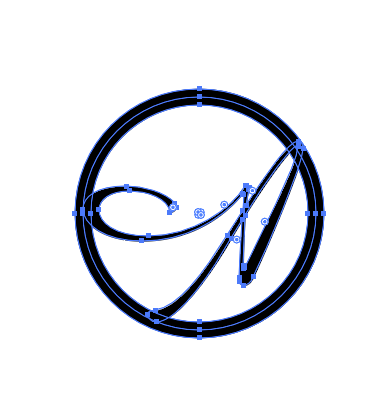
Try view >> outline view, and post a screenshot so we can see better what you have,. Not Sure if you ahem to outline store, or have a symbol to other. You may want to select items and watch what you appearance palette says incase you have a symbol or something unexpected.
Copy link to clipboard
Copied
Yes, both the circle and the a are selected. When I click merge it seems to group rather than merge.
Copy link to clipboard
Copied
Outline view def does not look right.
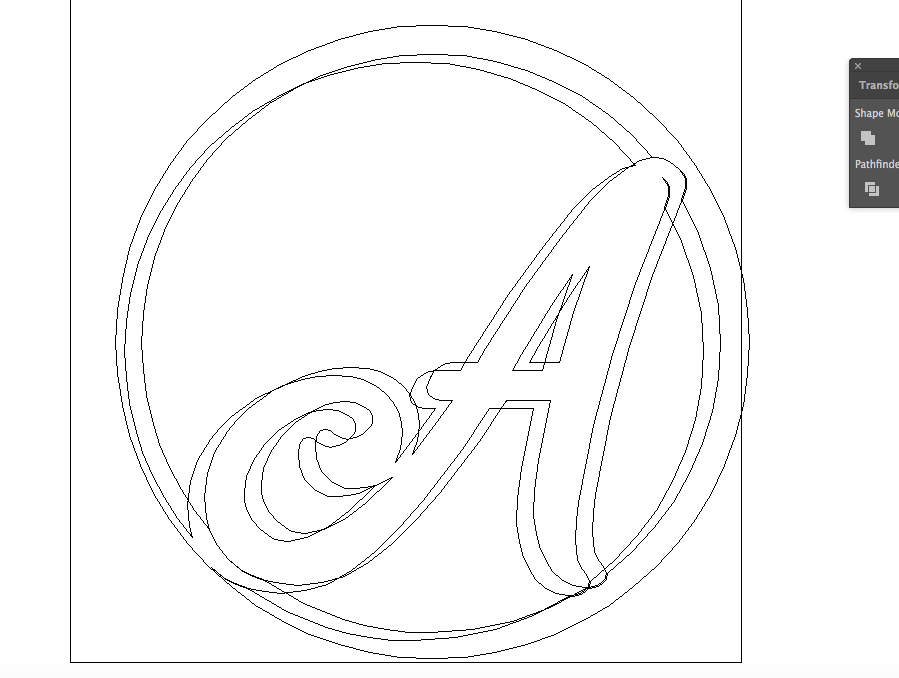
Copy link to clipboard
Copied
Can you share this .ai file and post a download link?
Copy link to clipboard
Copied
There's definitely some weird stuff going on in your art in Outline mode.
I would suggest you start over with a fresh cap A and a circle with a Stroke applied. Then:
- Outline your cap A. (Type > Create Outlines)
- Expand the Stroked Circle to make it a Filled Compound Path. (Object > Expand)
- Go into Outline Mode (View > Outline)
- Using your Group Selection tool (Click and hold on the Direct Selection tool to select the Group Selection.
- Delete the original Stroke Circle by clicking on it and pressing delete
- Then select both your outlined A and the Circle and use the Shape builder tool to combine the shapes the way you'd like.
Here's a video which showing how to use the Shape Builder tool if you're unfamiliar with it: http://www.jeffwitchel.net/2011/12/geared-up-for-shape-builder/
Screenshot of A and Circle design in outline below.
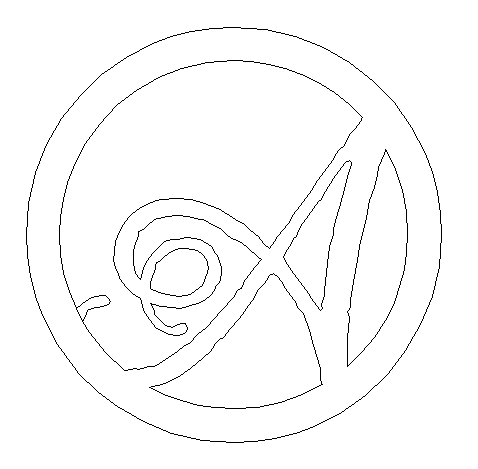
Copy link to clipboard
Copied
THAT WORKED!!! Thank you so much!!
Copy link to clipboard
Copied
You're quite welcome! Please mark the answer as correct, so people stop answering your question.
Copy link to clipboard
Copied
I deleted the addl lines - not sure how that happened. here is update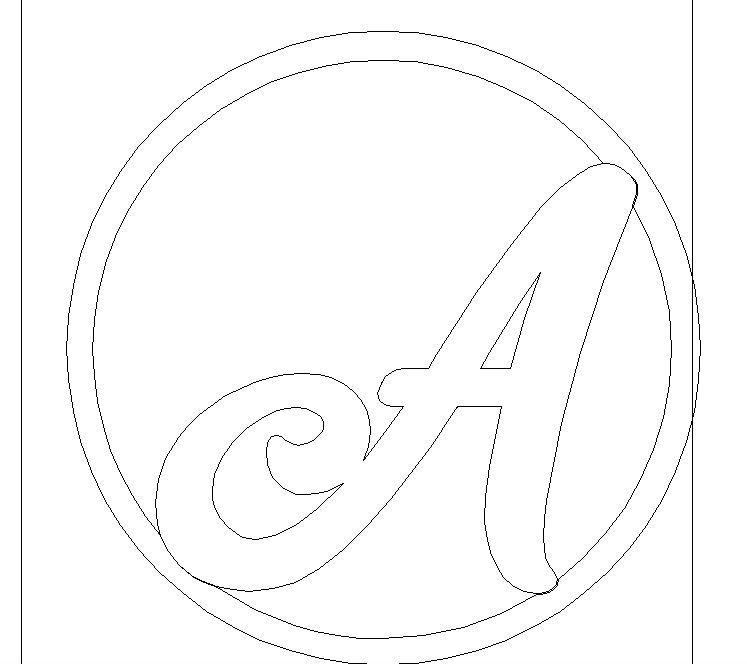
Copy link to clipboard
Copied
Was expecting to see paths where I drew lines red. Looks liek your A and circle do not overlap, hence no result form merge.
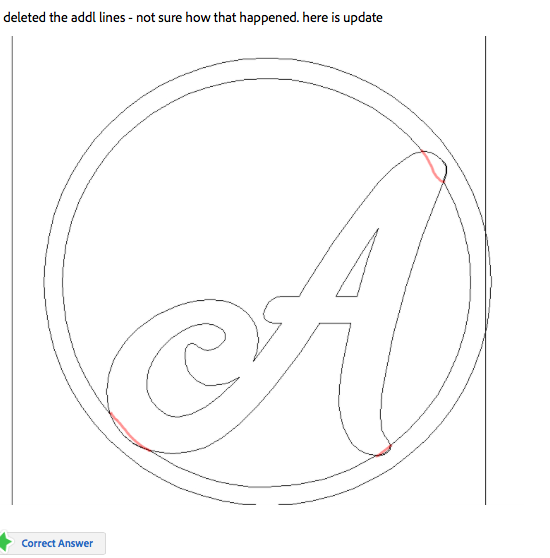
As Mr Gold requested, please post a copy via dropbox or similar, as would be quicker for us to fix and tell you how we did this, that go back and forth with posts.
Copy link to clipboard
Copied
Copy link to clipboard
Copied
Jeff Witchel, ACI can you please help me? I don't know why I am making this so difficult for myself. Same situation. Trying to follow the instructions but not working. From the beginning, I am taking a shape, and "Make and expand" I need the shape of the heart to be thicker and only have the cut lines on the outer edge and the inner edge. When I click on outline to delete original lines, the thickness in the stroke I created goes away. Attaching some pics. Thank you!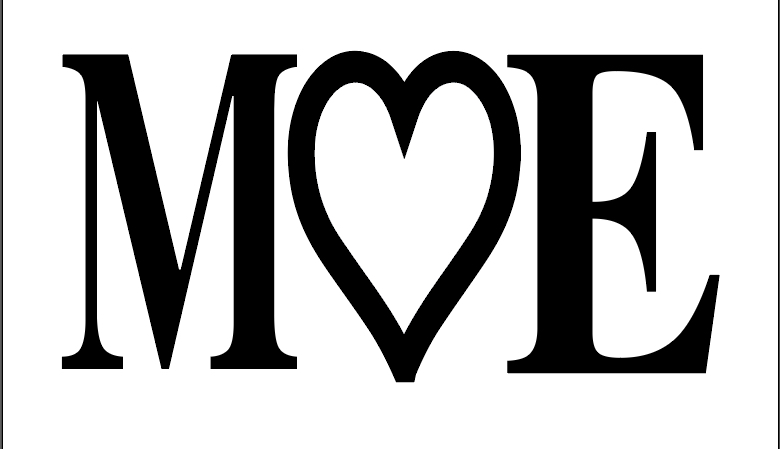
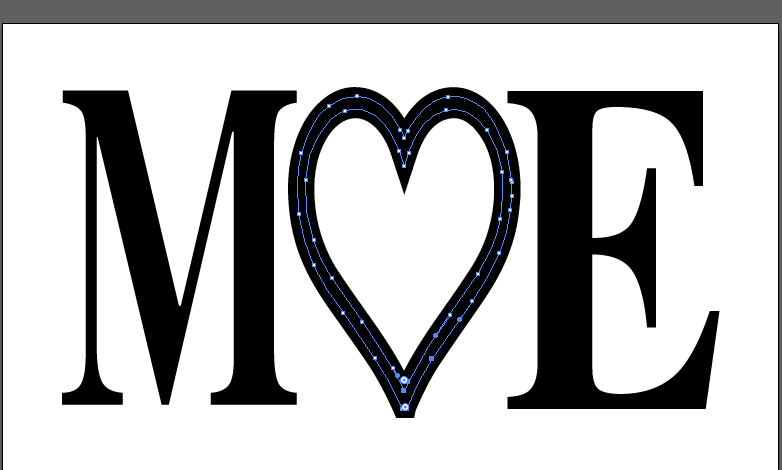
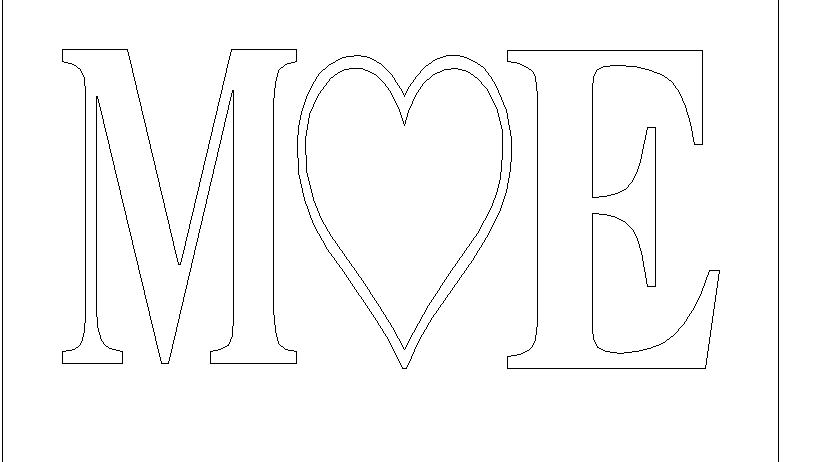
Copy link to clipboard
Copied
Hi,
You should really start a new discussion for this question. There are lots of very capable ACIs and MVPs on this site. They will not know to look at your question, because the original question has been marked answered.
I will not be able to look at your question until tomorrow at the earliest.
Sorry!
Jeff
Copy link to clipboard
Copied
Can you please start a new post as @Jeff Witchel, ACI suggests and include a copy of your file with dropbox or similar ftp sharing link.
Copy link to clipboard
Copied
It's pretty simple. All you have to do is follow these steps.
1: Choose font
2: Type the letter, word, number, etc.
3: Give space between each letter, word, number, etc.
4: With your text selected right click and create outlines.
5: Add stroke and make it the desired thickness you want it to be.
6: With your text selected Click Object > Path > Outline stroke.
7 Open pathfinder: Window > Pathfinder.
8. With your text selected: press the "Unite" option key in the pathfinder window. It looks like two squares merged together diagonally.
Good luck!
(Currently using Adobe Illustrator CC 2018)
Find more inspiration, events, and resources on the new Adobe Community
Explore Now

