 Adobe Community
Adobe Community
- Home
- Illustrator
- Discussions
- Re: missing toolbar palette in illustrator CS5.5
- Re: missing toolbar palette in illustrator CS5.5
Copy link to clipboard
Copied
I just installed CS5.5 onto my mac and all of my programs work except for illustrator. Every time i open it up the toolbar on the left hand side is missing. Anyone know how i can get it back so i can access those tools?
 1 Correct answer
1 Correct answer
Menu: Window>Tools
Explore related tutorials & articles
Copy link to clipboard
Copied
Menu: Window>Tools
Copy link to clipboard
Copied
THANKYOU!!!
Copy link to clipboard
Copied
my drop down menu under window doesn't have that option there is only application bar, application frame, and control. I have cs5.5 not 4 i know that tools was on option on the other version but the newsest version was changed and that is no longer there.
Copy link to clipboard
Copied
This can happen in a couple of ways, one you were holding down the command and shift key when launching Illustrator that will definitely do this.
Two you either move the application out side of the Illustrator folder or you accidentally copied the application when trying to make an alias of the application's icon in a different location like the deskto.
The accident is common and it is manifested by holding only the option key down when dragging the icon to the new location when it requires that you hold the Command and option key.
Holding the option key makes a duplicate and that has the same effect if you try launching Illustrator from the application once removed from the Illustrator folder.
What you if you accidentally made a copy instead of an alias is to trash that copy and make a real one. If you simply move the application outside of the folder then you have to move it back to the folder. the folder should be in the default location if you are smart.
Copy link to clipboard
Copied
thanks for the suggestions but i know i wasn't holding any keys down such as shift or option or command when i was launching and installing the program and i took my computer into my college computer repair store and the guy there deleted all of the duplicates/aliases that i had made from before so i know thats not that problem.
i tried holding the command and option key when i dragged the icon to the new location and still no success.
do you know if there is anything else i can try?
Copy link to clipboard
Copied
Then probably the application is not in the folder you are launching the application from outside the Ilustrator folder.
But that is how this happens.
Copy link to clipboard
Copied
BTW how are you launching Illustrator?
Copy link to clipboard
Copied
Same thing happened to me with CS5 on my MAC, no Window>Tools option from the first time it was installed - still haven't been able to fix it so haven't used Illustrator.
Copy link to clipboard
Copied
Christina,
It may be worth following this sister thread too:
http://forums.adobe.com/thread/931600?tstart=0
On of the suggestions there is to Move the folder
Copy link to clipboard
Copied
I had the same problem. It drove me crazy. All of the threads seem to reference one of two things as the culprit: 1. Holding down a key while launching or closing the application and 2. Launching the application from OUTSIDE of the Illustrator folder.
I remembered moving the app out onto my desktop to make it easier to launch. I went to the applications folder on my mac, and dragged the application into the Illustror folder. Then when I launched it from there, it gave me a warning that the path had moved, which I confirmed by clicking "update" and when the application launched, Voila! There was my toolbar pallette!
Thanks to everyone for their collective help. I hope this helps someone else get to a solution quicker.
Copy link to clipboard
Copied
Gina - I just tried your 'fix' and it worked - I am so grateful, it's been two years since I bought my CS5 suite and though I use In-Design and Photoshop I have never been able to use Illustrator because of the missing Tool Bar. Thank you.
Copy link to clipboard
Copied
Thanks Gina! You made me find my way out of this problem.
I opened up Illustrator, after using it for 1 year without problems, and found my tools on the lefthandside missing. I am sure I didn't do anything with any part of the Illustrator progam in that year, still it was gone. What I did was:
I made an alias of the program to my desktop, opened Illustrator with that alias ans YES!, the tools were back in place. Wonderful!
Then I closed down Illustrator again and opened in from the usual place: the dock, and it opened with tools and all.
After closing Illustrator I hrew the alias away just to make sure and reopened Illustrator from the dock: no problems.
Thanks again for the right tip for this annoying problem!
Copy link to clipboard
Copied
Hi! I had the same problem (if I understood your problem right). My tool bar is visible, but the tools inside it disappeared. I closed the software and then opened another AI file that I remember that I used the tools with. And it when it opened, the tools were back!
Copy link to clipboard
Copied
My Illustrator CS5.5 has no tool bar (none under Window either. This is from installing it for first time …it did say plugins missing 8 of them, i have followed and tried everything suggested here… no success. i have also tried resetting preferences (well deleting them then going through the preference folder again no success. could it just be a faulty disc from Adobe? Everything else downloaded fine.

Copy link to clipboard
Copied
Copy link to clipboard
Copied
I may have missed if someone else mentioned this already, but have you tried going through Window>Workspace? At the bottom of this menu is a command "Reset ____" (it changes depending on which layout you have chosen, I believe the default it "Essentials") clicking this should reset all of your toolbars to their original positions as well as bring back any parts that may have disappeared. This function is also useful if there is a tool you frequently use that is not open by default, or a layout you prefer, you can create your own workspace. Hope this helps!
Copy link to clipboard
Copied
easiest and fastest way to restore your missing toolbar :
go to windows>workspace>reset essentials
now it should reappear!
Copy link to clipboard
Copied
I have cs 5.5 and there is no option for reset essentials. What else can I try?
Copy link to clipboard
Copied
schupbach wrote
I have cs 5.5 and there is no option for reset essentials. What else can I try?
You have to be in a workspace before you can reset it.
Either:
1. Reset the Workspace you are currently in
OR
2. Switch to the Essentials Workspace, then reset it.
Copy link to clipboard
Copied
Thanks for the response. CS 5.5 does not give me the option in the manually reset. I have selected essential several times and no luck. Even restarted my computer.
See screen shot. There is no reset in cs 5.5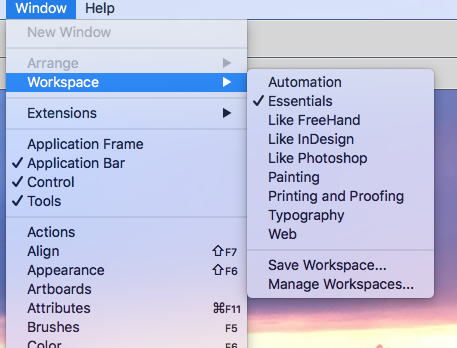
Copy link to clipboard
Copied
Can you clarify what you mean by being 'in a workspace before you can reset it.'
Copy link to clipboard
Copied
Window .> Workspace > Essential
which just needs selecting.
if its not there you may need to reset preferences
How to set preferences in Illustrator
Are you sure the toolbar isn't there but almost hidden off screen and just needs dragging back in?
Copy link to clipboard
Copied
Tool bar is fully visible. I can't access any of the tool options in my tool bar. Annoying. Should I re-install my creative suite? I have worked in CS 5.5 for over five years. Never had this problem.
See scree shot.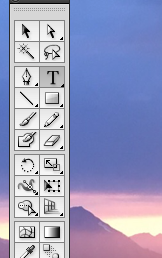
Copy link to clipboard
Copied
So your toolbar is not missing but unresponsive ?
Maybe try reset preferences back to default before re-installing
How to set preferences in Illustrator
Reset all preferences to default settings
Resetting preferences can be helpful if you are having problems with the application.
Do one of the following:
Press and hold Alt+Control+Shift (Windows) or Option+Command+Shift (Mac OS) as you start Illustrator. Your current settings are deleted.
Remove or rename the AIPrefs file (Windows) or Adobe Illustrator Prefs file (Mac OS). New preferences files are created the next time you start Illustrator.
note: It is safe to remove the entire Adobe Illustrator CS5 Settings folder. This folder contains various preferences that can be regenerated.
-
- 1
- 2

