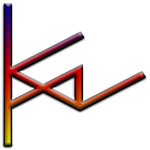- Home
- Illustrator
- Discussions
- Re: Mistaken use of Control-Y (CTRL-Y) to Redo
- Re: Mistaken use of Control-Y (CTRL-Y) to Redo
Copy link to clipboard
Copied
I recently thought that I lost hours of work (in Adobe Illustrator) when I accidentally used control-Y (CTRL-Y) to redo something after I used control-Z (CTRL-Z) to undo a change. When I used control-Y, a white background with only fine outlines of my work remained. After trying to use control-Z (to undo my mistaken use of control-Y), and finding that it did absolutely nothing to resolve the problem, I began to experiment with the remnants of the work.
I selected the entire image (which was only fine lines), used control-C (to copy the selection), then opened a new document and pasted the contents using control-V. Like magic, all of my work was on the new document - details, colors, everything! I can only theorize that the original work was not really lost, only hidden in a way that I was unable to recover on the original document.
Wondering if anyone else has a solution for the mistaken use of control-Y in an Adobe Illustrator document.
 1 Correct answer
1 Correct answer
Cmd(Ctrl)-Y is the keyboard toggle for Outline View. If you had used the same combination again in your original file the view of everything would have returned (as you found when you moved it to a new file with Preview active).
Explore related tutorials & articles
Copy link to clipboard
Copied
Cmd(Ctrl)-Y is the keyboard toggle for Outline View. If you had used the same combination again in your original file the view of everything would have returned (as you found when you moved it to a new file with Preview active).
Copy link to clipboard
Copied
DOOOOOOOOOD. Ctrl. for. the. win.
Copy link to clipboard
Copied
Iam new to Adobe as a whole so what is outline view
Copy link to clipboard
Copied
outline view hides appearances and shows just the paths that exist in your document (or layer).
Copy link to clipboard
Copied
As Doug has said it hides the appearances. If you have used AI long enough you will recognize it as the original working mode for AI.

Copy link to clipboard
Copied
After this happened, all my outlines, opacitys, shadows changed and everything basicly f'dup. And there's no redo option in history section....
Copy link to clipboard
Copied
@Deleted User schrieb:
After this happened, all my outlines, opacitys, shadows changed and everything basicly f'dup. And there's no redo option in history section....
Please tell us the exact steps that happened and show a screenshot. This thread is 5 yers old, nobody even remembers its existence.

Copy link to clipboard
Copied
As I mentioned, I accidentally pressed CTRL + Y. When I went back to the Outline mode, all my stroke settings, opacity of my layers and outlines were broken. It has thickened, its opacity has become 100%, its pixels have changed. Some part of my desing I was using drop shadows all of them turned %100 opacity etc. Even I took screenshoot you will not get understand cuz there's no before-after photo shoot.
Copy link to clipboard
Copied
If you don't want to show something, nobody will be able to help you.
Make sure the layers panel and the complete document is in your screenshot.

Copy link to clipboard
Copied
Did you understand that from my message? I have already explained in detail what happened.
I have square object, half side black with %50 opacity and has stroke with 0,50px and also added effect drop shadow 2px, %55 blur. I pressed CTRL + Y, then Undo.
Opacity turned %100 from %50.
Stroke turned 1px from 0,50.
Drop shadow turned 0px from 2px.
Drop shadow blur turned %100 from %55.
If you wanna still see screen shot I can share but you'll not get understand anything from ss.
And all of those changes not in history section.
Copy link to clipboard
Copied
Ctrl Y is the shortcut for View > Outline (and back to Preview)
Ctrl Sh Z is Edit > Redo.
Copy link to clipboard
Copied
My Ctrl+Y key not work properly. Pl. share another option.
Thanks & Regards
Copy link to clipboard
Copied
vandanp21805972 schrieb
My Ctrl+Y key not work properly.
"Not work properly" means exactly what?
Doesn't work at all?
Does something different?
You're on a PC?
You know what it should do? Or did someone just tell you to press this?
You can always go to Edit > Shortcuts and assign to it whatever you want.
Also: when was your last restart (of the computer)?
And maybe the preferences need a reset.
Copy link to clipboard
Copied
The only correct answer. Thank you so much!
Copy link to clipboard
Copied
Wondering if anyone else has a solution for the mistaken use of control-Y in an Adobe Illustrator document.
It sounds silly, but the only real solution is to learn how to use Adobe Illustrator.
Copy link to clipboard
Copied
Keyboard shortcuts work whether or not you like them and whether or not it was your intention to use them. ![]()
Copy link to clipboard
Copied
yes... but it is helpful to understand why a commonly used shortcut suddenly doesn't work, and in such a dramatic way, when you are new to using a programme. @shirleys31278974 's answer was really helpful and provided a solution to it. I knew that it wasn't working as 'redo' but I didn't understand what it had done and how to change it back.
Copy link to clipboard
Copied
hold control and press the eye on each layer and everything will show again
Copy link to clipboard
Copied
In Photoshop 2018 this toggles the Proof Colors option. To untoggle the options, go to the View Menu in the top toolbar and click Proof Colors to uncheck it if it's already checked.
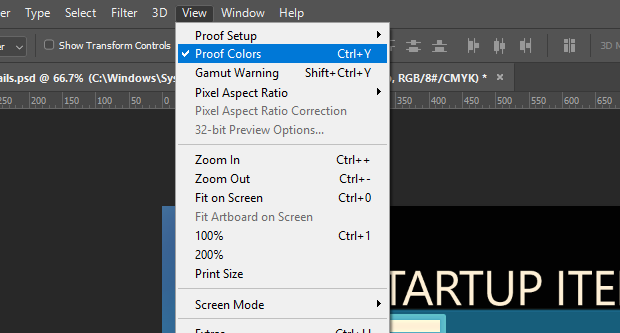
Copy link to clipboard
Copied
malcolms97644040 schrieb
In Photoshop 2018 this toggles the Proof Colors option.
But this is the Illustrator forum.
Copy link to clipboard
Copied
what is the answer exactlz _ i canät seem to find it , iäm having the same problem
Copy link to clipboard
Copied
It sounds like you do hours of work on a single layer, the one you were able to copy and paste to another document, instead of preserving most of what you do by using multiple layers, smart objects, adjustment layers, paths, et cetera.
Or at least you did way back when you wrote that.
Since this came up in search results, I'm going to write a suggestion for anyone reading it:
Constantly editing a single layer and counting on Undo for any revisions is generally a mistake, for multiple reasons:
Editing like that is called a Destructive Workflow
- By using it you are forced to give up all subsequent edits when you undo.
- You also lose your undo chain when you save and close the file.
- Oh, and if you ever learn Illustrator, its design team are blindered about undo, and won't even let you see your edit history like in Photoshop, so you have to undo blind.
Instead, use a Non-Destructive Workflow:
- As a simple starting point, any time you're going to make some radical change, you can simply hit control-J to make an extra copy of the layer before it's altered. You can end up with a small stack of layers that show major steps in the process of creating the finished product. But you can gradually move on to steps that give you a lot more power to control previous changes you made to the image, as follows...
- If you keep each new paste or image on its own layer, you then can revise each of those layers separately, preserving most of what you'd done since, and can "undo" after reopening the file.
- And layers can usually be turned into "smart objects", which then secretly keep an original version of that layer, with all of the changes you make to it preserved separately, so you can turn off a change or even adjust it later.
- You can't erase bits of a Smart Layer normally, but you can create a Layer Mask that lets you conceal parts of the layer EXACTLY as if you were erasing them. You "paint black" on the mask and where you paint becomes invisible, and you can then unerase parts by painting white over the black.
- You can also change all of the visible layers at once non-destructively, with "adjustment layers" that alter what every layer under them looks like.
Copy link to clipboard
Copied
This is about Illustrator, so Smart Objects and Layer masks are not a thing.
There are opacity masks though.
Copy link to clipboard
Copied
Ugh, I hate that about Illustrator...the lack of undo history. In a way ALL layers in Illustrator are smart objects. But the lack of layer masks is kinda dumb, they'd add more ability to change the vector graphics in an organic way.
I often pull things into Photoshop instead, thanks to limitations like those, whenever there won't be a scaling issue or such with the final product.
Odd, I was doing a photoshop search when I hit this result. I'll just leave it up here for photoshop users who drive by via Google, if it's okay.
-
- 1
- 2
Find more inspiration, events, and resources on the new Adobe Community
Explore Now