- Home
- Illustrator
- Discussions
- Re: My Image is Blurry after export at 300dpi
- Re: My Image is Blurry after export at 300dpi
Copy link to clipboard
Copied
Hi there,
I've made a logo for a business and I can't for the life of me get it to look crisp. I've tried a lot of things but it's like the logo and text have a blurry halo.
I'm using the latest Adobe CC. If anyone could help that would be greatly appreciated.
Thanks
 1 Correct answer
1 Correct answer
Kahuna,
If you are using it for some screen use, the safest way is to create the artwork at the exact pixel x pixel size for final use, and then to save (as in Save for Web) as the default Image Size, or if you must export at 72 PPI. And for crispness always use PNG24, never JPEG with its inherent (progressive) muddlfying, sorry compression.
Or, if applicable, you can use SVG to keep it vector.
For print, keep it vector in a suitable format.
For both print and screen use, start by saving in vector f
...Explore related tutorials & articles
Copy link to clipboard
Copied
What quality are you exporting as, and are you blowing it up on export? Are you doing straight export, or save for web export?
Copy link to clipboard
Copied
Thanks for the reply Daniel and Monika. So basically this is how I do it. File>Export As>(.JPG). The settings are RGB, 10 Quality Maximum, 300 ppi and art optimised (Supersampling).

Around the Magenta it looks very blurry. I'm new to this all so I appreciate all the help.
Thanks,
Chris
Copy link to clipboard
Copied
There is more compression going on there that you'd expect. Are there raster effects around the dots?
Copy link to clipboard
Copied
Kahuna,
If you are using it for some screen use, the safest way is to create the artwork at the exact pixel x pixel size for final use, and then to save (as in Save for Web) as the default Image Size, or if you must export at 72 PPI. And for crispness always use PNG24, never JPEG with its inherent (progressive) muddlfying, sorry compression.
Or, if applicable, you can use SVG to keep it vector.
For print, keep it vector in a suitable format.
For both print and screen use, start by saving in vector format and then create a suitable version for screen.
Copy link to clipboard
Copied
Hi Jacob,
Thanks for the reply, that really helps a lot! I'll give that a go and I'll let you know how it goes!
@johnmensinger I'm exporting as JPEG because I'm new to this and have no idea what I'm doing ![]() .
.
Thanks for all the replies!
Copy link to clipboard
Copied
You are welcome, Kahuna.
I for one look forward to your findings.
Copy link to clipboard
Copied
Are you sure these are vector objects that you have in Illustrator?
JPEG maximum quailty will never give you such compression artefacts when vectors are exported as an image.
Copy link to clipboard
Copied
Kahuna27 wrote
So basically this is how I do it. File>Export As>(.JPG). The settings are RGB, 10 Quality Maximum, 300 ppi and art optimised (Supersampling).
Why are you exporting to JPEG at all? There are far better choices for any application.
Copy link to clipboard
Copied
Kahuna27 wrote
Around the Magenta it looks very blurry. I'm new to this all so I appreciate all the help.
Could you look at your file in Illustrator in Outline View?
View > Outline
Do you see those Magenta circles as circles?
Copy link to clipboard
Copied
Hi Ton, in Outline View they are perfect circles.
I've attached the effects I have on the dots.
Would you suggest doing the effects a more efficient way?
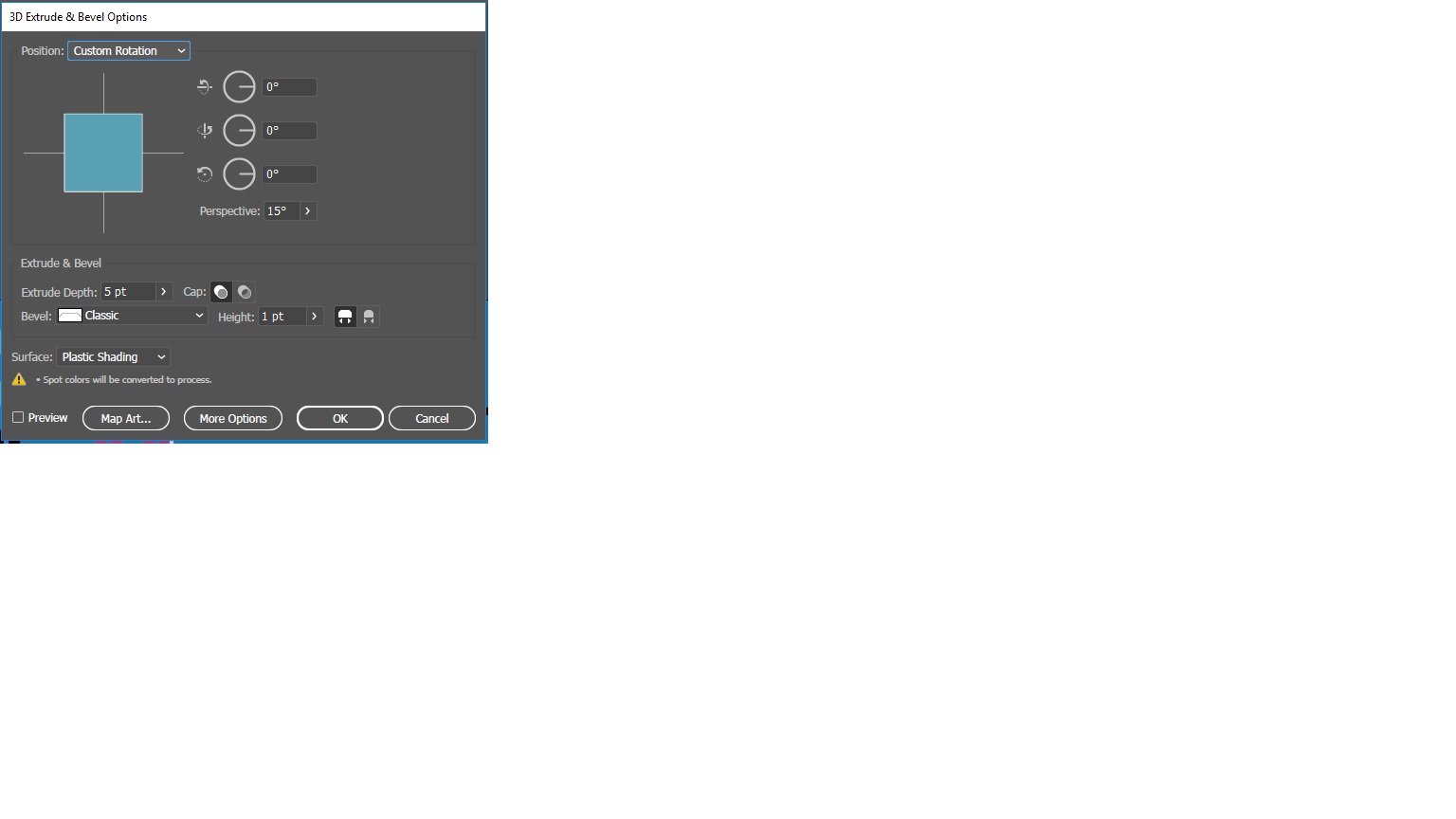
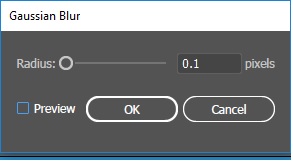
@Jacob So I took my logo and exported it as an SVG, PNG and save for web.
The PNG looks crisp! No blurry Magenta Circles!
![Facebook [Recovered].png](/legacyfs/online/1679549_Facebook [Recovered].png)
Thanks everyone for all you help!
Very much appreciated,
Chris
Copy link to clipboard
Copied
Good to hear you've got it working.
This is what I would expect from the export.
Copy link to clipboard
Copied
For my part you are welcome, Chris.
Copy link to clipboard
Copied
Please show a screenshot.
You know that a raster image will never be as crisp as a vector artwork inside Illustrator?
Find more inspiration, events, and resources on the new Adobe Community
Explore Now


