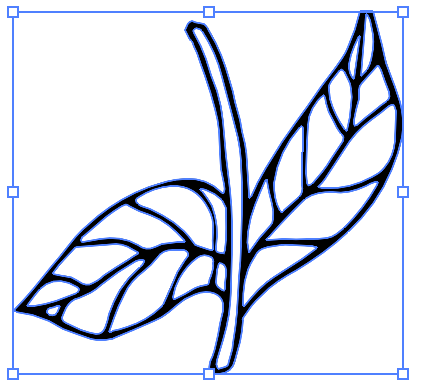- Home
- Illustrator
- Discussions
- Re: My Live Paint tool in Illustrator is only colo...
- Re: My Live Paint tool in Illustrator is only colo...
My Live Paint tool in Illustrator is only coloring the outlines of my drawing
Copy link to clipboard
Copied
Hi there:
I would like to know what to do to get my line art to be filled inside with the Live Paint tool in Illustrator. I have created some artwork from a sketch that I did on a sketchpad which I later uploaded and edited on my iPad. They are all separate objects. But since the version of Illustrator on iPad does not currently have a Live Paint feature, I have to use it on my PC.
The problem is that Live Paint is just changing the color of my stroke (what is supposed to be a stroke), and is not painting inside of my shapes. How do I get the line art to be treated by Illustrator as strokes and the inside of my shapes as fills so that I can use the Live Paint tool?
Please let me know, and if you have an idea about how to color inside line art in Illustrator on the iPad, let me know this, too!
Thanks so much!
Explore related tutorials & articles
Copy link to clipboard
Copied
I do not see any strokes. I see black lines that look like strokes, but are probably outlines.
I don't see a Live Paint Group either.
Did you Select All and choose Object > Live Paint > Make before trying the Live Paint bucket?
Copy link to clipboard
Copied
Yes, that's right, these are not considered as strokes but as fills. I uploaded this sketch to the iPad Pro. It is the first time that I had been using it for this, so I am not sure if I had done it right. Perhaps Illustrator on the computer will be better for this kind of thing? Would it make the outlines be strokes or also make them fills as well? Basically all I would like to do is color the inside of the shapes, but right now there is no "fill" for the inside, just the outlines. Please let me know how to do this.
Copy link to clipboard
Copied
The desktop Illustrator lets you fill filled and unfilled areas in a Live Paint Group.
Copy link to clipboard
Copied
Can you send an AI file so we can check it out? you need to create live paint double click on the live paint bucket to indicate that you are colrizing the fill. This look like you have no fill and thedark lines are actually the fill.
Chana
Copy link to clipboard
Copied
Yes, the outlines are considered as fills not strokes. What I basically want, and I had also asked this of Ton Frederiks, is just to color the inside of them. Right now the inside is a transparent part of the overall shape. I want to keep the outlines as they are, and just be able to color the inside of the shapes, however there is no way right now to do this via the live paint tool.
Copy link to clipboard
Copied
Select all of the objects.
Select the Live Paint tool, choose a color, and fill the areas with the color you want.
The areas that look like strokes are not actually strokes; they are filled shapes. As Ton said, you don't have any strokes.
Copy link to clipboard
Copied
Yes. I was wondering if I was able to make these outlines to be strokes instead of fills, and be able to color the inside of the shapes. But the insides right now are transparent and really don't exist to be able to be filled with the live paint tool. Perhaps you know how to keep the outlines as they are and be able to color the inside areas themselves. I need to be able to choose different colors for things like the flower petals (for example, two types of pink). Do you know how to do this?
Copy link to clipboard
Copied
It doesn't matter that the inside shapes are "transparent", by which I assume that you mean they are empty with no fill. As long as the areas appear to be closed shapes the Live Paint tool can fill them.
As an examle, I image traced part of the design and selected all of the shapes with the black Selection tool..
I selected the Live Paint tool and selected green as the fill color. Then clicked in the area to fill.
If your Live Paint tool is not working correctly, try double-clicking on the Live Paint tool in the Tools panel to open the Live Paint Bucket Options panel. Make sure that Paint Fills is checked.
If the settings are correct and you're still not able to fill areas, try resetting preferences. (Preferences > General, and click Reset Preferences button.
Copy link to clipboard
Copied
I am having a bit of a different result using live paint. I did not use image tracing for myself, so perhaps that is the reason? For me, it still colors the outlines, and then I was able to color the fill area by clicking inside the shapes, but now it is using different shades of grey instead of the colors that I chose. Is there a setting or something that I need to change in order to use the colors?
Copy link to clipboard
Copied
You can navigate throught the colors in your Live Paint Fill can by using the left right and up down arrow keys. You are actually navigating through the colors in your swatches panel, so make sure it contains colors.
Copy link to clipboard
Copied
I finally did it ... it kept showing me grey scale in the colors setting, so I tried to use the colors in the swatches panel instead and now it is working great.
Thanks so much!
Copy link to clipboard
Copied
Good to hear it worked!
Copy link to clipboard
Copied
Yes, finally! Thanks again to you and to everyone else who answered me.
Have a great day!
Copy link to clipboard
Copied
I have a screenshot to show you of this here.
Copy link to clipboard
Copied
Copy link to clipboard
Copied
Thank you for this indepth resource. 🙂
Get ready! An upgraded Adobe Community experience is coming in January.
Learn more