- Home
- Illustrator
- Discussions
- Re: My outlines didn't come out when I expanded. W...
- Re: My outlines didn't come out when I expanded. W...
Copy link to clipboard
Copied
I've just started out with Illustrator recently, so I'm still new at it. I recently drew up an image, and scanned it onto my computer. This is my second time expanding it. The first time I did it was when it was just a sketch, and it turned out white. I thought actually inking it would help, and it did some, but it didn't come out fully. Is there any way to fix this?
.png)
 1 Correct answer
1 Correct answer
I am not sure how you created your trace and having good thicker lines can help, but you can do some things. Did you play with the settings at all before expanding or just go for the default settings?
Try seeing if you get better settings if you try line work, etc. Click on the menu next to the default to bring up options.
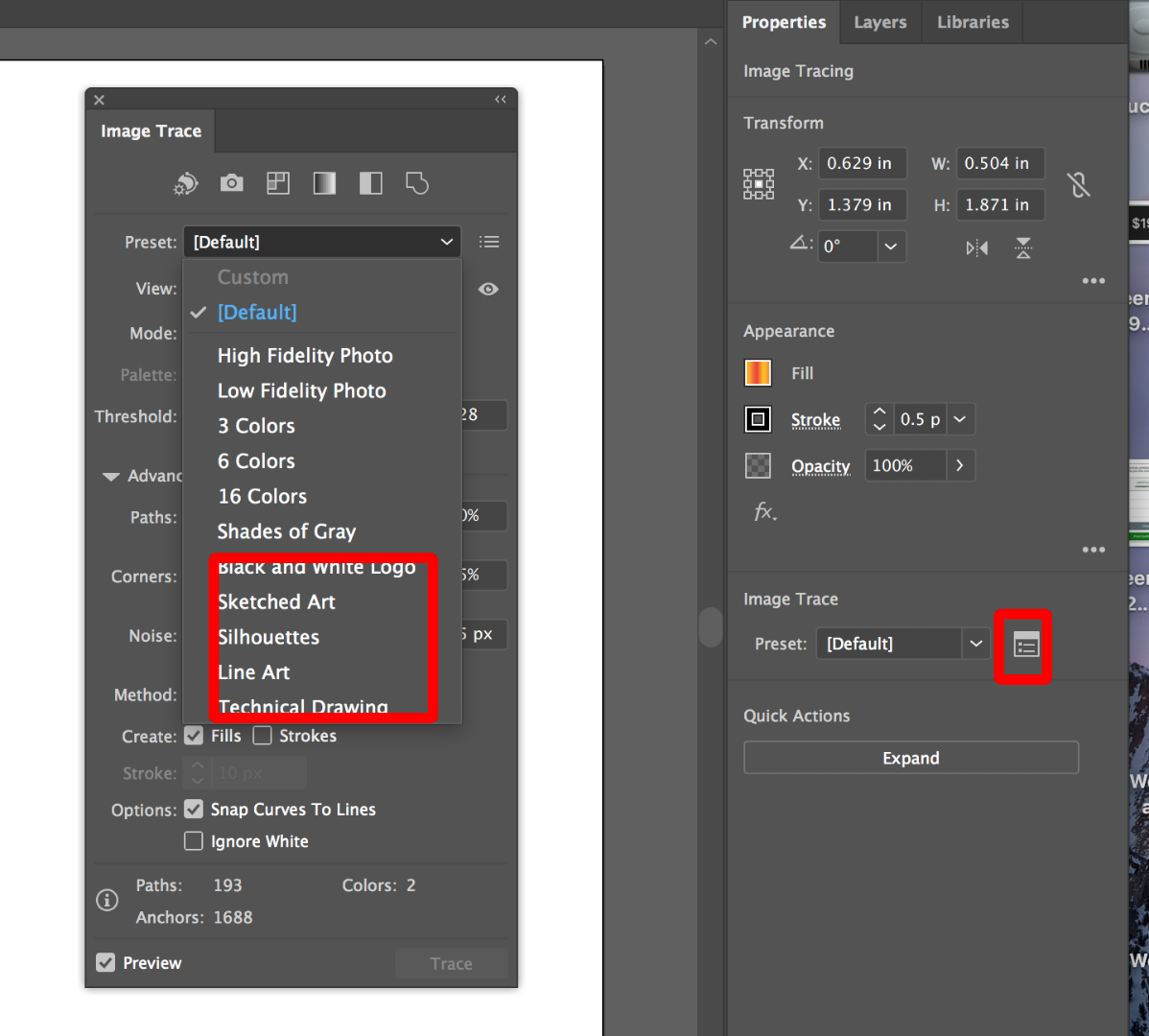
Then you can click on the advanced settings and try to further refine your lines by adjusting your corners, path, etc. You might hit on a better combo before you expand.
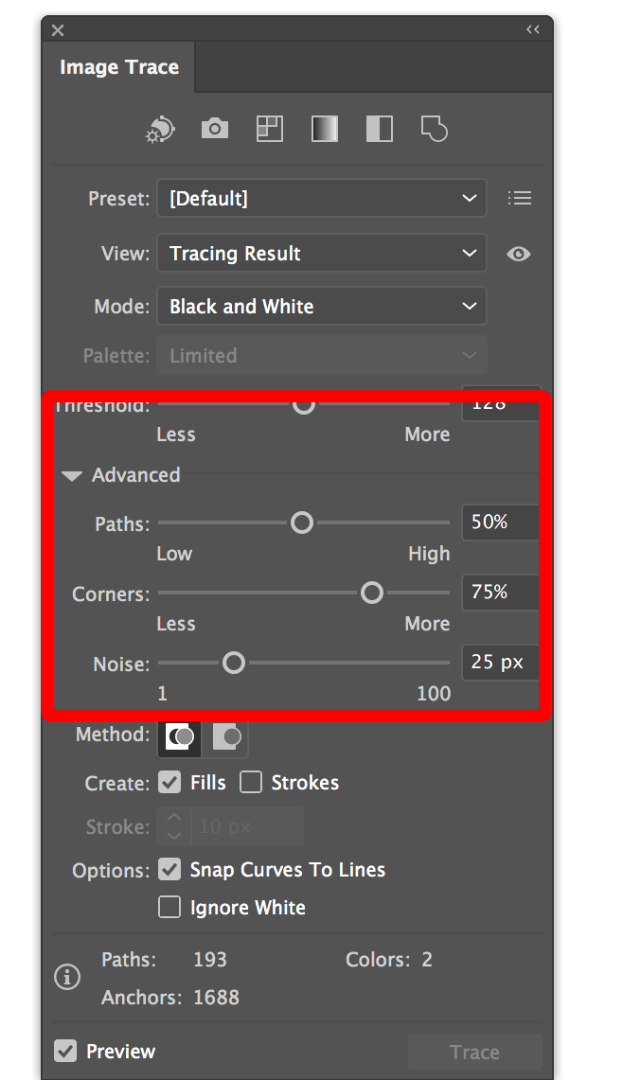
Explore related tutorials & articles
Copy link to clipboard
Copied
Please show the source file.
And please explain what you expect to happen with it.
Copy link to clipboard
Copied
I am not sure how you created your trace and having good thicker lines can help, but you can do some things. Did you play with the settings at all before expanding or just go for the default settings?
Try seeing if you get better settings if you try line work, etc. Click on the menu next to the default to bring up options.
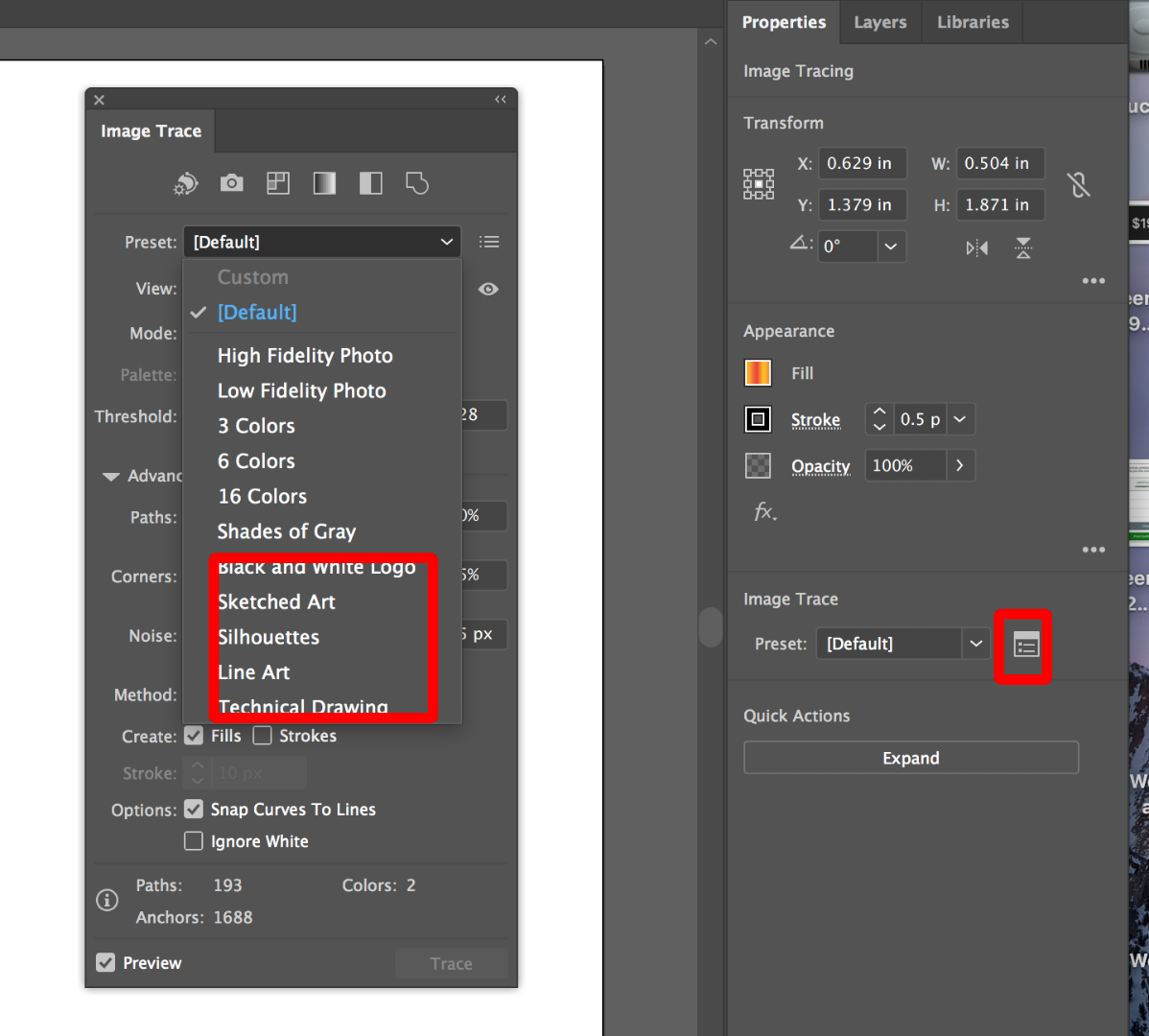
Then you can click on the advanced settings and try to further refine your lines by adjusting your corners, path, etc. You might hit on a better combo before you expand.
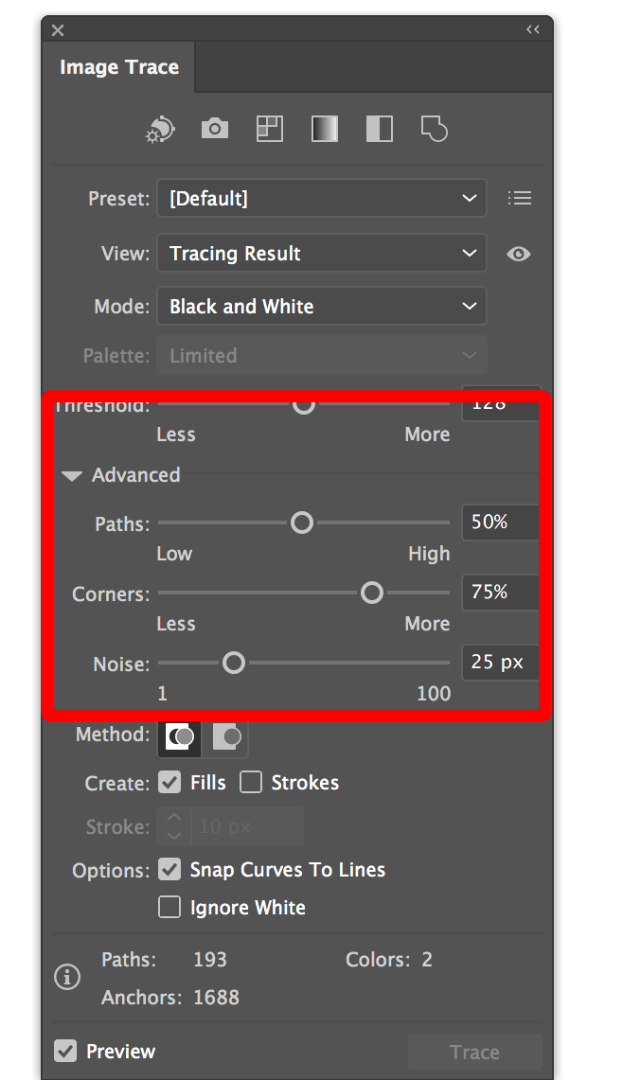
Copy link to clipboard
Copied
Thanks, I went to image trace> make, then I tried out the presets. I used technical drawing, which may of been wrong. Though I didn't go into the advanced settings. That'll probably help. After I expanded I noticed it was at default, so I probably messed up somehow. I wasn't for sure if it was registering my pencil lines properly, so I thought inking would help.Now that sounds silly. Well the inked version looks better anyways. I'm just learning as I go lol.
Copy link to clipboard
Copied
THe technical drawing preset is meant to produce that kind of drawing.
Try the Black and White preset as a start.
Copy link to clipboard
Copied
Alright, thank you lol. I was trying different presets to see which one would be the best, and how they came out. Now I know.
Copy link to clipboard
Copied
Also notice a little further up in the panel that you are looking at result of the tracing in the View dropdown. You can also preview the paths to see what you will get before you expand. Keep it Live until you are happy with all of the settings. Then and only then, click Expand.
Copy link to clipboard
Copied
This link is just an example of how I turn a pencil illustration into a graphic using Adobe Illustrator.
Kenneth Shinabery - Not Your Average Princess Digital Vol. 1
I scan or photograph the pencil art and set it as a 'Template' in my Layers window.
Then I create new layers and build on top of it.
One thing I noticed is to try to keep the same size or shape of line in the same layer. Then expand each layer with similar lines separately. Because if you expand them all at once some will default back to a standard line.
More recently I had to go back into an illustration and correct this as I forgot to expand one line separately so it lost its settings and became the normal shape of default line. If that makes sense.
And trust me I expand all my lines as I use Live Paint often.
In my portfolio you will see other examples as well. Granted there are times I draw directly on the computer. But a lot of times I will start from a pencil illustratio and then bring it into Illustrator.
Copy link to clipboard
Copied
Thanks, I understand what you meant. I've used a couple drawing/painting programs, so I got a sense of how layering works. How would I expand the lines individually? I've just been using image trace and expand so far.
Find more inspiration, events, and resources on the new Adobe Community
Explore Now

