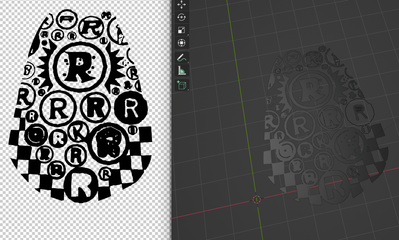- Home
- Illustrator
- Discussions
- Betreff: My .SVG looks wrong in blender, what am I...
- Betreff: My .SVG looks wrong in blender, what am I...
My .SVG looks wrong in blender, what am I doing wrong in AI?
Copy link to clipboard
Copied
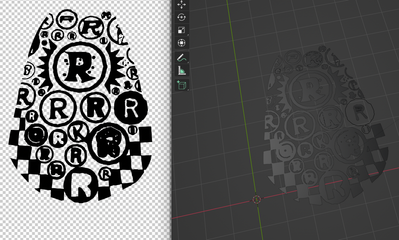
Here is what happens if i try to join in blender
I thought merging or flattening would resolve the issue but I have been unable to find a solution to this, any help is much appreciated. The art started as a .png I used line trace on also if that info helps. Thanks in advance!
-Nick
Explore related tutorials & articles
Copy link to clipboard
Copied
started with this
Copy link to clipboard
Copied
Can you perhaps describe what is wrong with it? We don't know how it's supposed to look.
Copy link to clipboard
Copied
I want the line art of this
But when I save it as a .svg and import it into blender, its all broken apart, looks terrible and if i try to "join it" half my design disappears making me realize I am not exporting this correctly from AI or doing something wrong.
on the left is the AI file, on the right is the same AI file in blender before I join it, already the lines have moved quite a bit.
Copy link to clipboard
Copied
I just need it to be one solid piece of art becuase overall I am going to extrude it, make it 3d and it is for a jewlry design project.
Copy link to clipboard
Copied
Create just the outer shape and then map this intricate artwork on it.
Copy link to clipboard
Copied
What is maping it? Like just re-do it from scratch? Someone hand-drew it I am trying to also preserve the look but also clean it up. Really my main issue is that it seems to not be one piece
Copy link to clipboard
Copied
Copy link to clipboard
Copied
You have to put in more work. This is quite general just not how 3D works. You can't expect such a complex artwork to produce perfect geometry as one big lump. Things like convex/ concave curves matter and huge non-planar shapes are not easy to work with in any 3D program. Point in case: You shape has no logic as far as the 3D stuff is concerned and will never ever produce proper geometry. The shapes need to be split up into separate sub-groups and individual shapes. Every R needs to be separate. Every Circle needs to be separate. Potentailly even every square of the grid needs to be separate and so on. The point really is that in a 3D program this would all be an illusion of separate objects who just appear solid because they are aligned perfectly by their geometry's edges and then possibly fused together using boolean operations, blend operations or even manually merging polygons and points. Again, you have to put in much more effort. This isn't ever going to be a five minute job. The problem is not AI, the problem is the 3D and depending on what you need this for it may be even more work as e.g. 3D printing your pendant would have different requirements than just visualizing it in 3D.
Mylenium
Copy link to clipboard
Copied
Thank you for the advice, I am certantly not looking for any shortcuts and willing to do whatever it takes to make it look perfect, I just need some direction. So seprating things and then re-aligning them in 3d might be my solution?
The end goal is to actually cast this in Gold, it is for a famous guitar player.
Copy link to clipboard
Copied
Yes, split the artwork up as described. Start by creating a closed path for the outer contour and export it, since likely you're going to need it to clean up the edges and/ or as a snap guide when working with your otehr imported paths. Then analyze which areas in your artwork are actually logically connected like the grid shapes and a few of the round shapes attached to them. Export those as separate items. Then find whatever "holes" you need to cut into those shapes and export them separately so they can be put as subtractive paths into groups in Blender or extruded and then subtracted as booleans. Rinse repeat until you have brocken down everything into this simple A minus B logic and are reasonably sure you can extrude the individual groups without too much hassle. Keep simple stuff like the zigzag/ crown elements for last, as this will be the most unproblematic. The rest is just Blender work, but you'll get better advice on the details on how to use their tools on respective forums.
Mylenium
Find more inspiration, events, and resources on the new Adobe Community
Explore Now