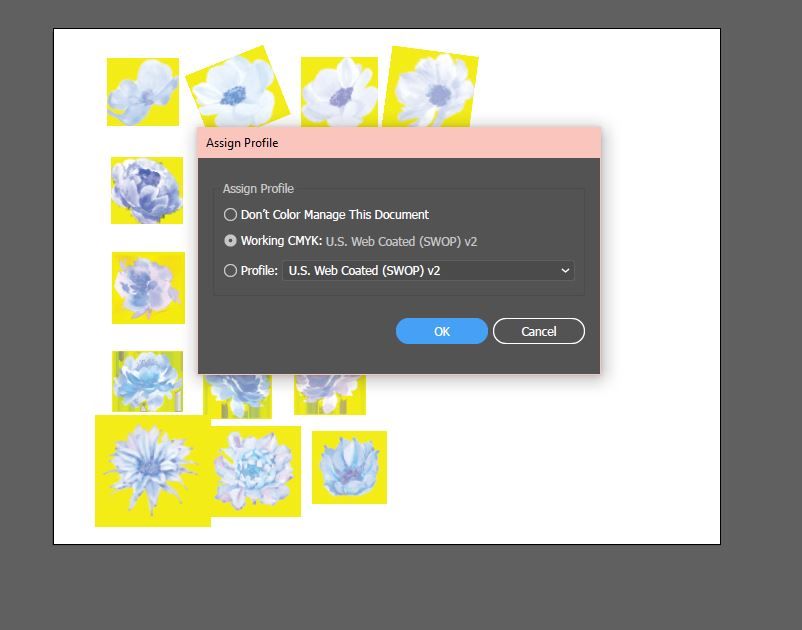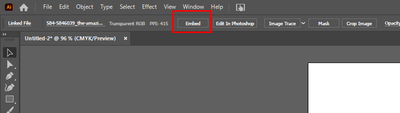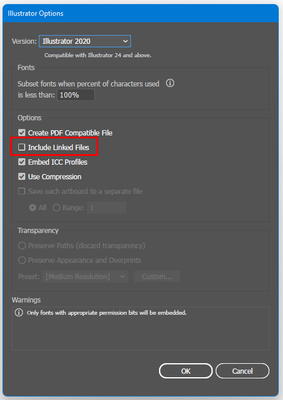- Home
- Illustrator
- Discussions
- Re: Need help, not sure what is going on...
- Re: Need help, not sure what is going on...
Copy link to clipboard
Copied
I am at a loss. I haven't changed any settings that I know of but when I opened an illustrator file in Photoshop it seems to be corrupted somehow. I tried another file and it did the same thing. When I open the file back up in Illustrator it's been changed to the weird PS image and as clip groups (last image) Any ideas? I'm ready to cry. I'm afraid to open other files in PS.
 1 Correct answer
1 Correct answer
Hi All,
We are glad to inform you that this issue has been fixed in Illustrator v27.0.1.
Note: The files which are corrupted will not get fixed. To fix them, first, update to v27.0.1 and ensure you relink all the images in order to resolve the issue in the existing files. Let us know if the issue persists after doing this.
Thanks,
Anshul Saini
#Marking it as correct to highlight
Explore related tutorials & articles
Copy link to clipboard
Copied
When you open an Illustrator file in Photoshop, it get's rasterized.
Instead of opening the Illustrator file in Photoshop, try File > Place in Photoshop. Or try copy/paste into Photoshop.
Copy link to clipboard
Copied
Hi Barbara-
Yes, I understand that. I've been doing it this way for a while and my intent is to save it as a JPG to send to a client. I use the other actions you described too but under different circumstances. 🙂
It's not happening to all files and when I posted in a group I belong to I found that I am not the only one this has happened to.
Copy link to clipboard
Copied
Do you mean that, when you open your Illustrator file, you get these images with yellow backgrounds?
Copy link to clipboard
Copied
Hi Ton- Yes, when I open the file in PS to save as a JPG this happens and when I reopen the file in Illustrator it doesn't revert to the original file. It keeps this weird transformation. I know I can "export" from Illustrator as a JPG but there have been past situations where I didn't like the outcome for one reason or another. It's been a while.
My main concern is that I don't want to corrupt client files which are wedding invitation designs. I need to create mockups and often times I do this with JPG files in Photoshop.
As a side note, it saves fine as a PDF but I need to flatten the art to send to clients so they can't "extract" elements.
Copy link to clipboard
Copied
Hi Lauren, I asked because your problem looks like similar problems posted recently.
Can you show what your Edit menu > Color Settings look like and what it shows for your Illustrator document Profile in Edit menu > Assign Profile?
Copy link to clipboard
Copied
I was trying to see if anyone else posted but wasn't having luck, plus it was late last night. I have never accessed these settings but when I open up the file back in Illustrator, this is what I have.
Copy link to clipboard
Copied
The other person I know of who had the same issue relinked the files in Illustrator. I am just too afraid to open it back up in PS.
Copy link to clipboard
Copied
Your settings look perfectly normal
I hope @Anshul_Saini can have a look at your problem and similar ones with image color change after saving:
https://community.adobe.com/t5/illustrator-discussions/please-help/m-p/12965339#M322966
Copy link to clipboard
Copied
Oh my, I'm glad I'm not alone. I felt like I may be losing my mind. Thank you for sharing those. I hope this can be fixed. I re-linked the files on the orig AI file and saved a copy. I tried to open in PS and it's doing the same thing. I'll just have to save a copy as a PDF and open in PS from there if I need a JPG for now and as a precaution.
Copy link to clipboard
Copied
Copy link to clipboard
Copied
So far, the only workaround I can find is to save as a PDF. I hope this is temporary though since it's happening in AI where all of my original files are created with mainly PNG images.
Copy link to clipboard
Copied
And another similar problem:
Copy link to clipboard
Copied
Same thing happened to me with 2 files but after reopening in illustrator, no photoshop involved 😭 i dont know why i feel it has to do with the adobe update! Im dying
Copy link to clipboard
Copied
Copy link to clipboard
Copied
Copy link to clipboard
Copied
We are sorry for the trouble. We are able to reproduce the issue at our end. We have already logged a bug with the product team, and they are currently investigating the issue.
This is happening with the Ai file, which has linked images. While saving, when the "Include linked files " option is selected and then reopened, the Ai file images get inverted, or yellow color can be seen.
To avoid this, you may try the following steps:
- Embed the images in the document
- Uncheck the "Include linked files"
- Downgrade to an older version of Illustrator
Let us know if this works for you or not.
Thanks & Regards,
Anshul Saini
Thanks, @Ton Frederiks, for highlighting this to me.
Copy link to clipboard
Copied
Good to hear you are working on a fix.
Copy link to clipboard
Copied
@Ton Frederiksthank you for all of your help!
Copy link to clipboard
Copied
@Anshul_Sainithank you! I will downgrade for now until the bug is fixed.
Copy link to clipboard
Copied
@Anshul_SainiI have it set to keep older versions of AI, PS, etc but for some reason, it hasn't been keeping them. Is there another way to access the previous version?
Copy link to clipboard
Copied
Hi @laurenh22769,
Sorry about that. You can install the last major release from the Creative Cloud and can retain as many older versions you wish to keep.
Regards,
Anshul Saini
Copy link to clipboard
Copied
I am also having these exact same issues and it is now nearly mid July 2022. Any updates on a resolution for the issue besides embedding and reverting to an older version? Thank you
Copy link to clipboard
Copied
We are sorry for the trouble. I would like to inform you that the product team has created a fix for it, and it will be released with the next update in August. In the meantime, please try the workaround suggested above. We appreciate your patience. Please stay tuned for the updates. Thanks!
Regards,
Anshul Saini
Copy link to clipboard
Copied
Anything you can do to expedite this fix would be highly appreciated. This cost me many hours of rebuilding a brochure today and I have 3 others just like it. I did downgrade the Illustrator version but I still had to go through and relink all of the images. This is a huge issue that should definitely be expedited to asap. Thank you!
-
- 1
- 2
Find more inspiration, events, and resources on the new Adobe Community
Explore Now