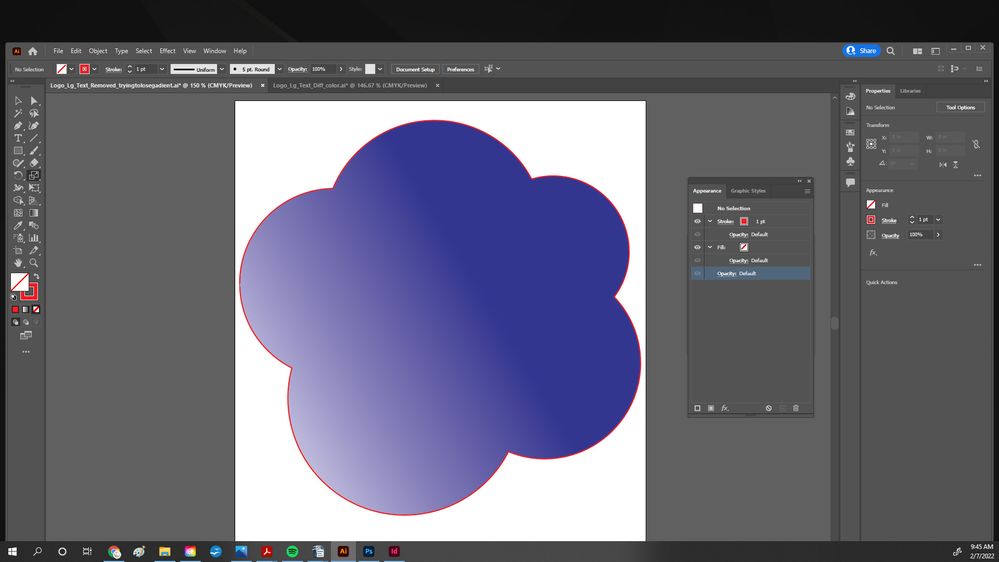Copy link to clipboard
Copied
Greetings, Illustrator Community!
Just finished lengthy tutorial, and am well on my way, however I am unable to figure out how to make the fill disappear from this graphic. Provided as a template which I am obliged to use, it was originally filled with a gradient. I am trying to remove the gradient so that I only see an outline. Even when I create a new layer and draw a new outline, it fills with the gradient. The second img is how it looked originally. The first image is as far as I got, as I tried removing the colors of the gradient one by one, but when i remove the last color, the outline disappears! Thank you in advance...
Windows 10
Illustrator up to date
 2 Correct answers
2 Correct answers
Can you select it and then open Window > Appearance and make a screenshot?
Thank you! Sure enough, I was able to remove the fill in the Appearance Panel. Thank you!!
Explore related tutorials & articles
Copy link to clipboard
Copied
Can you select it and then open Window > Appearance and make a screenshot?
Copy link to clipboard
Copied
Sure! Here it is...
Copy link to clipboard
Copied
No selection. Try again. (Click on it, then do the screen shot)
Copy link to clipboard
Copied
Hi. Please select the object before making the screenshot.
Copy link to clipboard
Copied
Thank you! Sure enough, I was able to remove the fill in the Appearance Panel. Thank you!!
Copy link to clipboard
Copied
Please uncheck my message as being correct, it's in reply to your unselected screenshot, it has nothing to do with the solution.
Find more inspiration, events, and resources on the new Adobe Community
Explore Now