Copy link to clipboard
Copied
I was able to create this image in photoshop but have been unable to replicate in illustrator. In photoshop, I had a texas shape on the bottom filled with text. I put another shape on top with a color overlay and did a clipping mask. How can I replicate this in illustrator? Thanks!
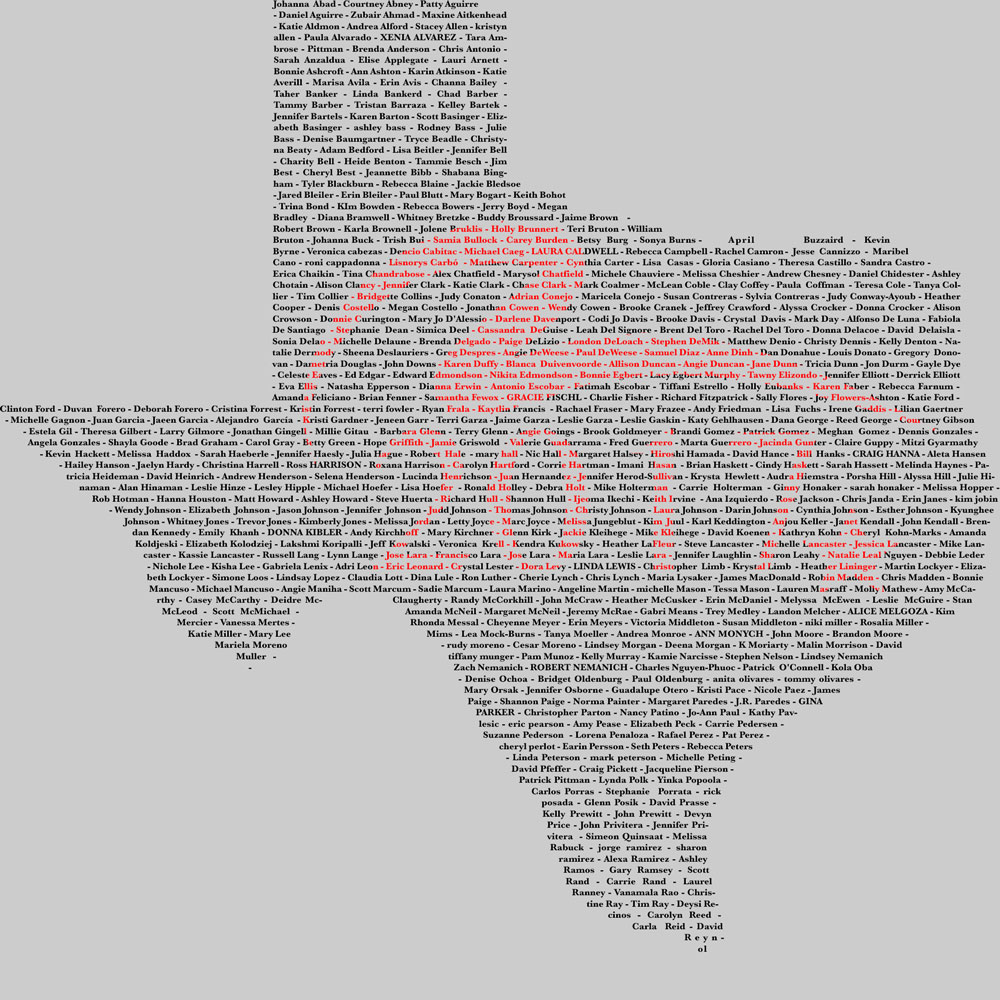
 1 Correct answer
1 Correct answer
I would do it with two pieces of text:
Draw a vector path for the state of Texas. Click on it with the Area Type tool and fill it with the text you want.
Copy the text-filled Texas shape and Edit > Paste in front so that it is perfectly aligned on top. Change the text to red in the duplicate.
Then draw a vector swoosh and star and add the text. If you've created the star with the Star shape tool, expand it. Convert the text to outlines. Group the swoosh, star and outline text. With swoosh, star a
...Explore related tutorials & articles
Copy link to clipboard
Copied
Same procedure - clipping masks on duplicate objects.
Mylenium
Copy link to clipboard
Copied
aggie runner,
As I (mis)understand it, you may have a sufficiently large background path with a fill of the desired (reddish) colour, then create/position the 2017 artwork on top and have it white (or black), then select both text and 2017 artwork and in the Transparency palette flyout click Make Opacity Mask with Clip unticked and Invert Mask ticked (or unticked if the 2017 artwork is in black).
That should give you the desired appearance with just a single text object.
Copy link to clipboard
Copied
I would do it with two pieces of text:
Draw a vector path for the state of Texas. Click on it with the Area Type tool and fill it with the text you want.
Copy the text-filled Texas shape and Edit > Paste in front so that it is perfectly aligned on top. Change the text to red in the duplicate.
Then draw a vector swoosh and star and add the text. If you've created the star with the Star shape tool, expand it. Convert the text to outlines. Group the swoosh, star and outline text. With swoosh, star and text selected, choose Object > Compound Path > Make.
Select the compound path and the Texas shape that is filled with red text, and choose Object > Clipping Mask > Make.
If you have questions on this procedure, let me know.
Copy link to clipboard
Copied
I'd turn the text-filled shape into a Smart Object, set it to fill of "NONE" then assign the fill color to two Symbol Instances and add clipping path to top Smart Object. This lets you update the text one place to update both objects.
Copy link to clipboard
Copied
Can you explain Smart Object in the AI context? I know it only as a Photoshop feature. I've only recently upgraded from an older OS and much older Illustrator version and probably have missed something new. If the feature is too complex to explain here, can I trouble you to point me to a reference? Thanks.
Copy link to clipboard
Copied
Sorry, my mistake. Meant "Symbol". ![]()
I made the shaped text object a Symbol so it can be edited one place and update in both the black and the red Symbol instances.
I set the text color of the actual Symbol art to "NONE", then added a "Fill" attribute to the Symbol instance and assigned it either black or Red. The additional fill attribute could be layered on top of the default black but it might be an issue down the road. I'd rather have only one fill assigned.
Find more inspiration, events, and resources on the new Adobe Community
Explore Now
