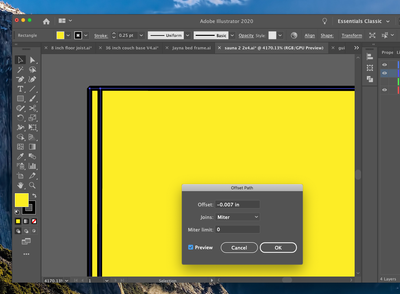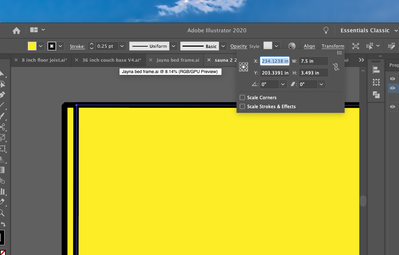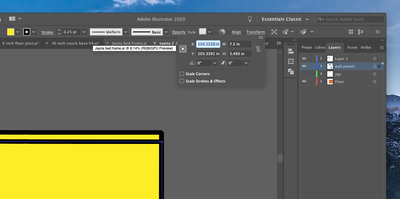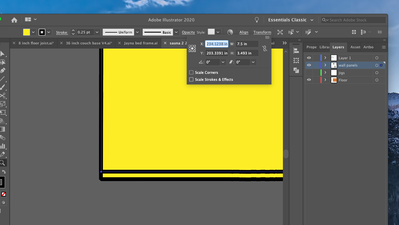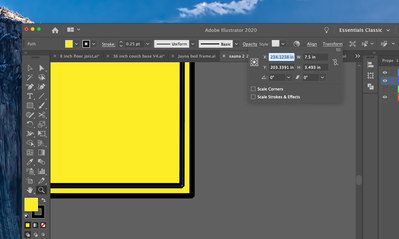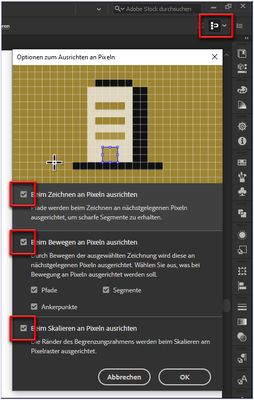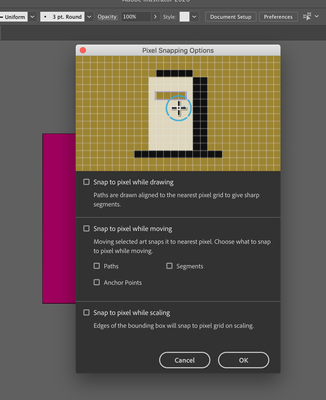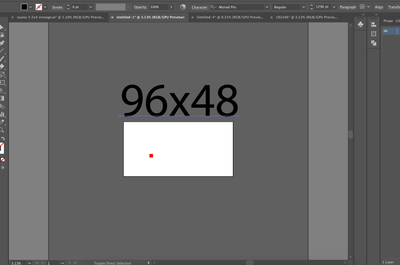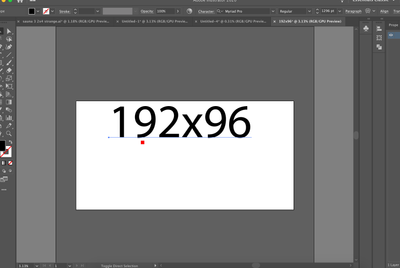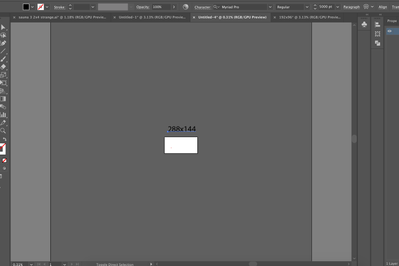- Home
- Illustrator
- Discussions
- Re: Offset Path tool creates non-parallel lines an...
- Re: Offset Path tool creates non-parallel lines an...
Copy link to clipboard
Copied
Hi-
I've used illustrator for years and never had this problem
When I offset the paths of a rectangle at -.007 inches, the resulting smaller "rectangle" does not have 90 degree corners, and the lines are not parallel with the original rectangle.
The "align art to pixel grid" is turned off, near as I can tell.
The original rectangle measures 7.5 by 3.5 in the transform window.
The offset "rectangle" "measures" 7.5 by 3.493... the math on that isn't right any way one looks at it.
I'm using illustrator to create CNC cut paths, and this is really putting a wrench in the works.
Can anyone tell what is going on here?
[ attachment inserted as inline image by moderator ]
 1 Correct answer
1 Correct answer
Hi I was having this problem as well. My 45 degree angled rectangle was roughly .050" x .090" and it was havjgn that problem offsetting as well. Tried everything and read through this thread then fixed it. Scale up the whole shape then offset as needed then resize then scale back down once you have all the layers/offset you need.
Explore related tutorials & articles
Copy link to clipboard
Copied
I'm not able to replicate the issue. What happens if you Object > Expand the original rectangle before using Offset Path? Is it possible that the rectangle has slightly rounded corners (easy to do accidentally with the corner widgets)?
Copy link to clipboard
Copied
Thank you Barbara-
I've tried expanding it, then offsetting, and get the same results, even with a new 3"x3" square- same results.
The corners are sharp on both.
Copy link to clipboard
Copied
what version of Illustrator are you using?
I wonder.
0.007 inches refer to half a pixel --> left + right = 1 pixel
Can you show us your advanced options for aligning to pixels (if CC)
Copy link to clipboard
Copied
I'm on CC 24.3
The advanced pixel options are all unchecked boxes.
Copy link to clipboard
Copied
Lucas,
The X and Y values rule out anything related to the pixel grid.
The offset seems to be a strange mixture or rotation and skewing.
I am afraid you are looking at a corrupt document, or a more general corruption.
In the former case you can recreate the same artwork (7.5 x 7.5" to start with) and make it work, quite possibly also by copying and pasting the artwork into a new document (if not entirely, you can often move most/some, maybe in portions).
In the latter case, you can try the list and hope for one of the easier ways at the top.
THE LIST
If things that should work simply refuse to (all possibilities exhausted including the A) - C) below (and carefully making sure you are performing (all) the needed things)), you may try (the relevant part(s) of) the list 1) - 8 ) below.
Sometimes, (certain) things may fail or stop working for no apparent reason. When the (other) possible reasons/cures fail to work, it may be some kind of (temporay or permanent) corruption, or even some inconvenient preference setting(s), which may be cured with something on the following list set up in an attempt to provide a catchall solution for otherwise unsolvable cases. It starts with a few easy and harmless suggestions 1) - 3) for milder cases, and goes on with three alternative ways 4) - 6) of resetting preferences to the defaults (easily but irreversibly and more laboriously but more thoroughly and also reversibly), then follows a list 7) of various other possibilities, and it ends with a full reinstallation 8 ). If no other suggestions work, or if no other suggestions appear, you may start on the list and decide how far to go and/or which may be relevant.
The following is a general list of things you may try when
A) The issue is not in a specific file,
B) You have a printer correctly installed, connected, and turned on if it is physical printer (you may use Adobe PDF/Acrobat Distiller as the default printer with no need to have a printer turned on, obviously you will need to specify when you actually need to print on paper), and
C) It is not caused by issues with opening a file from external media.
D) It is not caused by other applications (you may close down/disable everything else running, including browsers and antivirus, then try again). There are quite a few usual suspects that may disturb and confuse Illy (job description Adobe Illustrator) so she moves in mysterious ways (even more than usual, some would say).
You may have tried/done some of them already; 1) and 2) and 3) are the easy ones for temporary strangenesses, and 4) and 5) and 6) are specifically aimed at possibly corrupt/inconvenient preferences); 7) is a list in itself, and 8 ) is the last resort.
If possible/applicable, you should save current artwork first, of course.
1) Close down Illy and open again;
2) Restart the computer (you may do that up to at least 5 times);
3) Log out of your Adobe account and log back in;
4) Close down Illy and press Ctrl+Alt+Shift/Cmd+Option+Shift during startup (easy but irreversible);
5) Move the folder (follow the link with that name) with Illy closed (more tedious but also more thorough and reversible), for CS3 - CC you may find the folder here:
https://helpx.adobe.com/illustrator/kb/preference-file-location-illustrator.html
6) Follow the instructions here: https://helpx.adobe.com/illustrator/using/setting-preferences.html
7) Look through and try out the relevant among the Other options (follow the link with that name, Item 7) is a list of usual suspects among other applications that may disturb and confuse Illy, Item 15) applies to CC, CS6, and maybe CS5);
Even more seriously (this may be serious because you may need to restore plugins and whatnot afterwards if you have customized things), you may:
8 ) A) Uninstall (ticking the box to delete the preferences if applicable), B) run the Cleaner Tool (if you have CS3/CS4/CS5/CS6/CC), and C) reinstall. You may try without step B), but sometimes it is needed, because otherwise things may linger.
As it appears from this thread, it may be worth repeating this if it fails to help the first time:
https://forums.adobe.com/thread/2283530
To uninstall:
https://www.adobe.com/search.html#q=uninstall%20illustrator&sort=relevancy&start=1
Cleaner Tool:
http://www.adobe.com/support/contact/cscleanertool.html
Copy link to clipboard
Copied
Thank you for this list-
I have exhaustively tried everything on it, near as I can tell.
In the end, I've completely uninstalled and reinstalled every piece of Adobe software 3 times now, following the instructions.
I've also removed all of the 3rd party fonts from my system, in an attempt to make it clean, clean, clean.
Still- I'm experiencing the same phenomenon.
Fresh upon startup, brand new installation, no other programs running, after shutting down 5 times in a row.
Copy link to clipboard
Copied
I also can't reproduce this.
Is it a Large Document?
Copy link to clipboard
Copied
Hi Monika-
This seems to be a step in the right direction-
I opened a new document, and performed the same actions with a 3x3 square, and got the proper results- a .007 inch offset parallel with all the sides.
I then opened a new document at 384 inches wide, and 192 tall, and this problem occured again with a fresh document.
It seems to be related to the large canvas size.
Copy link to clipboard
Copied
Hmm. In that case, you could do all the offsets first and then enlarge the canvas as needed afterwards.
Copy link to clipboard
Copied
I'm working on a file for a CNC architectural project. Historically I've had to work at scale to do this, and it was a comparatively long and frustrating process. Having the new larger canvas size option was a major step forward for my workflow-
I use the area both on the canvas, and outside the canvas to do my work. At a certain size, the area around the canvas becomes much larger- It now appears to be the case that this may also be the threshold where this problem occurs. (Not certain, but it's seeming likely.)
Attached are some photos of different canvas sizes, and their corresponding workable area outside the canvas. The text is a consistent size, and 3000pt, and the red square is 3 inches in each photo. Each example is zoomed out all the way. Notice the usable area outside the canvas in the 3rd photo.
This seems to be a reproducible bug. I really hope Adobe can fix this, as it's super important to my workflow!
Copy link to clipboard
Copied
Is anyone able to replicate this issue with a larger canvas size?
For example, at 384 inches wide, and 192 high?
Copy link to clipboard
Copied
I tried it with the 384 x 192 artboard. The outer rectangle is 7.5 x 3.5 inches; the offset rectangle measures 7.486 in x 3.486 in
Copy link to clipboard
Copied
Thank you for trying that-
I don't know what to think-
I've tried all of the above suggestions, and I'm still getting the same phenomenon.
Copy link to clipboard
Copied
A shot in the dark, but what happens if you zoom in closely on the rectangle and then offset it. The zoom level may make a difference.
Copy link to clipboard
Copied
Lucas,
"I've tried all of the above suggestions,"
Including the corrupt document suggestions and THE LIST?
Copy link to clipboard
Copied
Yes.
To be more specific, I have:
1) Closed down illustrator and reopened it many many times.
2) Restarted my computer maybe 2 dozen times, including 5 shut down and restarts in a row.
3) Logged out of and back into my Adobe account many times.
5) I didn't go through the "move the folder" scenario, as I pursued resetting the preferences as in (4) and a number of the later ways.
8) Completely uninstalled all adobe programs, and cleaned the whole system as per the directions 3 separate times.
Still, the problem persists.
After each of these attempts, I have not run any other programs, and started illustrator fresh from the boot, with no startup items opening first.
Copy link to clipboard
Copied
Lucas,
Apologizing for my asking again, did you try with a new document (starting over/moving artwork over in(to) the new document?
And a completely different question: what happens if you select the rectangle and Ctrl/Cmd+C+F, then in the Transform palette add -0.007 in both the W and H box while having the centre Reference point selected?
Copy link to clipboard
Copied
Thanks for your replies by the way-
Yes, I've opened many new documents and tried it with shapes copied from other files, as well as new shapes in the new document.
I'm not familiar with the Cmd+C+F command- it doesn't seem to do anything when I press it?
Surely I'm familiar with Cmd+C. I'm unaware of how the F augments it. I tried to look it up, didn't find anything?
In a large document, if I copy a 3x3 square, and Cmd+Shift+V to paste in place, then type 2.986 into both the W and H boxes for the pasted square, it gives the desired result of a square measuring 2.986.
Another clue maybe- When I open the offset path box, historically, the offset that appears by default is the one that was used last. The number that appears now is .0007. That's an offset I've never used before, with an additional zero mysteriously appearing.
I just tried that again at a .1 offset, and by the way, a .1 offset gave a result of 2.799 W and 2.8 H
When I open the offset path box again the next time, the default is .01. For some reason, there is a zero being added into that dialog box each time. Maybe that's relevant.
Also- something new that I have not seen historically-
When I do a .007 inch offset, a small message comes up on the screen that says "shapes expanded" as it gives the before documented weird results.
When I do a .1 inch offset, the "shapes expanded" message does not happen.
Additionally, I just did (7) .1 inch offsets in a row, and seemingly randomly, 3 of the were correct at 2.8 inch squares, 3 were 2.8Wx2.7999H, and one was 2.7999Wx2.8H
So. Weirdness abounds.
Copy link to clipboard
Copied
Yep-
As addendum-
If I open a document with a smaller canvas size of 192x96 inches, the offsets work properly, and the offset path window consistently shows the last-used offset when you open it again.
Copy link to clipboard
Copied
Lucas,
Cmd+C+F is a short way of saying Hold Cmd while pressing C followed by F, to place a copy in the same position but above the original in the stacking order. Similarly but longer/worse, Cmd+C+F+X+F (relevant in some contexts) places the copy above whataver is on the Layer.
Copy link to clipboard
Copied
Nice one- Indeed it does!
Learn something new every day.
I've always used Cmd + Shift + V for that action.
Thanks for the tip!
Meanwhile, still found no resolution for this weirdness-
No one else can replicate this?
This is really just happening on my machine, and nowhere else?
Copy link to clipboard
Copied
You are welcome, Lucas.
I believe that you may actually have given the answer yourself in your addendum, "If I open a document with a smaller canvas size of 192x96 inches, the offsets work properly, and the offset path window consistently shows the last-used offset when you open it again."
Some strange things have already been reported in connexion with large canvas, as you can see if you make a search for large canvas here (and you can see your addendum in it),
The link is to a customized search that I have set up and Bookmarked, and use myself.
Copy link to clipboard
Copied
I found this page after having the exact same issue. My canvas size is only 5cm square so I don't think that's the problem. I think that offsets of too small a value could be the culprit. Regardless, Illustrator shouldn't care about the size or the dimensions at all. I was trying to offset a square. A simple square. 4 anchors. Yet somehow Illustrator chose to not make more smaller squares. It chose to keep the lower left anchor in their relative X position. Very weird.
Copy link to clipboard
Copied
What are we looking at in the screenshot? A blend?
Do you have snap to pixels turned on?
-
- 1
- 2
Find more inspiration, events, and resources on the new Adobe Community
Explore Now