- Home
- Illustrator
- Discussions
- Re: Optimizing SSD and RAM for Illustrator
- Re: Optimizing SSD and RAM for Illustrator
Optimizing SSD and RAM for Illustrator
Copy link to clipboard
Copied
I have Acer Nitro 5 AN515-52 laptop. It has Core i7 8th Gen 8750H Processor. It came with 8GB RAM/16GB Intel Optane/1TB HDD/Windows 10/NVIDIA GeForce GTX Graphics 1050 Ti 4 GB GDDR5.
I am running Illustrator CC 2019 on Windows 10 (1903 edition) – 64 it.
I recently removed 16GB optane stick from my laptop and installed SSD 970 EVO Plus NVMe M.2 250GB as the main C partition which has windows and installed software. I also installed same 8GB RAM of the same Hynix brand and model number that my laptop was initially equipped with. So now I have 16GB RAM total.
I am sharing my virtual memory performance options settings. My hard drive partitions information and current illustrator scratch disk settings.
The C partition is my Samsung SSD
The D partition is of the original HDD of my laptop
The E partition is my old C partition which had window installation and software. I used the Samsung migration tool to directly migrate the windows installation and the installed software.
What must be my virtual memory and illustrator scratch disk settings in order to get the best performance from my hardware?
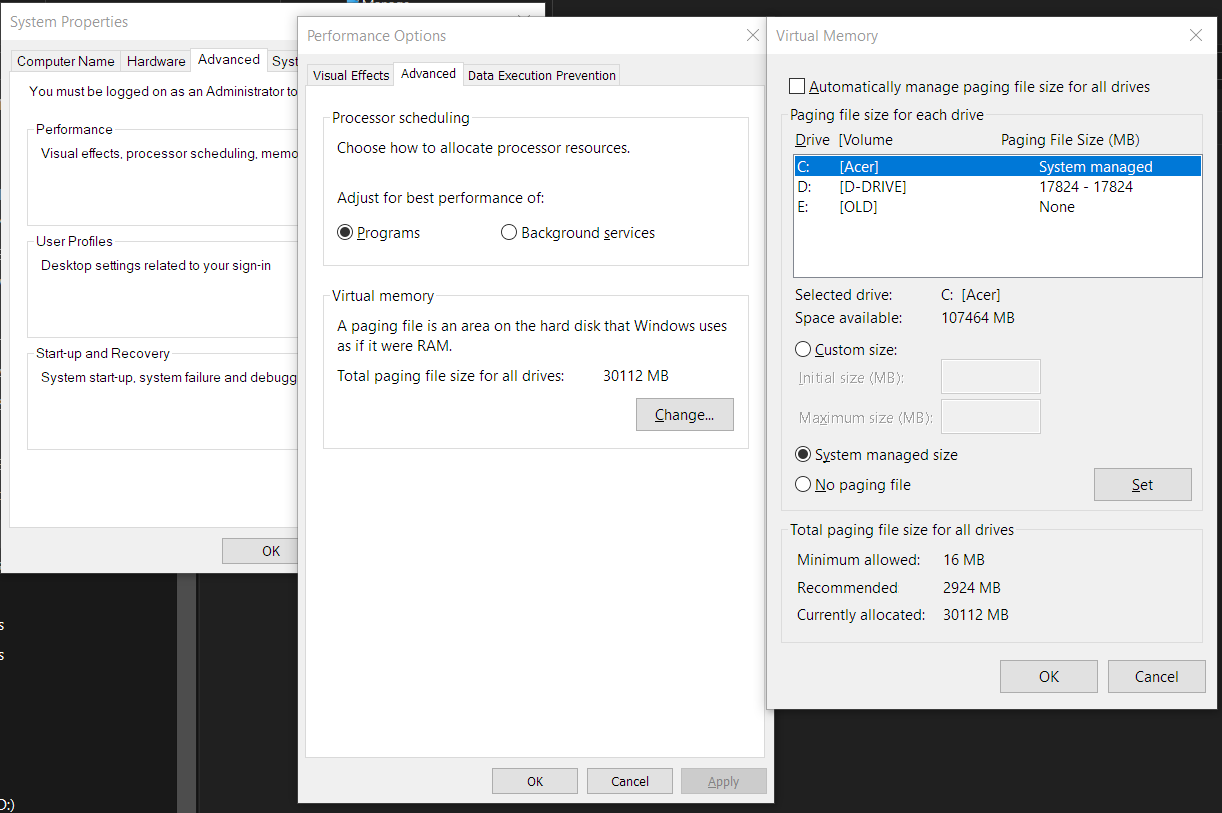
.png)
.png)
Explore related tutorials & articles
Copy link to clipboard
Copied
Hi,
Personally, I would use the disk with the largest amount of free space for scratch disk, even better if it is not the disk with Windows on it to spread the effort.
Copy link to clipboard
Copied
https://forums.adobe.com/people/Eric+Dumas wrote
Hi,
Personally, I would use the disk with the largest amount of free space for scratch disk, even better if it is not the disk with Windows on it to spread the effort.
My only dilemma is, that solid state drive has lesser free storage space but has higher read/write speeds than the D partition which belongs to the 1TB hard disk drive of my laptop.
Copy link to clipboard
Copied
https://forums.adobe.com/people/Eric+Dumas wrote
Hi,
Personally, I would use the disk with the largest amount of free space for scratch disk, even better if it is not the disk with Windows on it to spread the effort.
Okay, so now my page file setting is set to automatic. And my scratch disks are like as seen in the original post. The primary one is the SSD (listed as startup) and the secondary one is the D partition of the HDD. Should I let this setting remain like this or change my primary one to D: partition as well?
Copy link to clipboard
Copied
I would keep using several drives. But it really depends how large are your files?
Copy link to clipboard
Copied
https://forums.adobe.com/people/Eric+Dumas wrote
I would keep using several drives. But it really depends how large are your files?
At the max, I have worked on a file of size 250 mb. But usually my file size don't exceed 180 mb. What do you mean by several drives? There's only option for two drives in Illustrator.
Copy link to clipboard
Copied
Are you having problems with Illustrator or just trying to tweak it.
I'd let windows set the paging file, from what I've read you could be trading stability issues for small speed increase.
I'd use the SSD for anything needing speed and leave a fat chunk of it it free like, you have.
Thing about Illustrator ,at least from what I've seen, is your are not going turbo charge it that much whatever you throw at it .
I think half the problem the way vector processing canot ustilize all the cores
https://www.quora.com/Can-batch-processing-on-Adobe-Illustrator-…
Copy link to clipboard
Copied
I think it depends as well on the work done in illustrator. If you are working on extremely large files you would notice the difference. For more 'regular' work, the automatic settings as suggested by Ray will probably serve you best.
Find more inspiration, events, and resources on the new Adobe Community
Explore Now