- Home
- Illustrator
- Discussions
- Re: Other angles while holding shift
- Re: Other angles while holding shift
Copy link to clipboard
Copied
Can the contrain angles for moving objects when holding shift be adjusted?
Instead of angles of 45°, i need to constrain them to 90, 30 and -30 for an isometric drawing.
Sorry if this has been asked before, but i could find only old topics of pre CS versions of illustrator.
 1 Correct answer
1 Correct answer
I use this free astute graphics plugin
You have to make a free account, download their unified installer and select DirectPrefs,
( perhaps best to deselect the paid plugins and trial them later one at at time later)
Basically its just a little window that allows quick change of the constrain angle without visiting the buried preferences every few seconds.
But the illustrator constrain angle seems to work with the pen tool +Shift but not the Line segment tool, which
...Explore related tutorials & articles
Copy link to clipboard
Copied
Well what you can do is download a free plug in that adds a tool to te tool panel that only draws isometric lines 30 60 180 and 90.
Down load from here.
Called Isometric Line Tool
http://rj-graffix.com/software/plugins.html#IsoLineTool
Copy link to clipboard
Copied
It does this for you no shift key needed. You can assign a keyboard shortcut to access the tool. It's free!
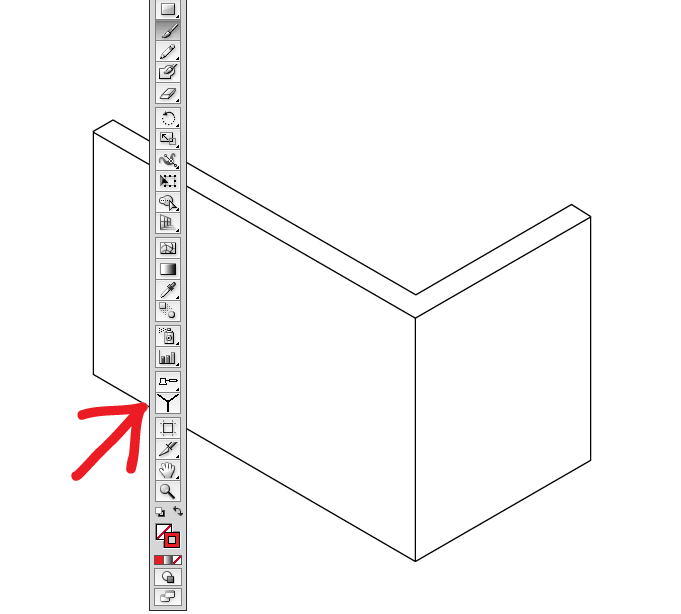
Copy link to clipboard
Copied
Illustrator's… Guides n Slices prefs does have some options available…
Copy link to clipboard
Copied
Thanks for that tool!
Unfortunately i can't use illustrator's 3D filter then, that's why i just want to move the objects arround while constraining to the isometric angles.
Mark, i found the prefs where i can put these angles, but i don't know what it does exactly... The shift+move angle stays at 45-90.
Copy link to clipboard
Copied
You woudl have to change thsi back when done, but built into illustrator is:
Illustrator >> Prefs >> General >> Constrain Angle >> 30°
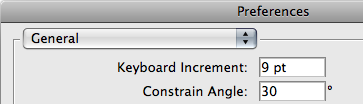
Copy link to clipboard
Copied
this is exactly what i been looking for thanks man
Copy link to clipboard
Copied
Set SmartGuides to the 30 degree angles preset. Then turn on Smart Guides.
JET
Copy link to clipboard
Copied
Thanks for the suggestions!
I used the constrain angle option in the general preferences, which works perfectly but i have to change the angle all the time to 0, 30 or 60 for what direction i want to move an object to.
I don't know what the angles do with the smart guides. I filled in the correct values, and activated smart guides, but when moving objects it doesn't constrain to any of these angles ![]()
EDIT: i see now, it snaps to the desired angles for constructing objects, not for moving (transforming) objects
Copy link to clipboard
Copied
I have Preferences | General | Constrain angle set at 30, but I never saw any effect.
I can still only draw a line/path at 0-45-90-180-315 while holding shift.
I've been plotting 30-60 lines manually for a long time since I've never been able to find a way to change this, and assumed this is not an included feature until I came across this thread which is giving me some hope.
Illustrator 15.0.2 OSX
Any help would be appreciated.
Kevin
Copy link to clipboard
Copied
Does this apply?
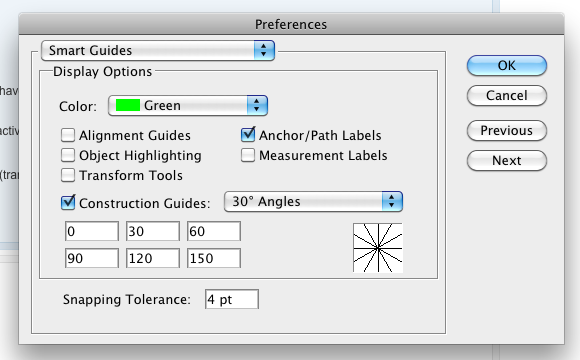
Copy link to clipboard
Copied
I have Preferences | General | Constrain angle set at 30, but I never saw any effect.
I can still only draw a line/path at 0-45-90-180-315 while holding shift.
Constrain Angle is not what you want. Turn on Show Grid to understand what it does. It effectively rotates the rectangular page grid. So everything you draw is rotated. For example, setting Constrain Angle to 30 degrees wil cause ellipses, rectangles, etc., to be rotated 30 degrees when you draw them, even without holding Shift. This feature could be useful if it were not burried in Preferences, if it were document-specific, and if it had some decent interface which let you quickly change it on-the-fly without opening a stupid modal dialog. But as it is, it is a useless bother for isometric drawing.
SmartGuides is more useful for axonometric drawing. Again, it is stupidy buried in Prefs. Again, it is stupidly not document-specific. But it at least provides multiple constraint angles. Turn on Construction Guides and set it 30 degree increments. Then turn it on in the View menu, or toggle it on/off using the Ctrl-U shortcut. This does not have anything to do with holding Shift. When SmartGuides is on the angled constraints act as snaps when you drag/move within reasonable proximity of one of the angle increments.
Be aware that Snap To Grid over-rides SmartGuides, so turn that off.
The behavior is not always going to be what you expect. For example, simply mousing down and dragging with the Line Tool will (stupidly) not sense the Construction Guides. But after drawing the line, selecting and dragging one of its endpoints will. Many other details like this are poorly implemented. So it's not what it should be; and it's not as good as simiar features in other drawing programs, either; but it's better than nothing.
JET
Copy link to clipboard
Copied
Turn on Show Grid to understand what it does. It effectively rotates the rectangular page grid. So everything you draw is rotated. For example, setting Constrain Angle to 30 degrees wil cause ellipses, rectangles, etc., to be rotated 30 degrees when you draw them, even without holding Shift.
JET, Thanks for this explaination. I've been confusing "General/Constrain angle" and "Smart Guides/Construction Guides Angles". Showing the Grid really helps. SmartGuides, though, still confuse me. I don't consistantly get the angle guides to appear when I drag an object. It would be helpful if they were constrained by holding shift.
Copy link to clipboard
Copied
Jet,
Thank you for your excellent explanation. It took a bit of playing to figure out, plus a few more trips to Google to gain a better understanding of smart guides, hence my late reply. What you described will work fine for my isometric drawing needs. I agree that this is buried kind of deep in preferences.
I won't harp on the point, but the ability to change angles on the shift-constrain might be an elegant feature for CS6.
Kevin
Copy link to clipboard
Copied
I will harp on the point. HEY ADOBE - NOT EVERYTHING IS SQUARE
Why is it so hard to give regular people the gift of regularly used angles?
It's been decades....
Copy link to clipboard
Copied
Sometimes you got to wonder i Adobe has some kind of sadistic streak where they enjoy not giving people obviously usefull stuff, but give them something else - that is useless, but give people false hope.
Meanwhile they are creating all kinds of new tools that nobody wants or needs like Experience Design and Prelude.
I remember having this same problem in 10.2.
Copy link to clipboard
Copied
Same, for years. I'm so tired of going back to preferences and having them not work. I do it about once a year just hoping in vain.
Copy link to clipboard
Copied
I use this free astute graphics plugin
You have to make a free account, download their unified installer and select DirectPrefs,
( perhaps best to deselect the paid plugins and trial them later one at at time later)
Basically its just a little window that allows quick change of the constrain angle without visiting the buried preferences every few seconds.
But the illustrator constrain angle seems to work with the pen tool +Shift but not the Line segment tool, which only loves 0 45 90 etc.
Also I added the red line to the black, but had to overshoot and later drag the anchor point back, after the blue line was drawn, as the smart guides don't always help find the meeting point, inference point or whatever its called.

Copy link to clipboard
Copied
So, here it is, the year 2023 and Adobe still doesn't have this ability for Illustrator? No wonder the Adobe stock price is still in the crapper, what do their software engineers do all day? Do they even use the software?
Copy link to clipboard
Copied
I know right... bonkers this still isnt a thing 😞
Copy link to clipboard
Copied
Hello @Jeffery.Wright, @joshcranwell,
We understand that this feature is important to you and apologize for its unavailability at this time. Would you mind creating a UserVoice for this feature request (https://illustrator.uservoice.com/) and adding your comments there? Doing this will help us prioritize this feature request, and you will keep getting all the related updates.
Feel free to reach out if you have more questions or need assistance. We'd be happy to help.
Thanks,
Anubhav
Find more inspiration, events, and resources on the new Adobe Community
Explore Now

