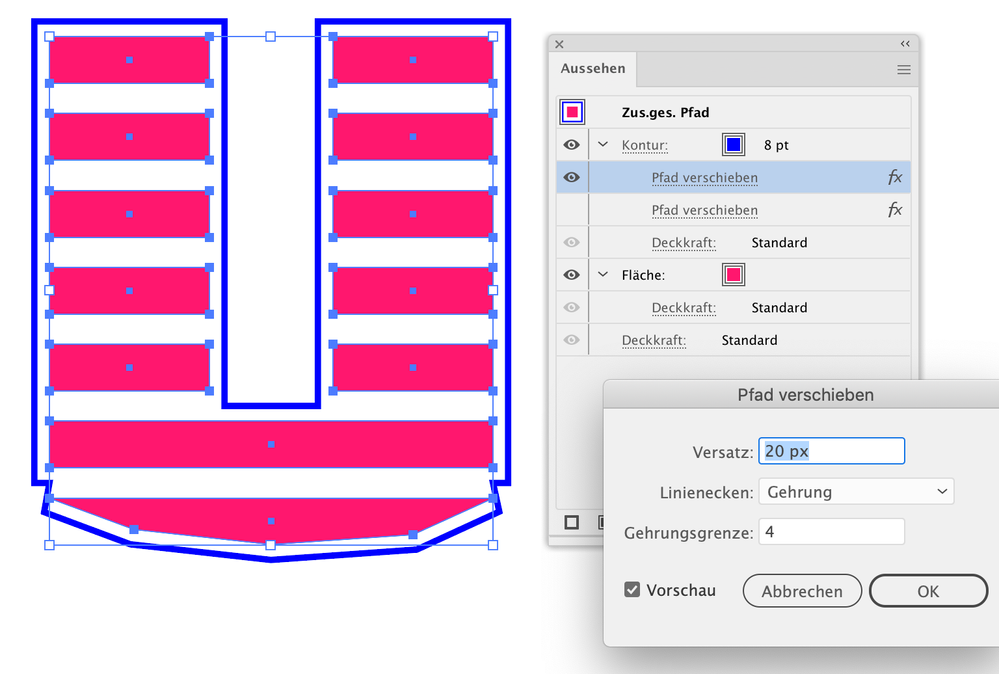- Home
- Illustrator
- Discussions
- Betreff: Outlining Non Overlapping Objects
- Betreff: Outlining Non Overlapping Objects
Outlining Non Overlapping Objects
Copy link to clipboard
Copied
I need to outline a group of non-overlapping objects. Everything I tried just outlines each object, not the overlapping objects. I uploaded a screenshot. Any help would be amazing!
Explore related tutorials & articles
Copy link to clipboard
Copied
It is not clear to me what you mean by outline a group of non-overlapping objects.
Can you give an example (sketch) of what the result should be?
Copy link to clipboard
Copied
Tristan,
As I (mis)understand it, there is no easy meaningful way to create a stroked path that encloses all the paths shown, because of the shapes of their end segments.
To elaborate, where is the leftmost spiky end of the first path from the bottom to be connected to the rounded end of the one above it, and similarly for the top four paths, and similarly for the rightmost ends?
Copy link to clipboard
Copied
It just struck me.
Make a compound path.
Apply a stroke to it
Apply Effect > Path > Offset path to the stroke with a large setting, so they are all united.
Duplicate the effect and apply the same value with negative.
Get ready! An upgraded Adobe Community experience is coming in January.
Learn more