- Home
- Illustrator
- Discussions
- Re: Over saturation in converting CMYK eps files t...
- Re: Over saturation in converting CMYK eps files t...
Over saturation in converting CMYK eps files to RGB
Copy link to clipboard
Copied
I am having a problem converting .eps files that were created in CMYK to RGB for web display. Within Illustrator directly, these files look fine. But once they are uploaded to a web display, the colors appear over-saturated. I have seen this happen in reverse before, when RGB images are out of gamut for CMYK and become duller upon conversion. But this is the first time I've encountered a problem going from CMYK to RGB. I am also finding that the option to View > Gamut Warning is no longer available. So I'm having a really hard time figuring this one out. Again, the effect isn't even visible until an export is uploaded to a web display. So if I view the exported jpg or png in Preview, it looks fine, but if I upload the very same export into a web display format, or even just drag it into my Chrome browser, the color shifts. But then if I screenshot the very same png on my screen as it looks in Preview, I can drag *that* png into the browser and the colors are fine. This is the case whether or not I convert the color mode to RGB, but the effect is worse if I leave it in CMYK. Selecting and editing the colors to specifically be in RGB mode as well after converting the document color mode has no added effect. And saving the eps file with the “Include CMYK PostScript in RGB Files” box unchecked doesn't help either. Does anyone know what causes this, and more importantly, how to fix it?
Explore related tutorials & articles
Copy link to clipboard
Copied
Which RGB profile do you convert to?
Copy link to clipboard
Copied
I have tried exporting both without changing the color mode and also with changing the color mode.
I am changing color modes by going through File> Color Mode> and changing CMYK to RGB there.
Sometimes I also select all of the art work and go to Edit> Edit Colors> Convert to RGB (This appears to have no effect at all)
If I open Color Settings, the RGB space appears to be sRGB IEC61966-2.1,
and the CMYK space appears to be U.S. Web Coated (SWOP) v2
To export I go through File> Export> Export As, and then select either a .png or .jpg
Copy link to clipboard
Copied
This is one of the milder examples of the color shift I'm seeing. I tried using just some of the basic colors on basic shapes. The left is the over saturated web display. The right is within Illustrator. I didn't line it up for the screenshot, but the exported pngs look like the Illustrator copy *until* they are uploaded linked to online. This is the case across more than one platform. Is there some kind of color information that gets carried in an .eps file that I can drop in Illustrator? Or conversely, something that I can specifically keep to make the colors stay true? Even copying the objects into a new RGB native file isn't getting rid of the effect. I do not see this effect in previous work with similar coloring under the same web display.

Copy link to clipboard
Copied
Please post a screendump of your Color Settings.
View > Gamut Warning is not an Illustrator option (it is available in Photoshop).
Copy link to clipboard
Copied
Are you converting the document colour mode to RGB before exporting?
What CMYK profile is assigned to the CMYK files?
What RGB profile are you converting to? It should be sRGB.
How are you exporting ('Export for Screens' etc)?
Copy link to clipboard
Copied
I keep reading that some shades within the CMYK gamut are outside of the RBG gamut. Does Illustrator have any way to check for this? Are there settings that I could perhaps run within Photoshop to keep the image reading properly online?
Copy link to clipboard
Copied
Could you possibly upload the CMYK EPS and corresponding PNG of one of the problematic images?
Copy link to clipboard
Copied
I can upload a color test I did from one of the .eps files directly, but I can't upload proprietary .eps files here. This one comes straight from one of the .eps files without saving as an .ai, or trying to change any color information prior to export. I just made new shapes and hid the proprietary artwork to test the colors specifically.

Also adding the side by side of this image next to itself in web display. It's the exact same image.
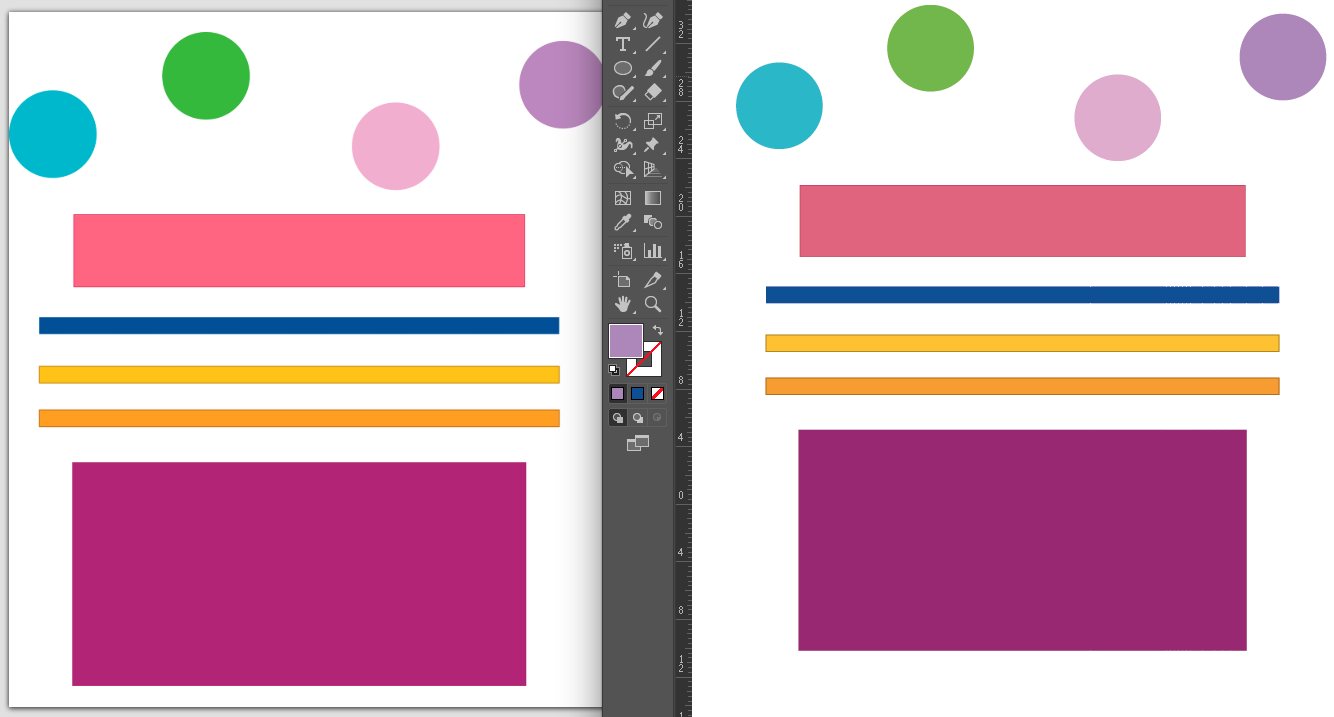
Copy link to clipboard
Copied
Interesting, I wasn't sure if the web display over saturation would take effect here or not. It appears not to here. I wonder how this site is reading it differently than the other platforms I am seeing the effect with.
Find more inspiration, events, and resources on the new Adobe Community
Explore Now