- Home
- Illustrator
- Discussions
- Re: Overlapping Opacity - need help!
- Re: Overlapping Opacity - need help!
Copy link to clipboard
Copied
I'm following tutorial and im stuck on one thing.
It never happened to me before, basically im making long shadows and there is this little line overlapping - I just can't get rid of it... How to solve this? I tried everything... It's so frustrating.
it shows when I save to PNG, JPG so its not a rendering issue...
I did take a look at outline mode, everything matching perfectly
I tried redoing the steps - still the same. There's no such thing happening in the tutorial....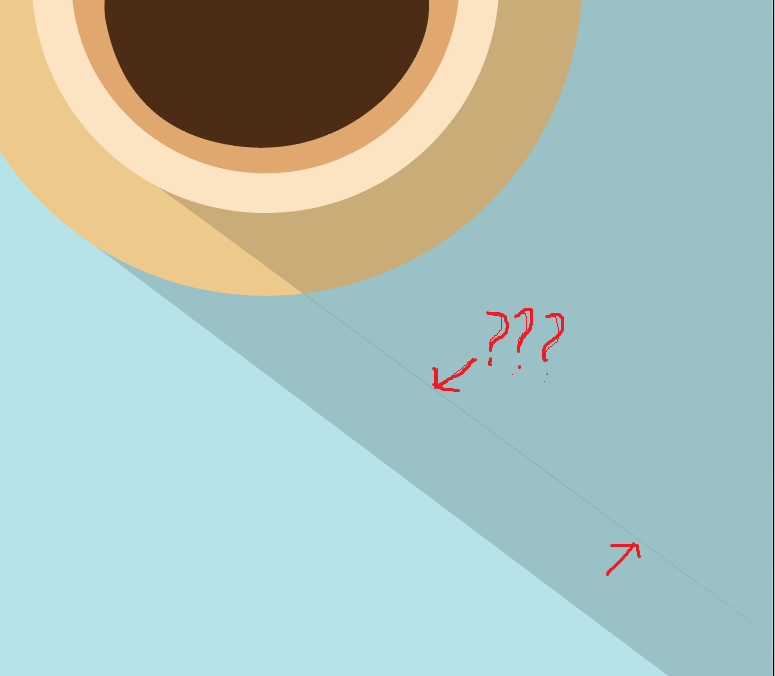
 1 Correct answer
1 Correct answer
You can also use the Shapebuilder Tool to remove the part that would be obscured by the dish. To remove a shape, select the dish and the shadow that overlaps it. Select the Shapebuilder Tool (Shift + M). Then Alt + drag (or click) to remove the overlapping shadow.
Explore related tutorials & articles
Copy link to clipboard
Copied
So I've got to ask. Do you have strokes assigned to your objects? I'm guess the tutorial does not. I'm just guessing here but it's what would make sense to me given to problem you are having. Objects perfectly aligned BUT if they have a stroke on them it would cause a slight overlapping.
Copy link to clipboard
Copied
There are no strokes on the shapes, just plain black fill with opacity set to 15%
Copy link to clipboard
Copied
How exactly has that been built?
Copy link to clipboard
Copied
All right let me tell you because I used two methods and both give same result:
1. I draw whole shadow as black using pen tool - fill black, NO stroke. Using the knife tool I cut the smaller part of the shadow that has to go under. Set Opacity on layers to 15% and the line is there...
2. I draw shadows separately using pen tool, black no stroke, same thing happens...
Copy link to clipboard
Copied
It does appear to be an overlapping problem. Maybe combining your shadow shapes would help. Select the two parts and use the Shapebuilder Tool (Shift + M) to drag over them to combine them.
Copy link to clipboard
Copied
Combining them doesn't resolve the issue - they need to be separated!
One shadow has to go under dish and another is a shadow of a cup.
Copy link to clipboard
Copied
You can also use the Shapebuilder Tool to remove the part that would be obscured by the dish. To remove a shape, select the dish and the shadow that overlaps it. Select the Shapebuilder Tool (Shift + M). Then Alt + drag (or click) to remove the overlapping shadow.
Copy link to clipboard
Copied
Then it looks like an anti-aliasing problem.
To solve this, I would create the shadow in the brown area separetely. To fit it exactly, use the circle as a clipping mask.
The shadow in the blue area would then be one object.
Copy link to clipboard
Copied
That's a good idea although I don't really have a clue how to make it because my shadow has this part of a cup handle on it.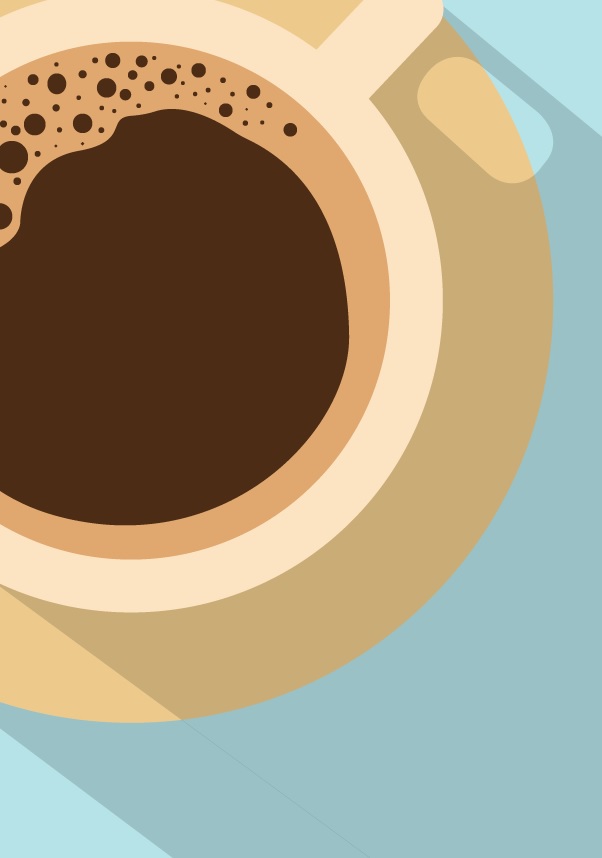
Copy link to clipboard
Copied
All right I got it!! I'm still a beginner ![]()
Used the Shapebuilder Tool to remove the part under and then just united shadows
here's the result:

Thank you very much for help! This will help me with the future designs!
Copy link to clipboard
Copied
I am still not entirely sure exactly how you used the shape builder tool to remove these lines. can you explain in further detail because i am having the same exact issue on the same exact tutorial. thank you.
Find more inspiration, events, and resources on the new Adobe Community
Explore Now