Copy link to clipboard
Copied
How can I set the pathfinder to (Add) or (Subtract) (Intersect), ..etc. before I start drawing. So it add or subtract automatically new objects.
It is not practical to draw and then select objects and then apply pathfinder operations!!
I found this in Photoshop in the top options bar as(Path operations) however I could not find it in Illustrator CC.
Thank you in advance
 1 Correct answer
1 Correct answer
The best solution that I found -Until this moment- is:
1- draw any thing
2- convert it to a compound shape (using pathfinder panel menu)
3- Enter the Isolation Mode for this compound shape
4- Now, start drawing
All drawing tools are set automatically to (Add) to the existing object and all are flexible to be adjusted.
5- if you want to use other functions, just select any object and (Alt+click) to change its properties from (Add) to (Subtract, Intersect, etc.)
the idea is to be inside a compound shape
...Explore related tutorials & articles
Copy link to clipboard
Copied
Photoshop ≠ Illustrator
It's not clear what you want to do.
If you want to add all the objects you draw on a particular layer: target the layer and appla the pathfinder effect ![]() Add.
Add.
Same goes for other pathfinder effects. But this will then apply the same operation to all objects on the same layer
Copy link to clipboard
Copied
I want drawing tools to add or subtract automatically. I don't want to wait until I finish drawing then I select object then I apply the operation after that
Copy link to clipboard
Copied
So you want to add one or two and then subtract another one, then add again?
Are you drawing freely or with the pen tool or shape tools?
Please be much more precise as to the exat nature of your drawings.
Copy link to clipboard
Copied
I use pen tool, pencil tool ,paintbrush tool, rectangle, ellipse, other shapes tools ... etc.
Copy link to clipboard
Copied
In that case you might want to take a look at the Shaper tool.
Maybe Live paint.
Copy link to clipboard
Copied
Ghalb wrote
I want drawing tools to add or subtract automatically. I don't want to wait until I finish drawing then I select object then I apply the operation after that
select the layer appearance (the circle to the right of the name in the layers panel).
go to Effect > Pathfinder. choose an operation to apply to the layer.
draw away.
Copy link to clipboard
Copied
This makes everything in the layer to behave in one action (Add or subtract , etc.)
Unfortunately, you can not do two different actions on the same layer at the same time
and when adding more than one action to the effects (appearance panel) the top one will be dominating the others.
thank you
Copy link to clipboard
Copied
That's true, Ghalb. Are you sure you can do this in PS? My experience is that you still have to identify the effect for each stroke.
You're asking AI to think for you, which it can't.
I think jane-e's idea of using Live Paint is the best solution. The artwork remains live and areas can be colorized, which is not true of Pathfinder effects.
Copy link to clipboard
Copied
100% sure it can be done in Photoshop, so every object has its own properties (either to add or subtract, etc.)
I am not asking AI to think for me.
I am only looking for more practical method (easy and fast) to achieve my drawings
Live paint is very useful in the last stage, when the drawing is done and no more adjustments are needed
Thank you
Copy link to clipboard
Copied
Don't you still need to assign the effect to each stroke in PS? I use this feature all the time as well. I have to set the effect for each stroke.
The PS paths CAN be pasted into AI, retaining their Path Operation effects (you'll need to reassign a color fill though). Have you tried this?
Copy link to clipboard
Copied
rcraighead schrieb
The artwork remains live and areas can be colorized, which is not true of Pathfinder effects.
When using pathfinder effects, the artwork remains live.
Depending on which effects you use, you will also be able to apply different colors to each of the objects.
Thinking about it, the pathfinder effect "Merge" might actually come quite close to what Ghalb wants to do. But it would be necessary to actually see some artwork in order to decide.
Copy link to clipboard
Copied
Monika, how do I assign multiple colors to Pathfinder effects?
Copy link to clipboard
Copied
Not to the effects, but to the objects.
It's possible for certain pathfinder effects.
e.g. Merge applied to the layer:
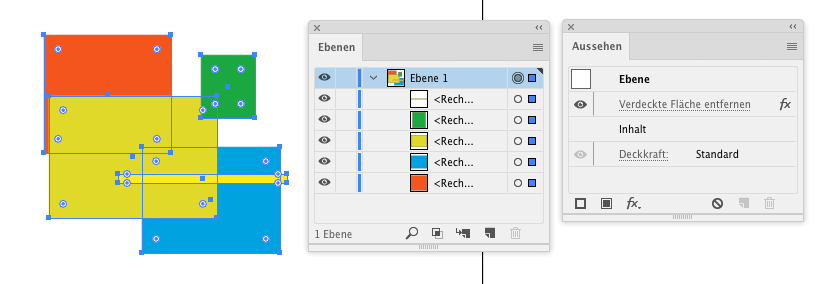
Copy link to clipboard
Copied
Thank you.
But if I change it to something useful, such as "Intersect", all paths change to one color.
Copy link to clipboard
Copied
"Merge" is actually really powerful and useful.
My drawing was just for demonstration purposes. Merge will show its real beauty when there is more than one object of the same color and all of them are scattered around the object stack.
Copy link to clipboard
Copied
Ghalb wrote
How can I set the pathfinder to (Add) or (Subtract) (Intersect), ..etc. before I start drawing. So it add or subtract automatically new objects. I found this in Photoshop in the top options bar as(Path operations) however I could not find it in Illustrator CC.
As Monica said, Photoshop is not equal to Illustrator. Your choices are to use Photoshop where the tools behave the way you want them to or learn how the Illustrator tools behave.
You do have choices: you can use the Pathfinder, the Shape Builder, the newish Shaper tool, Pathfinder Effects, Live Paint, Pathfinder with Option. But you can't change the behavior to match another application. Sorry!
Best,
Jane
Copy link to clipboard
Copied
The best solution that I found -Until this moment- is:
1- draw any thing
2- convert it to a compound shape (using pathfinder panel menu)
3- Enter the Isolation Mode for this compound shape
4- Now, start drawing
All drawing tools are set automatically to (Add) to the existing object and all are flexible to be adjusted.
5- if you want to use other functions, just select any object and (Alt+click) to change its properties from (Add) to (Subtract, Intersect, etc.)
the idea is to be inside a compound shape to be able to achieve multiple functions at the same time
--------------------
Thank you for everone
Find more inspiration, events, and resources on the new Adobe Community
Explore Now
