
Copy link to clipboard
Copied
Hello everyone,
I have a problem with joining paths. I am working on a little project of mine. I wanted to create a vector image from a photograph, however, when using join tool in Adobe Illustrator CC it just doesn't seem to work the way I want it to. I wanted to connect open paths into one (for example the stripes on the shoulder to connect to the shoulder outline or the little joining line in the middle of the collar to mould with two wings of the collar). Can someone please have a look at my project and tell me what I'm doing wrong? I enclosed a link so you can download my project file and have a look: https://adobe.ly/2xpZyll . The file consists of three layers: a reference photo, an outline shape layer, and inline shapes layer. I would really appreciate any help you can give me because I do not have any idea what I am doing wrong.
Kind regards,
Bart
 1 Correct answer
1 Correct answer
Yes, from the looks of the image and as @Jacob Bugge said, it seems that you are trying to join an open path to a closed path - the shoulder path seems closed and the wings, as you called them, are open. You can't join these paths together. If, however, your problem is that you can't fill the area with color, try selecting all of the paths and Object>Live Paint>Make This will create a Live Paint Group and even open path areas like you have here will hold color.
Explore related tutorials & articles
Copy link to clipboard
Copied
Bart,
By the sound of it, you may be trying to join one path to another at a place that is not the end. You can only join paths by their end Anchor Points, it is impossible to have an Anchor Point with more than two segments going out from it.
Copy link to clipboard
Copied
Yes, from the looks of the image and as @Jacob Bugge said, it seems that you are trying to join an open path to a closed path - the shoulder path seems closed and the wings, as you called them, are open. You can't join these paths together. If, however, your problem is that you can't fill the area with color, try selecting all of the paths and Object>Live Paint>Make This will create a Live Paint Group and even open path areas like you have here will hold color.

Copy link to clipboard
Copied
michelew83603738 wrote
You can't join these paths together. If, however, your problem is that you can't fill the area with color, try selecting all of the paths and Object>Live Paint>Make This will create a Live Paint Group and even open path areas like you have here will hold color.
I tried to do it for the right wings and it did not work (the colour filled all the shirt), however, it worked for the left ones. I will try again. I am probably doing something wrong
Copy link to clipboard
Copied
Bart91 wrote
I tried to do it for the right wings and it did not work (the colour filled all the shirt)
If Live Paint filled all of the shirt and not just the wing, it means there is a gap and Illustrator sees it as one object. You have two choices:
- Redraw so there are no gaps (zoom way in first)
- Set Gap Options to keep the artwork as it is, but tell Illustrator to close the gap for the purposes of painting.
How to create and work with Live Paint groups in Illustrator
Scroll way down to “Close gaps in Live Paint groups”
If you want the artwork to stay as it is, go with option #2.
Copy link to clipboard
Copied
Hi Bart91
Jacob is right 99.9999999% of the time, but I think he answered for the Join command, not the Join tool. You said, "Join tool" in your post. The first question is, which are you actually using?
- The Join tool is in the tools panel with no shortcut:

- Object menu > Path > Joint has the keyboard shortcut of Cmd + J (or Ctrl +J on Windows)

Join tool from the Tools panel
- Drag across the overhanging shapes (left) and they will cut off (right)

- Drag across the open ends (left) to close the shape (right)

Join Command from the menu CMD+J
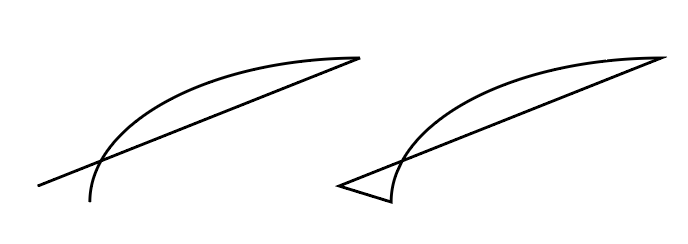

If I misunderstood, Jacob Bugge will chime back in!

Copy link to clipboard
Copied
Hello jan-e,
Yes, indeed I am talking about the tool ![]()

Copy link to clipboard
Copied
https://forums.adobe.com/people/Jacob+Bugge wrote
Bart,
By the sound of it, you may be trying to join one path to another at a place that is not the end. You can only join paths by their end Anchor Points, it is impossible to have an Anchor Point with more than two segments going out from it.
Hello,
Yes that is true. So basically I can only connect the emd point of the paths togheter and nothing else? For future reference, is there a way I can somehow join such paths togheter? Or at least some sort ofworkaround?
Copy link to clipboard
Copied
Bart,
Depending on the further use, the simple way is to Ctrl/Cmd+G to Group them (multiple paths used as a Clipping Mask have to be turned into one Compound Path to mention an important exception).

Copy link to clipboard
Copied
Thank you so much guys for your contributions to the post. The livepaint tool worked best for me and solved my problem.
Find more inspiration, events, and resources on the new Adobe Community
Explore Now
