Pattern Brush Glitch
Copy link to clipboard
Copied
You used to be able to make pattern brushes by building a clear box into the background to crop the pattern where you want instead of illustrator defaulting to the edge of the object. This still works 75% of the time, but every now and then illustrator does not see the clear box correctly, see below. It overlaps the elements in a strange way. You can see where the clear box is built behind the element on the bottom and how the brush applied to a line looks. Anybody know if this is a bug or have a solution?
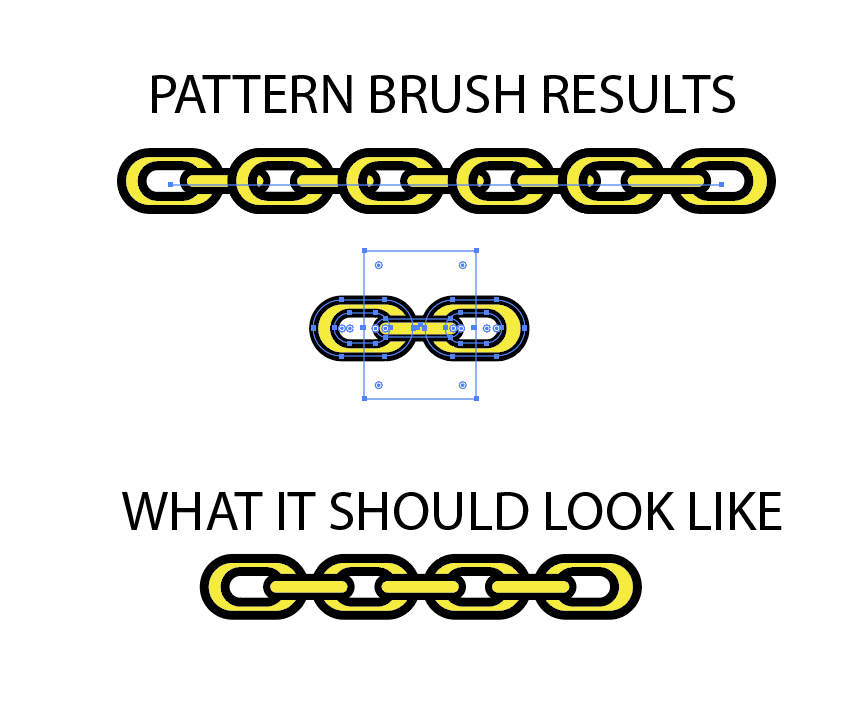
I know you can crop the elements in pathfinder, but that requires you to expand all of your pieces so you do not lose stroke and fills which makes it work difficult to edit your brush in the future. You used to be able to do it without cropping and expanding, so is this no longer an option?
Explore related tutorials & articles
Copy link to clipboard
Copied
Pattern brushes work a little differently than pattern fills.
You will either have to actually trim the base object or build your base object with the empty fill rectangle like this:

Copy link to clipboard
Copied
Hi Monika, the way that I showed worked in older versions no problem and still works in CC most of the time. I teach level one illustrator students and 95% of them are able to achieve pattern brushes in the way that I have shown. You can also find hundreds of tutorials showing you how to create them in the same way I did.
In the way that you are showing, why are you placing the empty box where you have it positioned?
Copy link to clipboard
Copied
occdana schrieb
In the way that you are showing, why are you placing the empty box where you have it positioned?
Because only works that way. Your method does not work in CS5, so don't know where you got it working.
Copy link to clipboard
Copied
I have done it this way in every version of Illustrator. I would be happy to share links to hundreds of videos online that all build brushes in this fashion. It still works most of the time but tends to bug out when you bring in an image to draw on top of.
Copy link to clipboard
Copied
Hi Monika, the way that I showed worked in older versions no problem and still works in CC most of the time. I teach level one illustrator students and 95% of them are able to achieve pattern brushes in the way that I have shown. You can also find hundreds of tutorials showing you how to create them in the same way I did.
In the way that you are showing, why are you placing the empty box where you have it positioned?
Find more inspiration, events, and resources on the new Adobe Community
Explore Now