Copy link to clipboard
Copied
I'm looking to get a perfect wiggle but for it to overlap itself slightly.
I've tried using the round function on the zigzag tool but it wont let me over lap it (if that makes sense)
I've attached an image of what I'm trying to achieve.
I'm doing it manually at the moment but it just doesn't seem quite right, just wondering if there is a way to get this with some sort of tool.
Hope someone can help.
Thanks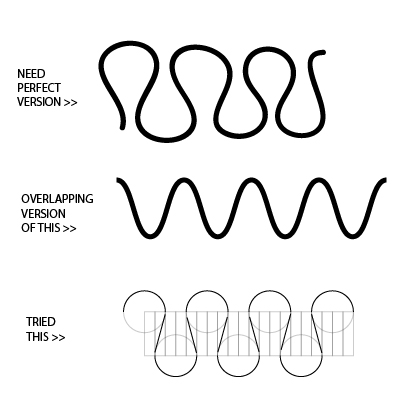
 1 Correct answer
1 Correct answer
Also you can use the corner widgets to make it in the easiest way.
1-
2-
3-
Drag corner widgets:
Explore related tutorials & articles
Copy link to clipboard
Copied
So here's one way to do it. I started out with a curve that I drew with the pencil tool. Then I used Object > Simplify to reduce points. Then I selected it and used Effect > Distort & Transform > Transform... to reflect it horizontally. I tweaked the curve so that it connected better. I selected that result and did another Effect > Distort & Transform > Transform... effect that reflected it vertically and moved it horizontally. then I tweaked the original curve again. When it looked repeatable, I selected that and applied another Effect > Distort & Transform > Transform... effect to repeat it horizontally.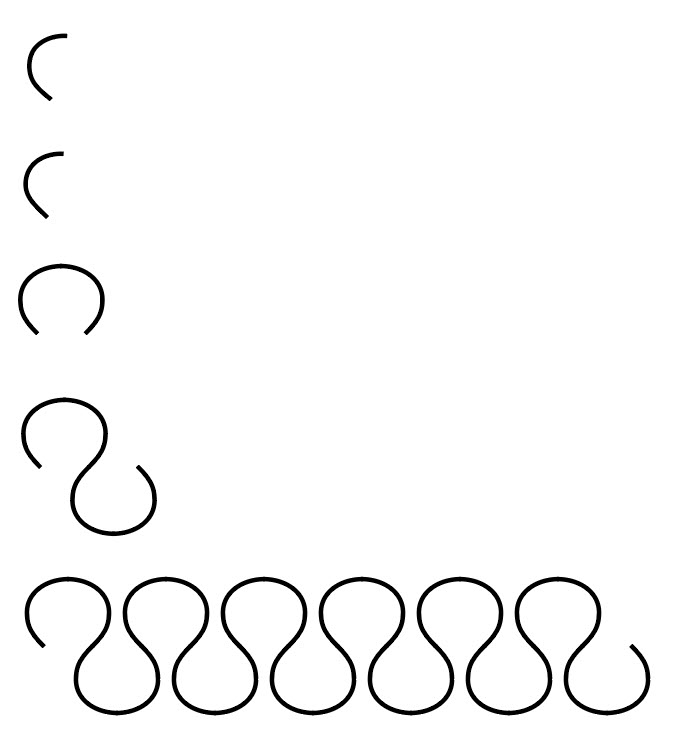
Copy link to clipboard
Copied
Hi, are you trying to make ruffles? Myra's suggestion will work well, but if you are learning to make ruffles for flats this may be a little easier. Show your rulers (Cmd/Ctrl+R) and also View>Show Grid. You may want to snap to grid, depends on how you like to work. The secret to making ruffles is to set the anchor points the same distance apart and then to pull the directional handles horizontally (hold shift) exactly the same distance each time til you get the overlap you want. You can change the grid size if you want different size ruffles and as you get comfortable and add more flare, you can change some of the ruffle sizes so they look more natural. So below I have my anchor points one grid point apart and pulled the directional handles 2 grid points for an overlap. I made the ruffle two grids in height, but can make them taller or fatter just by playing with where I put the anchor points or how much I pull the handles.
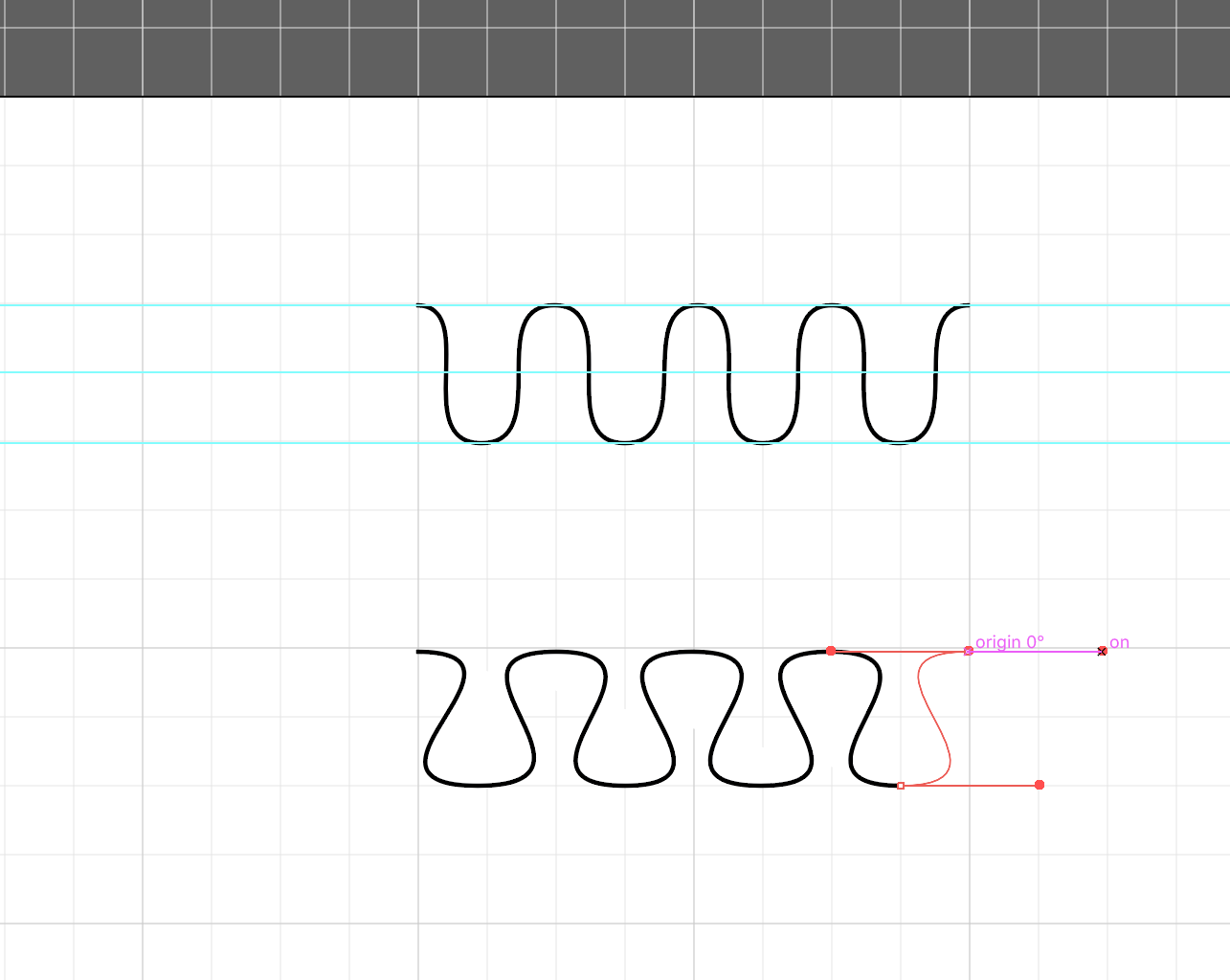
Copy link to clipboard
Copied
You may also draw a path like this and make a Pattern brush out of it (see Brushes palette):

Then you can draw a line or a couple of lines and apply the brush:

Copy link to clipboard
Copied
Kilroy was here (and here and here).
Copy link to clipboard
Copied
Explore all that SubScribe has to offer and it's FREE! - Astute Graphics
Subscribe plugin tool for me!
Just line up some half coconuts and click one end and drag to the other with the Connect tool.
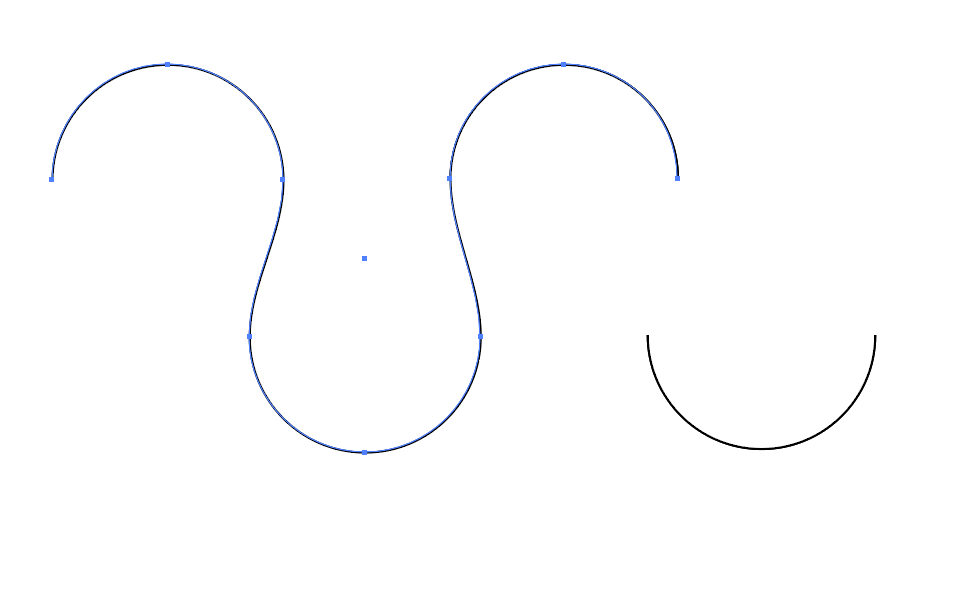

Copy link to clipboard
Copied
Also you can use the corner widgets to make it in the easiest way.
1-
2-
3-
Drag corner widgets:
Find more inspiration, events, and resources on the new Adobe Community
Explore Now

