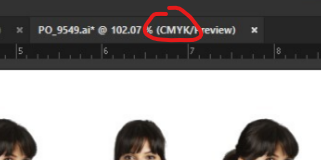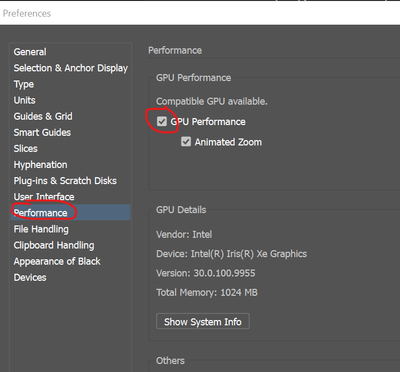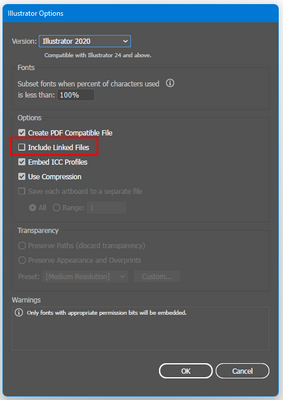- Home
- Illustrator
- Discussions
- Re: PNG Images Are Inverted Colors When Opening Sa...
- Re: PNG Images Are Inverted Colors When Opening Sa...
Copy link to clipboard
Copied
This just started this week. When I drag in or import a PNG image into my Illustrator artboard, it looks fine. Color looks good and is shown how it is supposed to be.
However, when I save and close out the window then open the project back up, all of the PNG images now have inverted colors. I hadn't changed any type of setting.
I am not sure if this is a bug of some kind or maybe I'm suddenly doing something different.
 1 Correct answer
1 Correct answer
We are sorry for the trouble. We are able to reproduce the issue at our end. We have already logged a bug with the product team, and they are currently investigating the issue.
This is happening with the Ai file, which has linked images. While saving, when the "Include linked files " option is selected and then reopened, the Ai file images get inverted, or yellow color can be seen.
To avoid this, you may try the following steps:
- Embed the images in the document
Explore related tutorials & articles
Copy link to clipboard
Copied
Hello @David245882293csg,
Sorry to hear about this experience. I would request you try the suggestions shared in this community post (https://community.adobe.com/t5/illustrator-discussions/iphone-screenshot-png-inverted-colors/td-p/97...) and check if it works for you.
Kindly update this thread if you need further assistance. We'd be happy to help.
Thanks,
Anubhav
Copy link to clipboard
Copied
Hi,
Can you try to open the PNG in Photoshop and make a Save As... to:
- check the original png is ok
- resave it 'properly'
Let us know if the new png opens as expected in illustrator.
Did you try to Place the png instead of open?
Copy link to clipboard
Copied
This is my employer's Adobe account so unfortunatly I can't use Photoshop. I did however figure out how to fix my issue.
For PNGs, I have to either "rasterize" or "flatten transparency". This seems to fix the inverted colors on the PNG after closing. Still not sure what changed to create this extra step.
Copy link to clipboard
Copied
You in a print mode of CMYK and placing png images that are meant for a digital RGB workflow?
File >> Document Color Mode >> RGB or use .PSD CMYK format if doing CMYK print workflow.
Sounds like a redraw issue with recent upgrade. Try unchecking GPU performance
Copy link to clipboard
Copied
Niether changing the color mode to RGB or unchecking the GPU worked.
Looks like I have to either "rasterize" or "flatten transparency" on all PNGs before closing. Not sure why now since I had never had this issue before, but I at least know how to fix the issue.
Copy link to clipboard
Copied
Tedious, but I was able to fix the issue. For PNGs, I have to either "rasterize" or "flatten transparency". This seems to fix the issue.
My issue was that the PNG came in fine, but when saved, the next time I would open up the project the PNGs would then invert.
It seems like before, when saving, Illustrator would do either "flatten transparency" or "rasterize" the PNGs on its own. Now it looks like I have to do that myself. Not sure what I changed, if I did do it myself.
Copy link to clipboard
Copied
You should not have to flatten the transparency to fix the problem.
It is a bug. There are many mentions of images changing color after saving the Illustrator file and reopening.
Copy link to clipboard
Copied
We are sorry for the trouble. We are able to reproduce the issue at our end. We have already logged a bug with the product team, and they are currently investigating the issue.
This is happening with the Ai file, which has linked images. While saving, when the "Include linked files " option is selected and then reopened, the Ai file images get inverted, or yellow color can be seen.
To avoid this, you may try the following steps:
- Embed the images in the document
- Uncheck the "Include linked files"
- Downgrade to an older version of Illustrator
Let us know if this works for you or not.
Thanks & Regards,
Anshul Saini
Note: Marking correct for visibility.
Get ready! An upgraded Adobe Community experience is coming in January.
Learn more