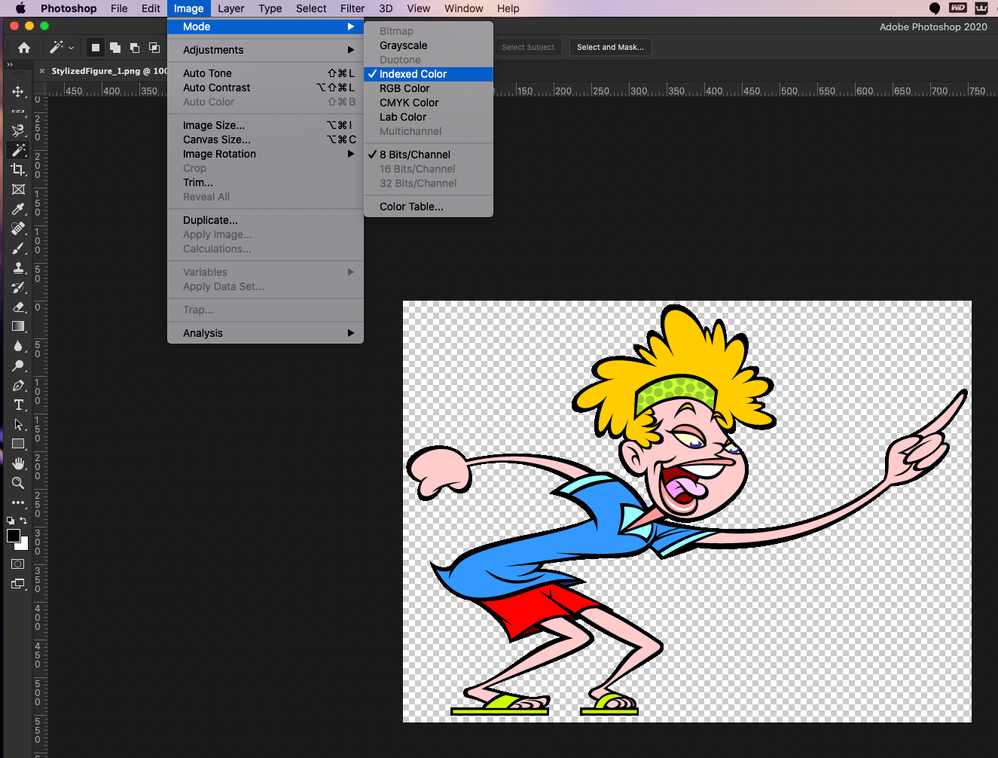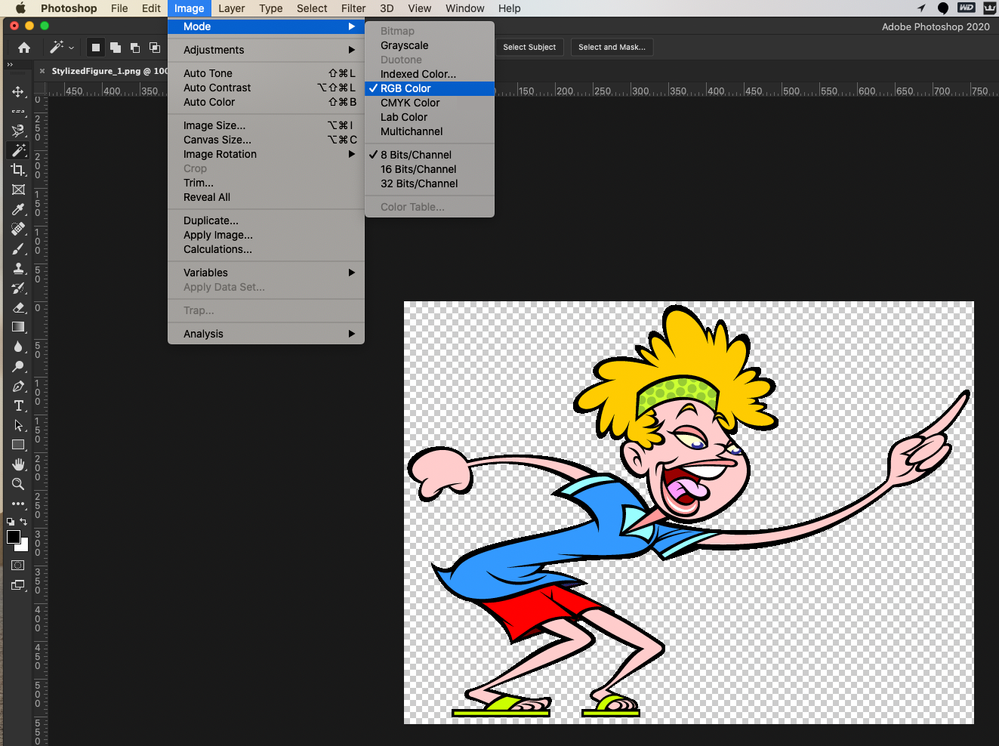- Home
- Illustrator
- Discussions
- Re: PNG not placing with transparency in illustrat...
- Re: PNG not placing with transparency in illustrat...
Copy link to clipboard
Copied
I cannot get a transparent png file into my Ai document. They come in with a black background.
I have never had this issue before-till this week. I used to work with these all the time!
Is there some setting that i may have inadvertently checked off? the png was saved correctly out of photoshop, and I can see the transparency in bridge.
Importing photoshop files with transparency is still working fine. it's only PNGs that are the problem.
anyone? thanks!
 4 Correct answers
4 Correct answers
I've tried all methods. dragging from finder, dragging from bridge, using place command.
I've triedembedding, using various view options.
It used to work fine for me too.
something mysterious has happened just in the last week, and i have no idea what.
although, the one thing that i forgot to try and i just did- use older PNGs (not recently created ones.)
success!
That narrows it down. I must be having a Photoshop problem, not an illustrator problem.
I think I've I figured it out… 16bits/Channel.. my source .psd files are set to 16bit/Channel, and retain it on the export to .png, with which Illustrator doesn't like, changing it to 8bit per channel color and exporting seems to avoid the glitch in illustrator, though it supports 16 bit .psd files no issue.
Gonna batch process all of these to 8bit now.
In case anyone is still running into this issue in 2021.
I attempted to import a PNG-8 as saved in the "export for web legacy" panel. Apparently Illustrator does not recognize this PNG type as far as transparency is concerned.
I was successful with placing the image in illustrator once I resaved the image as a PNG-24.
I encountered the same issue. The affected png files were set up in indexed colour mode. After changing to RGB mode the transparency was effective in Illustrator.
Explore related tutorials & articles
Copy link to clipboard
Copied
also, I did try various methods of saving the PNG, as I thought mabye "save for web was the problem, but when i "saved as" a PNG from photoshop, it was an even worse result. once again, it looked fine in bridge. but when placed in illustrator, the whole thing looks like a broken up noise pattern.
Copy link to clipboard
Copied
How are you placing them? I've tried it now with a bunch of png's and they are all coming in fine
Copy link to clipboard
Copied
I've tried all methods. dragging from finder, dragging from bridge, using place command.
I've triedembedding, using various view options.
It used to work fine for me too.
something mysterious has happened just in the last week, and i have no idea what.
although, the one thing that i forgot to try and i just did- use older PNGs (not recently created ones.)
success!
That narrows it down. I must be having a Photoshop problem, not an illustrator problem.
Copy link to clipboard
Copied
I'm having this issue. These PNGs were created in Photoshop. I've tried re-exporting but none of them will place in illustrator without looking like this. They look fine in everything else, including placing them back into Photoshop comps as a smart object or smart link… Only thing working for use in Illustrator is to save them to another format again… like .psd… I would really like to use the lighter weight library in .png that I made. [all these images are with alpha channel/transparency]… Adobe, please fix.

Copy link to clipboard
Copied
Can you post the original file? Because only with the screenshot it will be impossible to fix.
Also: post it to http://illustrator.uservoice.com That's the place where the engineers are.
Copy link to clipboard
Copied
I think I've I figured it out… 16bits/Channel.. my source .psd files are set to 16bit/Channel, and retain it on the export to .png, with which Illustrator doesn't like, changing it to 8bit per channel color and exporting seems to avoid the glitch in illustrator, though it supports 16 bit .psd files no issue.
Gonna batch process all of these to 8bit now.
Copy link to clipboard
Copied
I am having this same problem - how does one change something to 8bit? In plain english please I am not so great at understanding some jargon
Copy link to clipboard
Copied
This is explained in the documentation:
https://helpx.adobe.com/photoshop/using/image-essentials.html
Copy link to clipboard
Copied
The image mode option(s) may resolve your issue.
I changed my 8-bit (transparent background).png image file from indexed color to RGB color in Photoshop (CC) and dragged it from my desktop into an opened Adobe Illustrator (CC) .ai file. The transparent background remained after that procedure.
Copy link to clipboard
Copied
Please show.
Copy link to clipboard
Copied
-----------------------------------------------------------------------------------
Copy link to clipboard
Copied
Copy link to clipboard
Copied
IMAGE MODE - Indexed Color
-------------------------------------------------------------------------------------------------------------------------------------------
IMAGE MODE - RGB
Copy link to clipboard
Copied
Oh god thank you so much!
Copy link to clipboard
Copied
this should be the top answer. changing my image mode to rgb from indexed fixed my problem anyway.
Copy link to clipboard
Copied
this should be the top answer. changing my image mode to rgb from indexed fixed my problem anyway.
By @weird-fishes
There are several different issues with PNG files.
Copy link to clipboard
Copied
"There are several different issues with PNG files." that's fair but the "correct answer" does not provide a solution and should not be considered "correct answer" at the least.
Copy link to clipboard
Copied
Fair argument.
I marked several others as correct.
Copy link to clipboard
Copied
It worked perfectly!
Copy link to clipboard
Copied
I'm having this problem persist even after resetting Photoshop's image mode to RGB 8 bit. Trying to finish an assignment in Illustrator; frustrated...
Copy link to clipboard
Copied
Are you comfortable with uploading one of your images here so I can see what you having difficulties with?
Copy link to clipboard
Copied
same! this is infuriating and completly disrupting my workflow
Copy link to clipboard
Copied
Hi Jessicama,
I solved it by exporting the PNGs from an older version of Photoshop. Not a great solution... but it worked
c
Copy link to clipboard
Copied
Can you share such a file?
-
- 1
- 2
Find more inspiration, events, and resources on the new Adobe Community
Explore Now