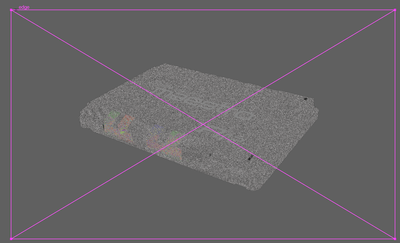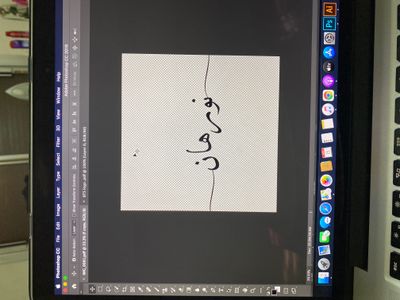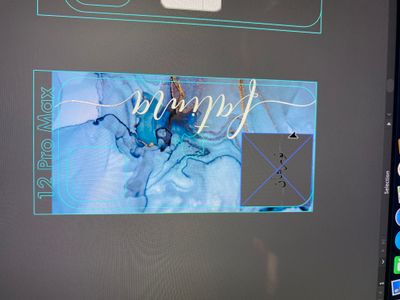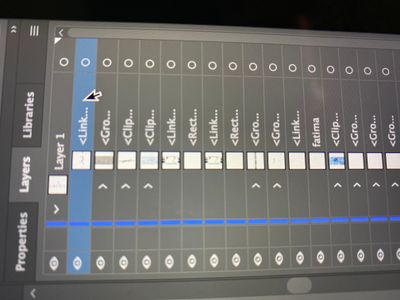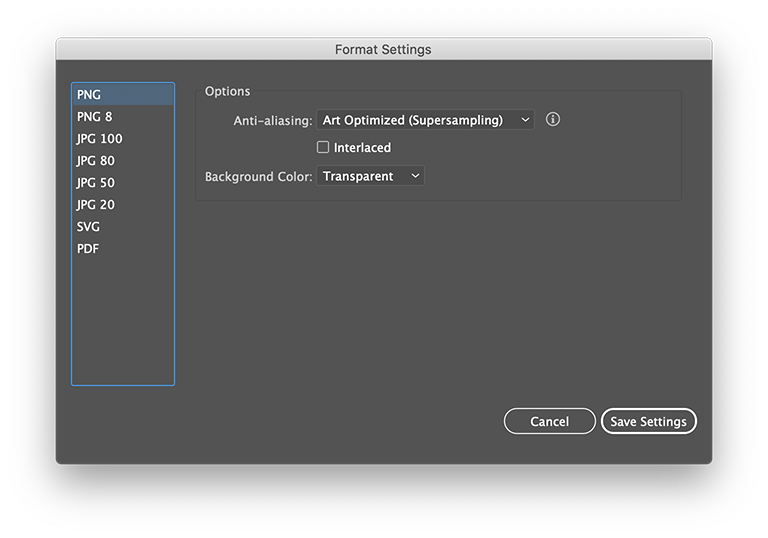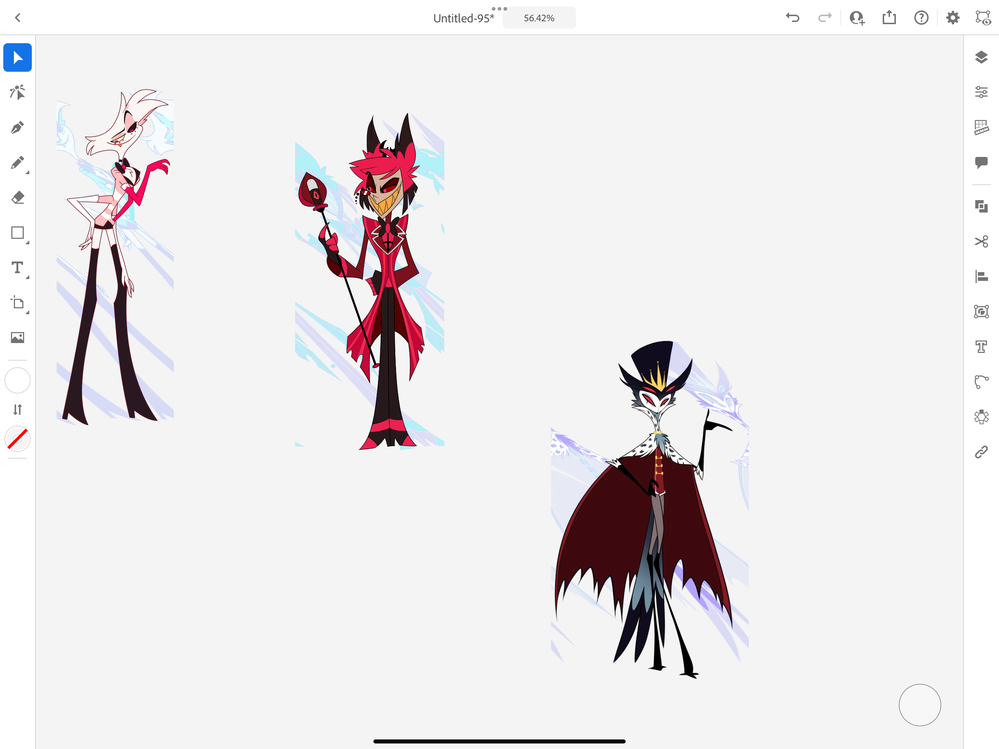- Home
- Illustrator
- Discussions
- Re: PNG not placing with transparency in illustrat...
- Re: PNG not placing with transparency in illustrat...
Copy link to clipboard
Copied
I cannot get a transparent png file into my Ai document. They come in with a black background.
I have never had this issue before-till this week. I used to work with these all the time!
Is there some setting that i may have inadvertently checked off? the png was saved correctly out of photoshop, and I can see the transparency in bridge.
Importing photoshop files with transparency is still working fine. it's only PNGs that are the problem.
anyone? thanks!
 4 Correct answers
4 Correct answers
I've tried all methods. dragging from finder, dragging from bridge, using place command.
I've triedembedding, using various view options.
It used to work fine for me too.
something mysterious has happened just in the last week, and i have no idea what.
although, the one thing that i forgot to try and i just did- use older PNGs (not recently created ones.)
success!
That narrows it down. I must be having a Photoshop problem, not an illustrator problem.
I think I've I figured it out… 16bits/Channel.. my source .psd files are set to 16bit/Channel, and retain it on the export to .png, with which Illustrator doesn't like, changing it to 8bit per channel color and exporting seems to avoid the glitch in illustrator, though it supports 16 bit .psd files no issue.
Gonna batch process all of these to 8bit now.
In case anyone is still running into this issue in 2021.
I attempted to import a PNG-8 as saved in the "export for web legacy" panel. Apparently Illustrator does not recognize this PNG type as far as transparency is concerned.
I was successful with placing the image in illustrator once I resaved the image as a PNG-24.
I encountered the same issue. The affected png files were set up in indexed colour mode. After changing to RGB mode the transparency was effective in Illustrator.
Explore related tutorials & articles
Copy link to clipboard
Copied
I don't know if there is a way to attach VS inserting an image here, I hope it doesn't change or compress the image in a way that it'll now work when you place it in Illustrator.
I'm running the latest Illustrator, I'm on a MAC. I've heard this has been an issue for people with MacOS and Illustrator for many years so the versions and OS systems really probably aren't the issue here.
Copy link to clipboard
Copied
I view it on a Mac too.
Looks like there is nothing wrong with this image when place in Illustrator.
Maube you can shar a simple Illustrator file that shows the problem.
CC folder filesharing, DropBox, WeTransfer, Google sharing...
Copy link to clipboard
Copied
I just re downloaded the image from here and tried again, same issue.
Different illustrator files will yield the same result so it's not the illustrator file.
Copy link to clipboard
Copied
In case anyone is still running into this issue in 2021.
I attempted to import a PNG-8 as saved in the "export for web legacy" panel. Apparently Illustrator does not recognize this PNG type as far as transparency is concerned.
I was successful with placing the image in illustrator once I resaved the image as a PNG-24.
Copy link to clipboard
Copied
interesting thanks I'll make sure its a 24 next time. That is probably the reason why come work and others dont.
Copy link to clipboard
Copied
Still intermittently happening. so annoying. This is probably my issue. i usually use the "legacy" panel, it's just so much easier to navigate and has so much better UI ...when working fast it's a lifesaver. why oh why can't they just leave good stuff alone. LOL I am still kind of mad at the legacy-ization of this thing. If they ever take it away I'm done for.
Copy link to clipboard
Copied
maybe this can solve your problem
open the png in preview, on the "edit" menu choose select all and copy... then paste it in illustrator..
Copy link to clipboard
Copied
I am having the same problem of when i save an image on photoshop as pdf or png ( i want the background to be transparent) and i use it on illustrator , it's showing the illustrator color as its background.
also , the layer is names as linked....
it used to be named by the name that i gave the file.
every file that i've imported to the illustrator is being read as <linked file>
please help
Copy link to clipboard
Copied
Did you turn on View > Show Transparency Grid?
The names of Linked files can be seen in the Links panel.
Copy link to clipboard
Copied
I've got the ssame problem. I have tried all the options mentioned in this post: changing the image in Photoshop to RGB 8 bit, exporting to png directly from Illustrator and nothing works! I don't know what else to do and I need this logo in png for work, can help?!
Thanks
Copy link to clipboard
Copied
Is your logo an Illustrator vector file?
Can you share the png here (with the Insert Photo button)?
Copy link to clipboard
Copied
I encountered the same issue. The affected png files were set up in indexed colour mode. After changing to RGB mode the transparency was effective in Illustrator.
Copy link to clipboard
Copied
I figured it out. I opened the png file that was adding a black background to the png file when placing it in Illustrator, went to Image > Color Mode and changed it to RGB then saved it. Once I did that, I dragged over the new .psd file and it worked with both 8bit and 16bit. This also worked when exporting the file to .png. Hope this helps!
Copy link to clipboard
Copied
I am currently having this issue. I have done alllll of the options below and it still saves with a white background and not transparent. Extremely frustrating.
Copy link to clipboard
Copied
Did you check your Export settings?
Copy link to clipboard
Copied
GO TO OPACITY. TICK, OPACITY & MASK DEFINE KNOCKOUT SHAPE
Copy link to clipboard
Copied
GO TO OPACITY. TICK, OPACITY & MASK DEFINE KNOCKOUT SHAPE
By @dalveer25016276k2ka
This doesn't help with PNGs.
Copy link to clipboard
Copied
Still black background when copying a transparend png into illustrator ???? When will this be fixed or should i immeadiately switch to figma...
Copy link to clipboard
Copied
I''m having an issue similar to that of yours, only IT LOOKS LIKE THIS! Is there a solution to this situation???
-
- 1
- 2