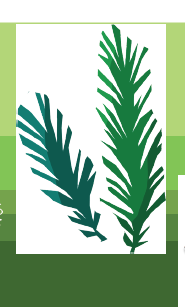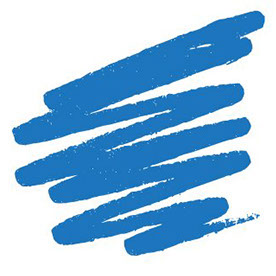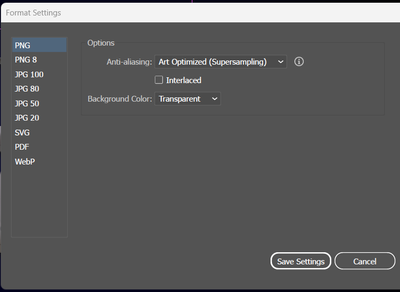- Home
- Illustrator
- Discussions
- PNG with transparent background, placing into Illu...
- PNG with transparent background, placing into Illu...
Copy link to clipboard
Copied
I'm placing a PNG file with a transparent background into Illustrator and it's showing a white background in the file. I've managed to remove the background again by selecting the 'Opacity & Mask Define Knockout Shape' tick box in the Opacity settings (image below)

However, when I save the file as an PDF, the white boxes re-appear (image below)
Can anyone please help to find a solution to this issue or know what the problem could be?
Thank you!
 2 Correct answers
2 Correct answers
I have found a fix for the saving issue, it has something to do with Adobe Acrobat and saving as a PDF - Acrobat 5 PDF 1.4..... As soon as I've reverted to a legacy format Acrobat 4 PDF 1.3 it's saving without a white bounding box! Weird but works!
Hi, just switch from GPU preview to CPU by pressing Ctrl+E on windows system in Illustrator and you're good to go!
Explore related tutorials & articles
Copy link to clipboard
Copied
Please show screenshots. Exactly what are you doing step by step?
A new thread might be a good idea, because this one is already a mess.
Copy link to clipboard
Copied
Also having same problem - have tried as PSD, as PNG, CMYK, RGB - the file is transparent in Illustrator but the image files have a white background when exported as EPS and placed in Indesign or opened in Photoshop. The only workaround is to export from Illustrator as PNG - but I need to have vector file so that doesn't solve the problem.
First image shows Illustrator file (clearly with transparent background); second image is the EPS file.
Copy link to clipboard
Copied
An EPS cannot be transparent.
Try PDF instead.
Copy link to clipboard
Copied
Same problem - workarounds tried RGB vs. CMYK color space, PNG vs. PSD file - no luck. Image placed into Illustrator has transparent background - when exported or saved as EPS the images have white background. All settings are checked for transparency. Only workaround is to export as PNG - but I need a vector file.
First screenshot shows AI file (transparent), second shows EPS (white background on the two flags).
Copy link to clipboard
Copied
Just place the Illustrator file in InDesign.
Copy link to clipboard
Copied
By default (and i dont know why doesnt make any sense to me), illustrator as white background as colour. you must go to asset export panel > Format settings and then in background colour > Transparent
Copy link to clipboard
Copied
I tried all the mentioned solution with no hope. I even uninstalled Illustrator cc 2023 and installed version 2021 but the same problem.
What worked for me is I went to view and select Pixel View and issue solved immediately
Copy link to clipboard
Copied
Yeah, this worked for me too! just had to adjust the zooming.
Copy link to clipboard
Copied
Hi, just switch from GPU preview to CPU by pressing Ctrl+E on windows system in Illustrator and you're good to go!
Copy link to clipboard
Copied
Thank you!
-
- 1
- 2
Find more inspiration, events, and resources on the new Adobe Community
Explore Now