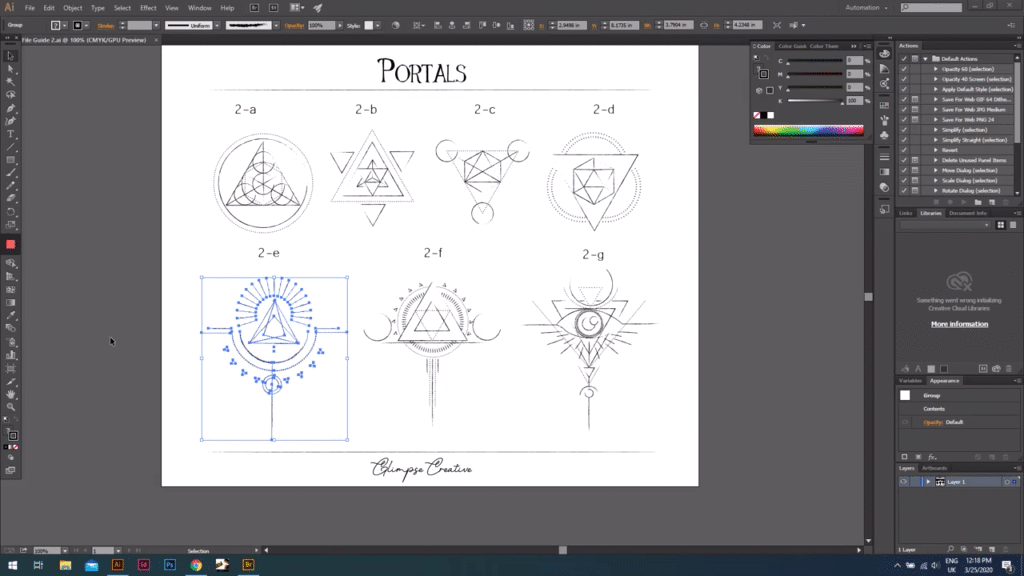- Home
- Illustrator
- Discussions
- Betreff: Problem converting .ai to .png [Photo & v...
- Betreff: Problem converting .ai to .png [Photo & v...
Copy link to clipboard
Copied
Hi,
Nice to be here. I'll also help out where I can.
This is my second time posting about the same issue because I still haven't figured how to resolved it.
I'm trying to convert .ai vectors in .png on Adobe Illustrator CC 2015. The vector isn't staying intact through the conversion. How should I convert my .ai vector into a .png without being altered.
I've attached an example of my problem as well as a short video of my screen to show the steps I'm taking for converting ai to png.
Hope someone can spot where I'm missing something.
https://www.loom.com/share/d58ee6ef243c4cd98a46e0df9cd889d9
 1 Correct answer
1 Correct answer
Hi.
I finally resolve the problem thanks to Monika_Gause who answered it in another post.
Looking back at my initial post, I see that I wasn't specific enough about my problem.
Which was Illustrator exporting dashed lines with solids line behind them. I wanted to share my findings with the community with a short video showing the steps I’ve take to fix the problem just in case someone else searches for this in the future.
https://www.loom.com/share/72fcf521b1a14248a1a44e8468a0676f
Link of Monika_G
...Explore related tutorials & articles
Copy link to clipboard
Copied
Your screenshot isn't downloading and the video doesn't work. Please include images directly in the post by using the forum's web interface.
That said: your vector cannot "stay intact" when exporting a PNG. PNG is a raster image, there won't be any vector paths in it.
Copy link to clipboard
Copied
Hi,
Thanks for your reply,
Loom.com is down at the moment. It will be running shortly. As for the image, it worked fine for me. Did you try to open it in an other tab?
Thanks for bearing with me.
Copy link to clipboard
Copied
Opening in another tab is my standard procedure.
Please include images in your post. Not only does it prevent this from happening, it also saves everyone several clicks - downloading and then opening etc.
Copy link to clipboard
Copied
Hi,
Sorry for the trouble, I'm not so tech savvy. I've included the image on the forum's web interface this time.
https://www.loom.com/share/d58ee6ef243c4cd98a46e0df9cd889d9
Copy link to clipboard
Copied
Do you scale it when exporting?
Does it get better when you don't export it transparent?
Does it get better when you open the AI file in Photoshop and export from there?
What kind of stroke is that? Ans which lineweight?
Copy link to clipboard
Copied
Hey,
Thanks for your reply.
Do you scale it when exporting?
I don't believe I scaled the image when I exported it. On the "save for web" window in the section "image size", the width and height of the original and new size are the same. I also used the "retain original image proportions"option.
Does it get better when you don't export it transparent?
The end product that I need to provide to my client requires a transparent background.
Does it get better when you open the AI file in Photoshop and export from there?
It does get better when I open my AI in Photoshop and do the conversion there. Although once it is in PNG, if I make it smaller, it becomes gray and very thin.
What kind of stroke is that? Ans which lineweight?
The brush I used for my illustration is "Charcoal - Thin" and the lineweight is 0.25 pt..
Copy link to clipboard
Copied
Hi.
I finally resolve the problem thanks to Monika_Gause who answered it in another post.
Looking back at my initial post, I see that I wasn't specific enough about my problem.
Which was Illustrator exporting dashed lines with solids line behind them. I wanted to share my findings with the community with a short video showing the steps I’ve take to fix the problem just in case someone else searches for this in the future.
https://www.loom.com/share/72fcf521b1a14248a1a44e8468a0676f
Link of Monika_Gause post :
Copy link to clipboard
Copied
Glad you could solve it and thank you for providing the explanation.
Find more inspiration, events, and resources on the new Adobe Community
Explore Now