- Home
- Illustrator
- Discussions
- Re: Problem moving objects in small increments
- Re: Problem moving objects in small increments
Copy link to clipboard
Copied
Hey everyone, I've seen this similar question asked before however none of the solutions seemed to help my problem. I am trying to move an object in a pretty small increment, I have the preferences keyboard increment set to its lowest number, but I still need to move my object 1/3 as far. I've also tried to manually move the object to the correct point with my mouse and it just snaps back to the space where it was sitting which was as close as I could get it with arrow keys. I've turned off snap to grid and snap to point, with no change in my result. I'm basically trying to align a smaller triangle over a section of a larger triangle to act as a shading area. Any solutions? Thanks in advance.
 3 Correct answers
3 Correct answers
Check in the Transform Pallet with the item selected, and make sure that Align to Pixel Grid is not checked.
mblaney,
It does look like the Align to Pixel Grid ghost haunting you, as SRiegel suggested.
Or maybe Snap to Grid.
Are both unticked (the former when the black triangle is selected)?
Unchecking 'Snap to Pixel' under the 'View' tab fixed this issue for me. Thanks a lot!
Explore related tutorials & articles
Copy link to clipboard
Copied
Check in the Transform Pallet with the item selected, and make sure that Align to Pixel Grid is not checked.
Copy link to clipboard
Copied
This works!! In adobe illus CC... SJRiegel THX!
Snap options are ALL OFF
Copy link to clipboard
Copied
after 10 years it still works! thanks SJRIegel!
Copy link to clipboard
Copied
Thanks alot
Copy link to clipboard
Copied
Thanks for the reply, I'm ussing illustrator CC forgot to mention that, I made sure that option is not checked.
Copy link to clipboard
Copied
mblaney,
I have the preferences keyboard increment set to its lowest number, but I still need to move my object 1/3 as far
Are you saying that you need to move your object in increments of 1/3 of 0.001pt with the arrow keys?
Edit>Preferences>General>Keyboard Increment goes (at least) down to 0.001pt, and that is what you should get with the Arrow keys, and you should be able to see that in the Transform palette, looking at the X or Y value.
If not, it may be time for the list.
The following is a general list of things you may try when the issue is not in a specific file (you may have tried/done some of them already); 1) and 2) are the easy ones for temporary strangenesses, and 3) and 4) are specifically aimed at possibly corrupt preferences); 5) is a list in itself, and 6) is the last resort.
1) Close down Illy and open again;
2) Restart the computer (you may do that up to 3 times);
3) Close down Illy and press Ctrl+Alt+Shift/Cmd+Option+Shift during startup (easy but irreversible);
4) Move the folder (follow the link with that name) with Illy closed (more tedious but also more thorough and reversible);
5) Look through and try out the relevant among the Other options (follow the link with that name, Item 7) is a list of usual suspects among other applications that may disturb and confuse Illy, Item 15) applies to CC, CS6, and maybe CS5);
Even more seriously, you may:
6) Uninstall, run the Cleaner Tool (if you have CS3/CS4/CS5/CS6/CC), and reinstall.
<
Copy link to clipboard
Copied
Thank you 🙏 you saved my day just by reading tge first 3 lines
Copy link to clipboard
Copied
You are welcome, Lina.
Copy link to clipboard
Copied
Hey Jacob, yes I was saying basically I need to be able to move the object a third of what the smallest increment the keyboard will allow me to use. If i do use my mouse and put the shape exactly where I want it to be placed, it just moves back to the spot where I could get it closest with a keyboard, here are some screenshots so you can see what I'm trying to do: 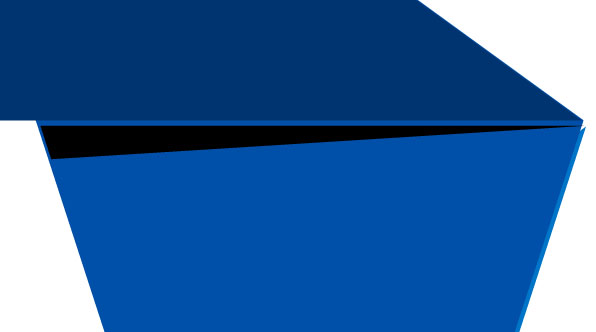
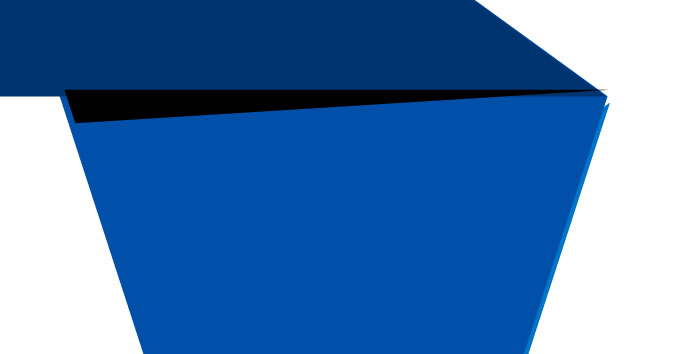
I can't get the black triangle to line up up with the edge of the lighter blude colored shape.
Copy link to clipboard
Copied
mblaney,
It does look like the Align to Pixel Grid ghost haunting you, as SRiegel suggested.
Or maybe Snap to Grid.
Are both unticked (the former when the black triangle is selected)?
Copy link to clipboard
Copied
This one got me too! I must not have tried to be so precise in a while because I've never had this issue before.
Thanks!
Eric
Copy link to clipboard
Copied
For my part you are welcome, Eric.
Copy link to clipboard
Copied
Thanks a lot!!!
Copy link to clipboard
Copied
Ah, thanks guys it was the align to pixel grid, I had unselected the "align new objects to pixel grid" option thinking it was applied to my selected object, and I didn't have the "align to pixel grid" option visible. My fault, thanks again.
Copy link to clipboard
Copied
Can you please post the repro steps on how to uncheck the "Align New Objects to Pixel Grid" and "Align to Pixel Grid" as I'm having difficulty trying to find it myself? Thanks!
Copy link to clipboard
Copied
Select all the objects and then uncheck "ALign to pixel grid"
Then uncheck "Align new objects to pixel grid"
It's in the transform panel.
Copy link to clipboard
Copied
I already did that but I am still unable to move in small increments. My pixel sizing in Preferences won't reduce to less than 0.01 px. This is so frustrating
Copy link to clipboard
Copied
You probably no longer need this, however if you zoom in, you can move in that increment based on the ratio... i've run into the same issue before and this is the only way I've found to make it work.
Copy link to clipboard
Copied
This is only 3 years late but in the newest version of illy you can find and change this in the snap to pixel layout, to change it you need to find the the three stacked boxes next to a magnet icon and click on it. This will bring up a separate setting for the grid layout and snap. You can edit it to what you want.
Copy link to clipboard
Copied
Unchecking 'Snap to Pixel' under the 'View' tab fixed this issue for me. Thanks a lot!
Copy link to clipboard
Copied
under View Tab and uncheck "Snap to Grid" or just hold Shift+Ctrl and press " ![]() have a good day
have a good day
Copy link to clipboard
Copied
Thank you It worked for me too!!!
Copy link to clipboard
Copied
Thanks a lot for this! Worked for me!
Copy link to clipboard
Copied
awosme bro its working for me thanks for sharing this
-
- 1
- 2
Find more inspiration, events, and resources on the new Adobe Community
Explore Now

