- Home
- Illustrator
- Discussions
- Re: Pull out both handles of a smooth point simula...
- Re: Pull out both handles of a smooth point simula...
Copy link to clipboard
Copied
Hi,
If I highlight an anchor point with the white arrow tool and turn it into a smooth point it shows both handles of this anchor point on each side of the anchor point itself.
Is there a way of pulling out both handles simultaneously so that the resulting curve is equal on both sides. I can't take a screen shot because on my mac when I take the screen shot the handles disappear.
Any help would be awesome.
Thanks
 2 Correct answers
2 Correct answers
You may also direct select the anchor point, hit the S key to activate the Scale tool and then drag the handles simultaneously (turning on Smart Guides is recommended).
I think I may have solved this for myself - using the pen tool (not selection tool), hold option, then drag from the anchor point. I still thought you could drag from one of the handles though..
Explore related tutorials & articles
Copy link to clipboard
Copied
use the Anchor point tool ( Shift + C )
Copy link to clipboard
Copied
That still only pulls out one of the handles. I need it so if I pull one of the handles, the opposite handle stretches out the equivalent distance on the other side as well.
Copy link to clipboard
Copied
you need to pull out the anchor point itself ( with the anchor point tool) to get that result
Copy link to clipboard
Copied
First use the Anchor point tool to pull out the points.
Then use the Direct Selection tool to adjust each anchor point separately.
Also if you mess up the point, just simply click the point with the Anchor point tool and it will reset the point.
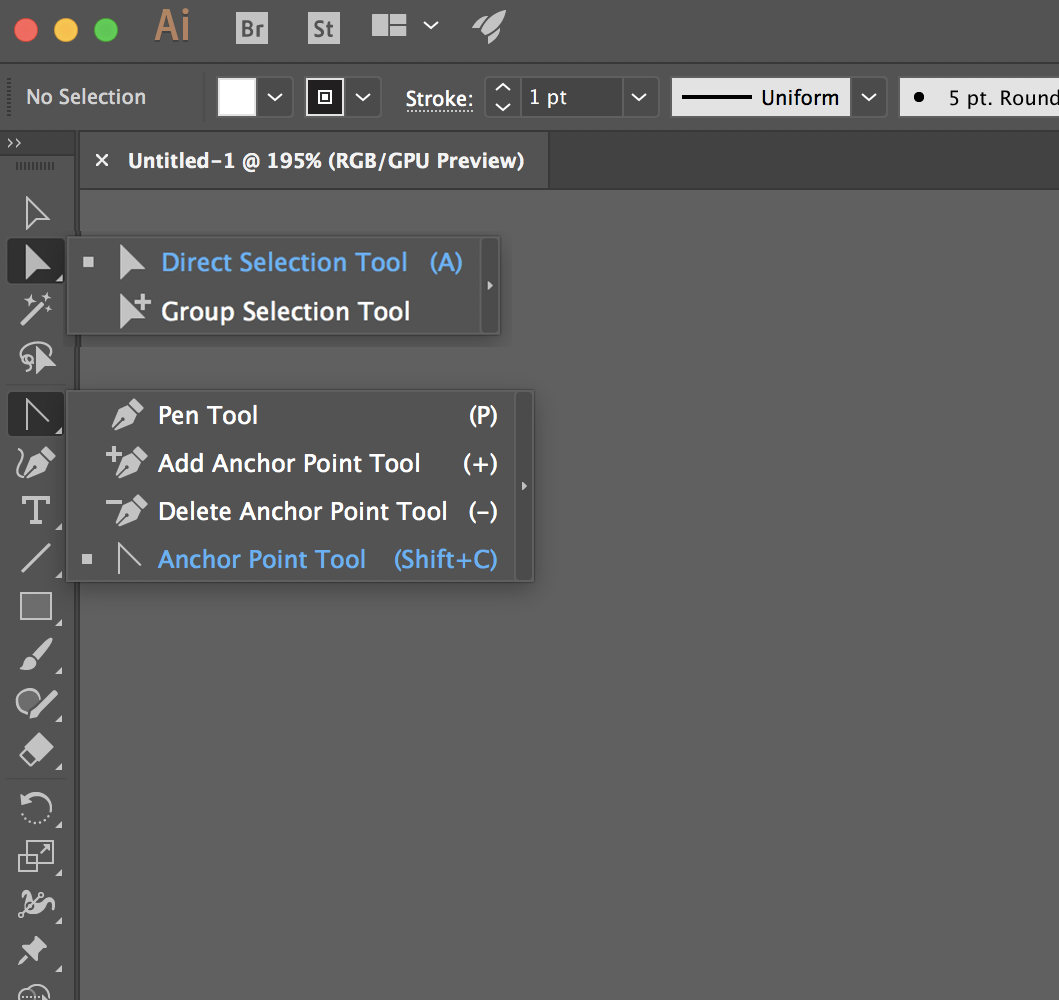
Copy link to clipboard
Copied
You may also direct select the anchor point, hit the S key to activate the Scale tool and then drag the handles simultaneously (turning on Smart Guides is recommended).
Copy link to clipboard
Copied
This was literally the answer that everybody was looking for. Thank you.
Copy link to clipboard
Copied
I used to be able to do this a matter of weeks ago by selecting the anchor point and holding "option" while clicking and dragging one handle to adjust both handles simultaneously. I came here to see what happened to that feature - now it duplicates the segment of line, which I understand holding "option" does in most other cases but it seems so clunky to have to use a third tool (pen, select, scale) to access this pretty integral part of the workflow. If anyone knows where that shortcut went I'd love to know.
Copy link to clipboard
Copied
I think I may have solved this for myself - using the pen tool (not selection tool), hold option, then drag from the anchor point. I still thought you could drag from one of the handles though..
Copy link to clipboard
Copied
pressing Alt/Option while using the Pen Tool switches temporarily to the Anchor Point Tool (Shift + C)
Find more inspiration, events, and resources on the new Adobe Community
Explore Now

