- Home
- Illustrator
- Discussions
- Re: Rasterize and Flatten - wonky edges, not strai...
- Re: Rasterize and Flatten - wonky edges, not strai...
Rasterize and Flatten - wonky edges, not straight!
Copy link to clipboard
Copied
Hi There
After using image trace, then rasterize and flatten to minimise file size, the edges of my images that have been traced have wonky edges therefore I canno't tile out all my images (traces) in one artboard to line up evenly, I have to have borders around the traces to hide the wonky edges. Any ideas on how I can use the effects listed above but end up with straight edges on my traces, so I dont have to add borders to each pic (trace)?
thanks
bec
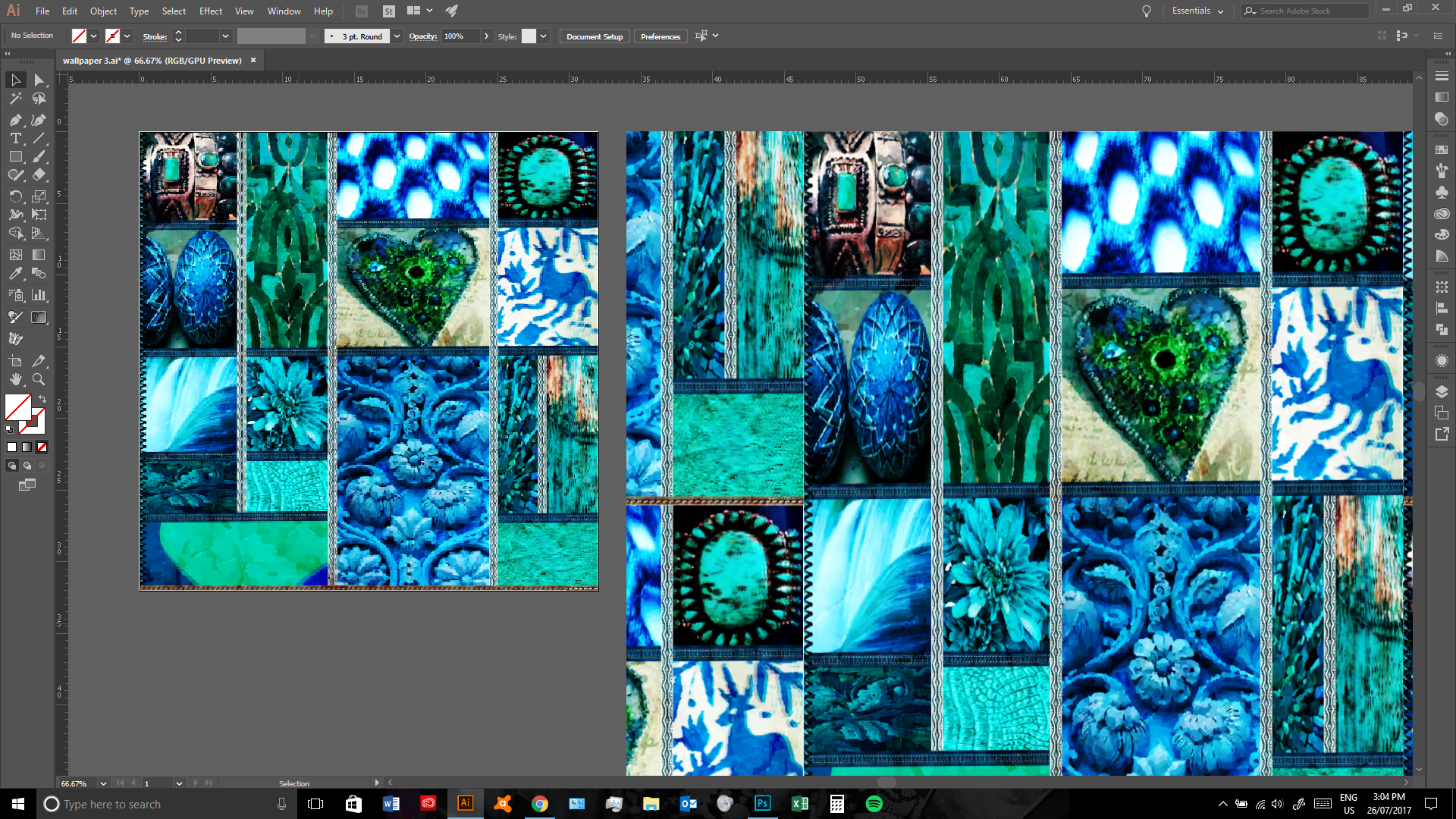
Explore related tutorials & articles
Copy link to clipboard
Copied
I don't understand the workflow. Image Trace and Expand converts the original raster image into vector. After image trace, why would you rasterize the vector results, making it into an image again?
The wonky edges on the vector results of the Image Trace may not be avoidable because Image Trace is not 100% accurate, and it also depends on the quality of the original image. However, you could try setting Corners to 100%. Setting Paths to 100% might also be helpful.

If you must rasterize the vector, you could try setting Anti-aliasing to None.

Copy link to clipboard
Copied
I design textiles and hate using images but am not using tracing function just to make a pattern (i understand the pattern tool) - i like to have lots of traces within my artwork - i get nicer results by image tracing images - i understand your "not understanding", so hard to explain over email - i read somehwere that rasterizing can reduce file size, even though it's silly to do so as it turns back into a raster, only used it to reduce file size. Thankyou, i will continue to muck around with corners/paths to get better results
Copy link to clipboard
Copied
https://forums.adobe.com/people/bec+mac schrieb
i read somehwere that rasterizing can reduce file size,
That's true for files with LOTS of paths, such as CAD. But this has to be used with caution. I would only use it when filesize is really an issue, such as when you have to get that PDF really small and quality doesn't matter that much. E.g. uploading your resumé to a website and make sure people can download it fast enough.
Copy link to clipboard
Copied
Yes, then just playing with those settings for the trace til you get the results you need is your best option. Sorry can't be more helpful.
Copy link to clipboard
Copied
Thanks I appreciate the feedback
Copy link to clipboard
Copied
Are you using the tracing function just because you want to make a pattern? You can leave them in pixel format, but I am also confused by the workflow here. You are probably better leaving them pixel based. Can you explain why you are doing this or what your workflow is so we can better understand.
Copy link to clipboard
Copied
You could draw a rectangle that's just inside the rough edges, and use that as a clipping mask (make sure the rectangle is in front, select both the rectangle and the trace, then Object > Clipping Mask > Make.
If you need to rasterise, then I'd leave it until you've finished the whole composition, duplicate it all onto a new layer, and rasterise that. That way, you keep the vectors should you need to go back and change anything, or re-rasterise for different purposes.
Find more inspiration, events, and resources on the new Adobe Community
Explore Now