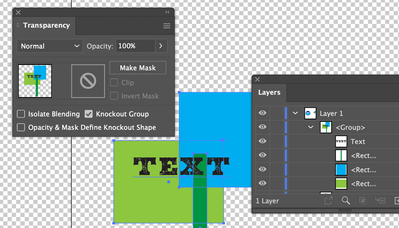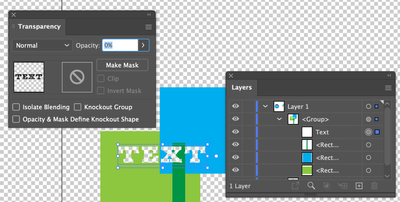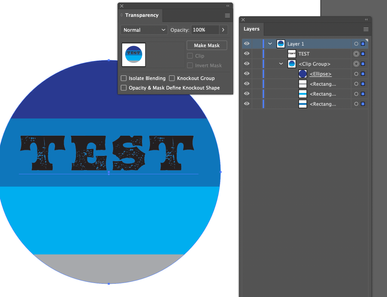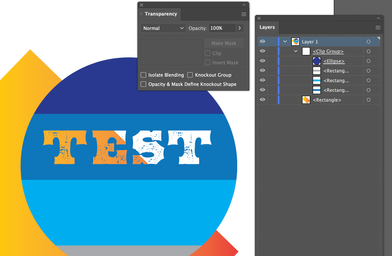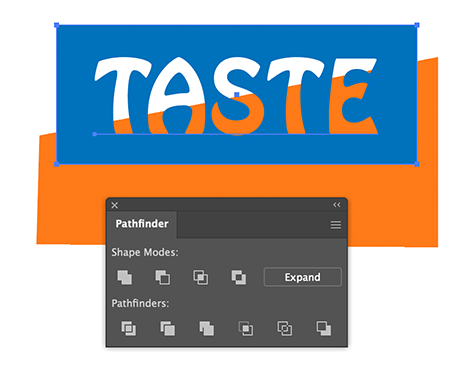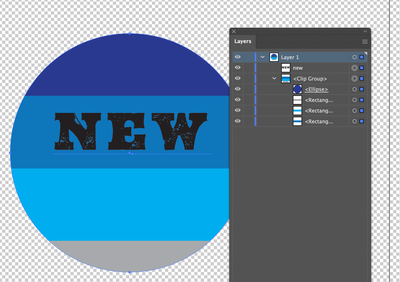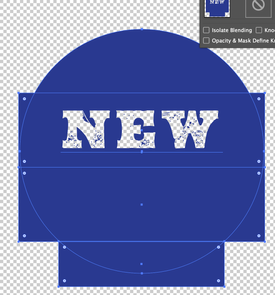Copy link to clipboard
Copied
Hi all - need quick help. I've done this before, but I can't remember the steps to get there. It's been about a year since I've been on Illustrator.
I am trying to put text on an object, then to have that text be transparent all the way to the background. I have attached an image sample. Instead of the text being white, I want it to be 100% transparent, as if I am putting it on a t shirt, and the fabric is the font, does that make sense? Do I have to rasterize the text, then use the pathfinder tool? Please help!
 1 Correct answer
1 Correct answer
Another method - especially useful if you have a more complex layering of shapes.
Select All, and Group it. With the group selected, select the Knockout Group checkbox in the Transparency Panel.
Then select only the text using the direct selection tool, and change its transparency to 0%
Explore related tutorials & articles
Copy link to clipboard
Copied
You do not need to rasterize it. You can do this with a transparency mask.
(There are one or two other ways as will, utilizing Knockout Group settings)
Copy link to clipboard
Copied
I used a clipping mask to join all of the strips inside the circle, then put the live text on top and used the Transparency Panel to make a mask of the live text. (The gradient underneath is to show that the area is now transparent)
Copy link to clipboard
Copied
Or select your text and the colored shape behind it it and Alt click the Minus Front button in the Pathfinder panel to subtract it and make it an editable compound shape.
Copy link to clipboard
Copied
Tom
That works with a single shape, but it breaks down if need to knock out of several shapes inside a clipping mask.
Copy link to clipboard
Copied
Works fine if you make the compound shape and apply a clipping mask.
But it works only with a single color background.
I think the Opacity mask in the Transparency panel is the best solution.
Knockout groups don't work very well when a pdf is displayed in browsers or in Preview on the Mac.
Copy link to clipboard
Copied
Another method - especially useful if you have a more complex layering of shapes.
Select All, and Group it. With the group selected, select the Knockout Group checkbox in the Transparency Panel.
Then select only the text using the direct selection tool, and change its transparency to 0%
Copy link to clipboard
Copied
Thank you very much! This was the first technique I tried, and it worked for me. Thanks again!