 Adobe Community
Adobe Community
- Home
- Illustrator
- Discussions
- Re: Red Crop Marks - Saving PDF in AI
- Re: Red Crop Marks - Saving PDF in AI
Red Crop Marks - Saving PDF in AI
Copy link to clipboard
Copied
Occasionally, crop marks print red instead of black. This does not show up in the PDF preview or when it is printed on a regular, office printer; however, it shows up after printing via Fiery software using a Vutek large format printer.
The crop marks are controlled by a PDF preset we have for samples. I have checked over the settings there and have reviewed the settings in Fiery and nothing seems to change the red crop marks to registration black.
I feel that this is a printing error rather than a software setting or malfunction (the print shop manager disagrees). Are there any settings in Illustrator - when saving a PDF - that could affect the color of the crop marks? Does anyone have experience with this issue?
Explore related tutorials & articles
Copy link to clipboard
Copied
Gregrt schrieb
Are there any settings in Illustrator - when saving a PDF - that could affect the color of the crop marks?
No, there aren't. At least not when you don't fiddle with the Ink Manager settings (and those would affect everything else in the PDF, not just the crop marks)
Only when you create your own crop marks with whatever color you mixed yourself, this might happen.
Copy link to clipboard
Copied
My guess is that crop marks are being enabled by the pdf setting here.
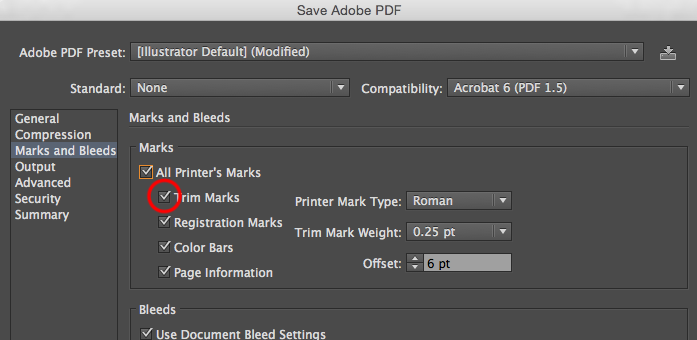
That would mean you crop marks are set to registration color in your swatches palette.
How do you print to the Vutek printer do you drag and drop PDFs to a queue. Your post leads me to believe this is not an Illustrator problem, but your software that processes .pdfs. Maybe you have cloudburst software or similar, and a spot color definition where the cyan and black are missing from registration color?
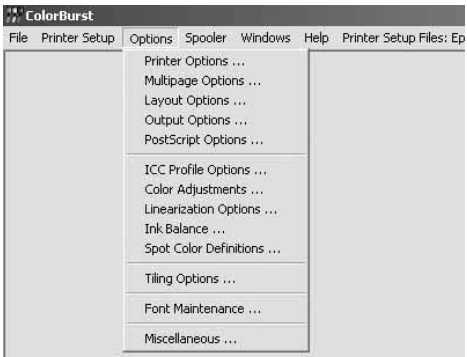
Copy link to clipboard
Copied
Yes, for our samples the crop marks are set by selecting "trim marks" under "Marks and Bleeds" when saving as a PDF.
I checked the swatches: crop marks are set to registration black in AI. There are also two Pantone color swatches: one is Rubine Red, the other is grey. However, the crop marks are not set to Rubine Red so I don't think that is affecting it.
We print everything via Fiery XF by opening Fiery and importing PDFs into the software, this exports the file as an RTL to a folder labelled "Output" and then that file has to manually be moved over to a folder labelled "Import" in order for the print shop manager to open the file on his end.
I have reviewed all of the Fiery XF settings and crop marks were disabled for this sample (this is normal since crop marks are set via custom PDF preset).
Copy link to clipboard
Copied
First I want to clarify that the registration color is not black. Looks black, but registration is actually a combination of all your colors channels. Since you say you have Rhubine red and grey, sounds like your fiery FX is doing something different than printing a composite directly for illustrator which includes CMYK regardless of if those ink are sued in a document.
This does not appear to be an illustrator issue, but more of a fiery FX issue. Willing to help, but you would need to post some screenshot form the fiery fx for me to be able to assist better.
Can I ask why crop marks being red is an issue, as with red I owl think that is enough to trim your print.
Is this consistent that certain documents get red crop marks, and certain ones print rich black? If so what is common about the ones the print red trim marks?
Copy link to clipboard
Copied
Thank you for responding, you've given me some avenues to continue to investigate this.
As it turns out, we will be purchasing a new large format printer in the coming weeks so the issue may resolve itself. If the print shop manager requests to revisit this, I will update this message thread to let everyone know how it worked out or if further help is still needed.
Copy link to clipboard
Copied
HiI Greg,
You are welcome. You can manually draw crop marks, rather than use illustrator automated feature. I suspect your issue is not from Illustrator as opening the .pdf in acrobat will likely show them in the registration color correctly. This is an automated feature so opening the .pdf in illustrator will not show the marks.
On your rip there might be some setting that does not allow the inks DMAX to go beyond or controlling the removal of CMYK, but allowing the spots to go through on occurs labeled with the name registration. So keep an eye out for patterns of when this happens if on CMYK + SPOT jobs only.
Copy link to clipboard
Copied
I did find something but I can't verify that this is causing it until Monday. These are spot colors that show up when I look under "Finishing" settings in Fiery XF. This is for a normal sample that did not have issues with red crop marks:
This is what it looks for the sample that had issues with red crop marks:
Copy link to clipboard
Copied
What are the Pantone colors being used for? Any Dielines or cut-lines? The trim marks should include the Pantone colors in addition to the 100%C-M-Y-K ( Registration ) color. That would mean on separate color Layers ( one for the Rubine Red, one for the Cool Gray ) there should be trim marks in those respective colors ( set to O.P. ). Like Monika suggests, this would mean creating custom trim marks using three layers ( 1.) CMYK; 1.) Pantone Rubine Red; 1.) Pantone Cool Gray 9 ). The RIP will convert the Pantone spot colors and still have the remaining CMYK output.
Copy link to clipboard
Copied
Thank you to everyone that responded! I am impressed with the in-depth replies that I received and am grateful for all information provided. Recently, we replaced our old Vutek printer with a Vutek GS2000 LX Pro. This was a two-week transition period that included training in use of the new printer and its accompanying software.
We have been using the new printer for a few weeks now and the red crop marks have yet to show up. I asked the individuals training us whether this was caused by the printer or by my creative software and they said that it was most likely caused by the printer and - if the marks show red or another color again - we need to re-calibrate our printer.
During the time that we had the old printer, I made due by removing crop mark settings from my PDF and applying crop marks only through the printing software (Fiery XF) and this seemed to fix the issue for awhile. <--- Just mentioning this in case someone else is experiencing issues similar to mine and needs a quick fix (it worked for me anyway)
As for the spot color that I had mentioned, it was present because we have a spot color in our logo and our logo is on the samples that we send out (again though, the issue for us was not the Pantone color but actually the printer needing re-calibrating).

