Copy link to clipboard
Copied
hello community. I am beginning to learn illustrator with you tube videos and websites. I know this is probably is an easy question but any help or pointers are appreciated. I want this one shape to rotate around this oval shape.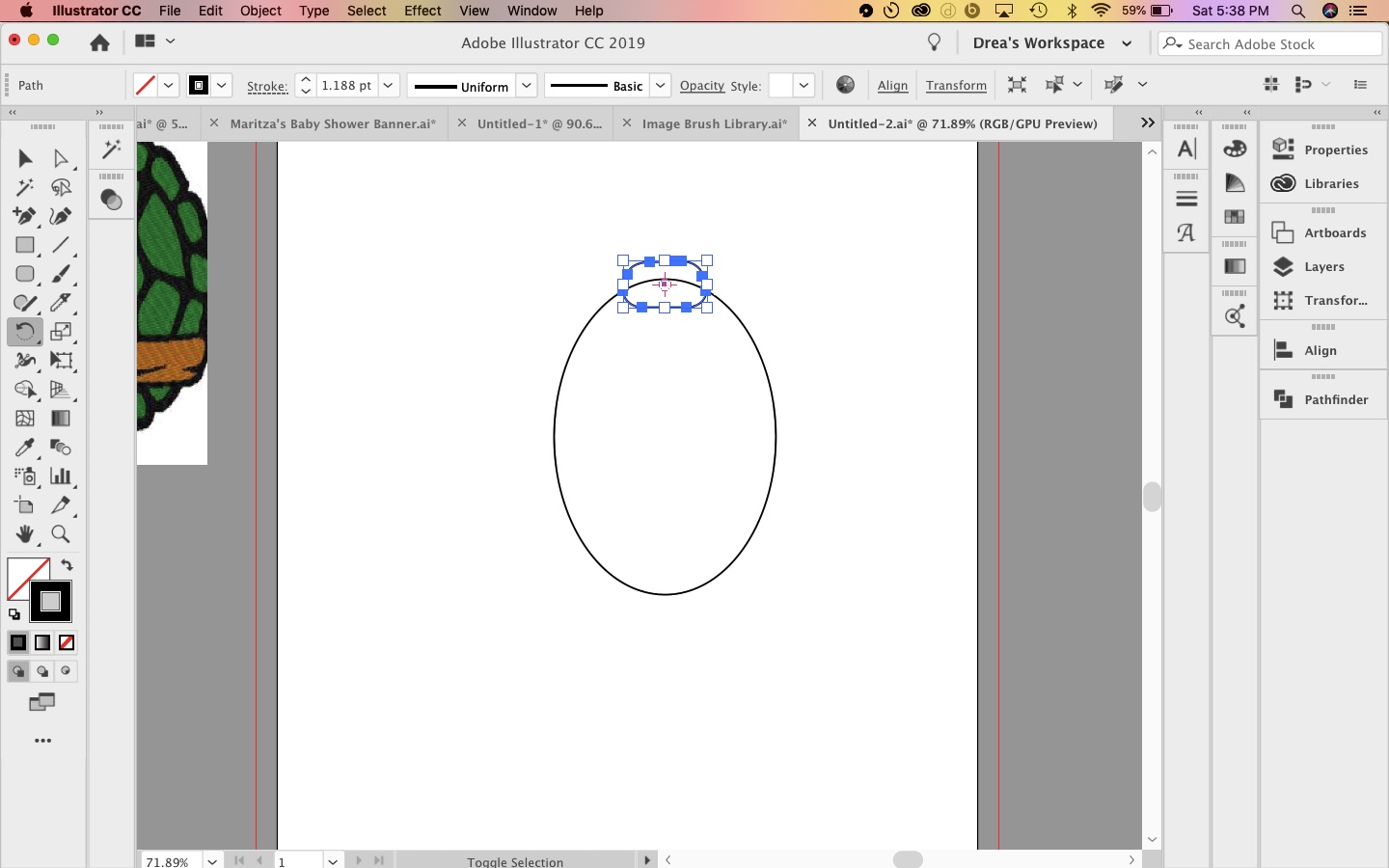
Thank you for any sort of help.
[Here is the list of all Adobe forums... https://forums.adobe.com/welcome]
[Moved from generic Cloud/Setup forum to the specific Program forum... Mod]
 1 Correct answer
1 Correct answer
It's easy to repeat the oval around a circle. An oval is trickier. I think the most efficient way would be to create a brush.
Select the oval you want to repeat and click the New Brush icon in the Brushes panel.

Select Pattern Brush.

Adjust the Spacing amount. You can always change it later if necessary.

Select the large ellipse and apply the brush.

If you want the large ellipse to be visible, select it with the Direct Selection tool (white arrow). In the Appearance panel, choose Add New Stroke.

Explore related tutorials & articles
Copy link to clipboard
Copied
Here is a nice tutorial for you:
Video Tutorial: How To Create Circular Patterns with the Blend Tool in Adobe Illustrator
Copy link to clipboard
Copied
thank you for taking the time and sharing the link. I learned some things
Copy link to clipboard
Copied
Hi Andrea,
You have the path selected and you have the Rotate tool. Now move your mouse anywhere outside the path and just drag until it is rotated.
I am wondering how you drew the shape.
Once a path is rotated, Illustrator forgets the original rotation. Your shape looks like an oval or a rounded rectangle. If you used one of these tools, your Control panel would say “ellipse” or “rectangle” in the upper left, and you could set the rotation in the Transform panel and later re-set it if you changed your mind.
~ Jane
Copy link to clipboard
Copied
Yes, Andrea, please clarify!
To repeat the smaller oval around the larger one, keep it selected and keep the Rotate tool.
Option (or Alt) + Click the center of the larger oval (with Smart Guides on) to change the center of rotation and use the dialog box. For the rotation angle, type 360 divided by the number of shapes you want. For example, type 360/7 for seven shapes or 360/5 for five shapes. Alternatively, do the math yourself, but Illustrator will divide for you.
Copy link to clipboard
Copied
Obviously, you need to fully explain what you mean by "rotate around."
JET
Copy link to clipboard
Copied
If you want to Rotate along the oval, rudo123's suggestion of using the Blend tool is the way to go.
Here's another video about using the Blend tool to rotate along a path: http://www.jeffwitchel.net/2011/11/blend-tips/
Copy link to clipboard
Copied
It's easy to repeat the oval around a circle. An oval is trickier. I think the most efficient way would be to create a brush.
Select the oval you want to repeat and click the New Brush icon in the Brushes panel.

Select Pattern Brush.

Adjust the Spacing amount. You can always change it later if necessary.

Select the large ellipse and apply the brush.

If you want the large ellipse to be visible, select it with the Direct Selection tool (white arrow). In the Appearance panel, choose Add New Stroke.

Copy link to clipboard
Copied
thank you for taking the time to answer and show screen shots...another other pointers you wish someone would have told you? Im all ears
Copy link to clipboard
Copied
Using a Brush or a Blend are both really good choices.
If you want your repeated oval to Align to the path, either a Brush or Blend will work.
If you want your repeated oval to align to your Artboard, the Blend offers that option. The Brush does not.
If you want an exact number of repeated ovals, the Blend is far easier to figure out than the Brush.
Copy link to clipboard
Copied
I haven't looked further into this post but i appreciate for answering back
Copy link to clipboard
Copied
Thank you everyone for the answers. and if you have any pointers you would like me to know feel free. peace, follow adobe community
Copy link to clipboard
Copied
this was a great idea and i recreated the effect i wanted thank you for the tip
Find more inspiration, events, and resources on the new Adobe Community
Explore Now
