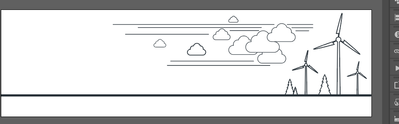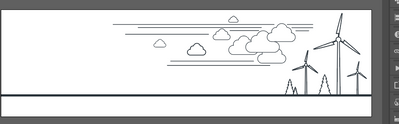- Home
- Illustrator
- Discussions
- Betreff: Saving JPG's/ PNG's without losing pixel ...
- Betreff: Saving JPG's/ PNG's without losing pixel ...
Copy link to clipboard
Copied
Hi all, how do I safe a PNG/ JPG in a specific size without losing quality when exporting?
 2 Correct answers
2 Correct answers
250 by 150 pixel - that's just not a lot of pixels.
Don't expect to be able to display a lot of detail.
Please show your artwork.
Troy,
In addition to what Monika said, I believe you will be happier with PNG than with JPEG; and if it is applicable, maybe even happier with SVG.
Explore related tutorials & articles
Copy link to clipboard
Copied
You have to design the artwork in a way that it works in the given size. No small text or intricate details etc.
Copy link to clipboard
Copied
I want to save line art (250px by 150px) without losing quality
Copy link to clipboard
Copied
250 by 150 pixel - that's just not a lot of pixels.
Don't expect to be able to display a lot of detail.
Please show your artwork.
Copy link to clipboard
Copied
I need the background to be transparent (used as an email signature 250px by 150px)
Copy link to clipboard
Copied
250 x 150 Pixels means that there are 250 squares in one direction and 150 squares in the other. Each of these squares can have exactly one color. What you are showing is as good as it can get.
Copy link to clipboard
Copied
Troy,
In addition to what Monika said, I believe you will be happier with PNG than with JPEG; and if it is applicable, maybe even happier with SVG.
Copy link to clipboard
Copied
Troy,
Another addition:
The following may sound unforgivably outdated and boring, sorry.
If you wish to have PNGs (PNG24 (also (little) known as PNG32, it holds 24 bit colour and 8 bit Alpha channel (transparency)), of course) look crisp and clean, at least when it is (also) to be used at moderate screen resolutions, it is important to have the images in the exact desired final pixel x pixel size, or at sizes that are powers of 2 times as large (2x, 4x, 8x, and so on, the larger values can improve the appearance on high resolution screens and still ensure best possible appearance at low resolution screens); forget about resolution which may actually lead to wrong sizes and hence blurriness, or work at 72PPI or powers of 2 times as large (144PPI, 266PPI, 576PPI, and so on).
It is easiest and safest to work at the desired size when creating the artwork.
It is important to remember that a raster image represents the whole appearance, including strokes, so to make sure you get it right you can click Show Preview Bounds in the General Preferences (and untick it afterwards).
A very common unsuitable way is to Export to PNG (remember to use PNG24 and use Transparency for artwork to be in front of different backgrounds) with a medium or high resolution, such as 300PPI.
And a common misunderstanding: (almost) 11 out of 10 times, a statement like "I created the document at 300 PPI" means that the value is chosen in Effect>Document Raster Effects Settings; however that only means that the (current) resolution of any raster effects applied to the vector artwork, such as (any kind of) Blur, is set to that value (and only unless/until the value is changed to something else); when zooming in, this resolution can be seen in contrast to and on the background of the vector artwork. So this setting has nothing whatsoever to do with the actual resolution of a raster image created from the (vector) artwork (but it ought to (at least) match it).
For clean and crisp artwork avoid JPEG.
It is also important to have the artwork and also the Artboard placed fully within integer/whole pixel X and Y values in the Workspace, which means that the X and Y values at the corners must be integer; this can be ensured by using one of the corner Reference Points in the Transform palette, and then checking that all the values X, Y, W, and H, are integer (the centre Reference Point can only be used if both W and H are even numbers).
Otherwise the resulting image will become a bit wider/taller and the extension(s) will be empty and therefore be (partially) transparent/white.
Therefore, the safest way is to create the artwork at the final pixel x pixel size and use a corresponding Artboard, then use the Legacity Save for Web (where you can look in the Image Size window for size confirmation and possibly multiply by 2, 4, 8, whatever), or use Export at 72PPI (or 144/288/576/whatever PPI), or use Export for Screens (in either way). In either case, use the relevant optimization (available with both ways); it is also convenient to have 72PPI (or 144/288/576/whatever PPI) in the Effect>Document Raster Effect Settings.
If you have pure vector artwork, you can relax a bit and have the artwork/Artboard at any size (the Artboard must have the same proportions as the final image), then use the Legacity Save for Web and set either Width or Height in the Image Size and Apply (make sure the other value is also correct).
The Legacy Save for Web may be an old carthorse, but it knows its way home, even if the driver is drunk and sleeping it off in the hay in the back.
Or you can switch to SVG, if applicable.
Copy link to clipboard
Copied
Hi Jacob, thank you for your reply.
Below is an example of what I would like to do:
I need the background to be transparent (used as an email signature 250px by 150px)
Copy link to clipboard
Copied
I would start with an artboard of 250 X 150 pixels.
Design with View > Pixel Preview On
Don't use lines with a stroke smaller than 1 pt.
You could also turn on Snap to Pixel.
When exporting with Export for Screens I would try 1X and 2X and try to scale the 2X at 50% in your email signature.
Find more inspiration, events, and resources on the new Adobe Community
Explore Now