- Home
- Illustrator
- Discussions
- Re: Scale multiple items by specific size without ...
- Re: Scale multiple items by specific size without ...
Copy link to clipboard
Copied
I need to scale / tranform 30 - 40 circles from .5 to .25 that are in specifice locations, without moving the circles when scaled.
Any suggestions are welcomed.
Thanks
Danny
AI CS6
 2 Correct answers
2 Correct answers
Apply the Distort & Transform --> Transform effect or use Object --> Transform Each
Mylenium
Try using Object>Transform>Transform Each with the following
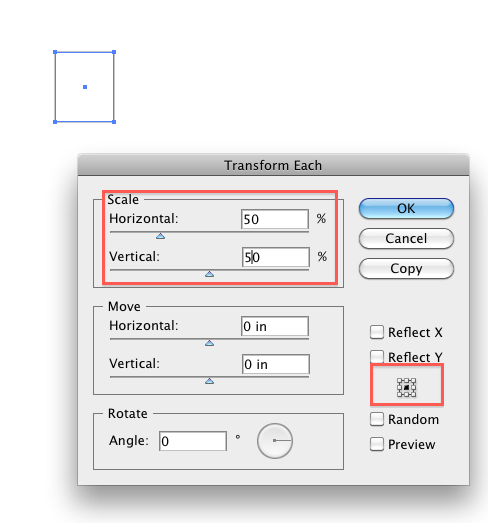
Explore related tutorials & articles
Copy link to clipboard
Copied
Apply the Distort & Transform --> Transform effect or use Object --> Transform Each
Mylenium
Copy link to clipboard
Copied
You save my time! Much Appreacited
Copy link to clipboard
Copied
I have one detail question: wenn I apply the transformation, the original object ist still there (invisble), plus the resulting transformed object. How do I apply those transformations permanently?
Copy link to clipboard
Copied
And yes, thank you. That solution I searched for a long time.
Copy link to clipboard
Copied
10 years later and you're still a king among men for solving this problem!
Copy link to clipboard
Copied
Try using Object>Transform>Transform Each with the following
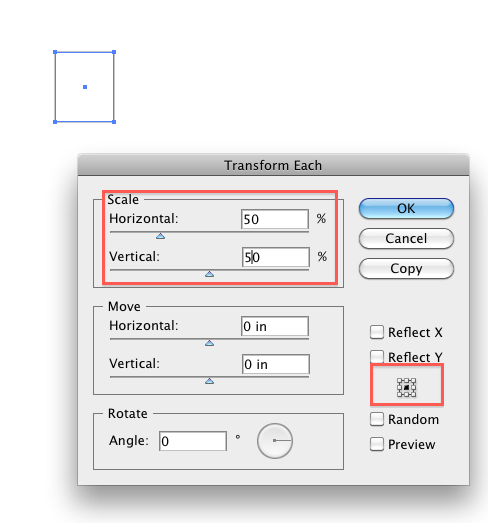
Copy link to clipboard
Copied
Just a note to anyone else that may benifit to this thread.
If you have multiple objects you want to use Transform Each on, they cannot (that I know of) be grouped. I tried the objects grouped first, and not only were they scaled properly, but their positions were moved in respect to the grouped objects. Not what I wanted.
But... if you select the multiple objects making sure they are ungrouped, then scale as has been noted above, the objects will be scaled properly, and remain centered to the original objects.
Copy link to clipboard
Copied
Here is another note:
When you select all objects on a sublayer, that selection is behaving as it is a group.
Therefore it does not transform as you should expect.
If you leave one object out of your selection, everything is working fine (selection is not treated as a group).
This is not happening when all objects on a layer are selected.
I don't know if this is just a coincidence or is it meant to work this way.
If it was designed to work this way, it would be nice to find something about it in the help file.
Copy link to clipboard
Copied
To elaborate a bit: In case you're dealing with common path objects, it is even sufficient to just deselect any single anchor point to make it work as expected.
As this procedure is so crafty and exceptionally intuitive, there is almost certainly no need to include it in the help files.
Copy link to clipboard
Copied
Thank you very much for your answer, but I must point out that it is not intuitive for me.
For me, there is a big diffrence between sublayer and group.
If I want objects to maintain geometry between them, then I group them.
For me, putting objects on the same sublayer is, in fact, creating a logical relation between them.
It should not have any effect on their geometrical relation.
And it is exactly what is happening here.
Copy link to clipboard
Copied
mirjana, here's what Kurt said in HTML view ![]()
<sarcasm>As this procedure is so crafty and exceptionally intuitive, there is almost certainly no need to include it in the help files.</sarcasm>
Copy link to clipboard
Copied
Thank you for clarifying ![]()
Copy link to clipboard
Copied
thanks for this
Copy link to clipboard
Copied
Thank you ! You just made my day 😄
Copy link to clipboard
Copied
"Ungroup" – this is the key unswer!
Lottie and Rive animation for your web or mobile project.
Copy link to clipboard
Copied
This was the tip I was looking for!
Copy link to clipboard
Copied
Perfect, thank you!
Have done this before, but forgot the command.
Got the job done.
Danny
Copy link to clipboard
Copied
Um, thanks for solving this, but how do you do the opposite? [2] I don't want to move things individually, (but i could), is there a way to scale the objects without changing there size (so scale just the position of the objects). Before i used really thick strokes on single anchor points to make circles and then was able to scale them or warp their positions without affecting their size. but now, for some reason, anchor points by themselves are not usable. [2] was this feature changed?
Copy link to clipboard
Copied
khlouded schrieb:
Um, thanks for solving this, but how do you do the opposite? [2] I don't want to move things individually, (but i could), is there a way to scale the objects without changing there size (so scale just the position of the objects). Before i used really thick strokes on single anchor points to make circles and then was able to scale them or warp their positions without affecting their size. but now, for some reason, anchor points by themselves are not usable. [2] was this feature changed?
If you want to do the opposite then why don't you create your own thread for that.
Also: please post an example image.
Copy link to clipboard
Copied
Um, thanks for solving this, but how do you do the opposite? [2] I don't want to move things individually, (but i could), is there a way to scale the objects without changing there size (so scale just the position of the objects).
Do it in two steps. Suppose, for example, you want to increase the distances between objects by 50%:
1. Select the Objects. DoubleClick the Scale Tool. In the Uniform value field, enter 150% (i.e., 3/2 expressed as a percentage).
2. Object Menu: Transform>Transform Each. In the Horizontal and Vertical Scale fields, enter 66.66% (i.e., 2/3 expressed as a percentage).
JET
Copy link to clipboard
Copied
Thank you so much for this suggestion! 💚
Copy link to clipboard
Copied
I also want to know how to do that. I tried my best, but all my objects are being scaled. But they also move without my permission... I failed this task many times.

Copy link to clipboard
Copied
They are probably grouped.
Ungroup them first before applying Transform Each.
Copy link to clipboard
Copied
Hmm.. That is quite strange. I did it with grouped as well as with ungrouped objects… Didn't get the goal..
OK, gonna restart software and try more.
Thank you for help!
-
- 1
- 2
Find more inspiration, events, and resources on the new Adobe Community
Explore Now






