- Home
- Illustrator
- Discussions
- Select multiple layers in layers panel, Illustrato...
- Select multiple layers in layers panel, Illustrato...
Copy link to clipboard
Copied
Hi!
How can I select many layers at one time in layers panel?
Now I must hold on Shift and click on each layer individually.
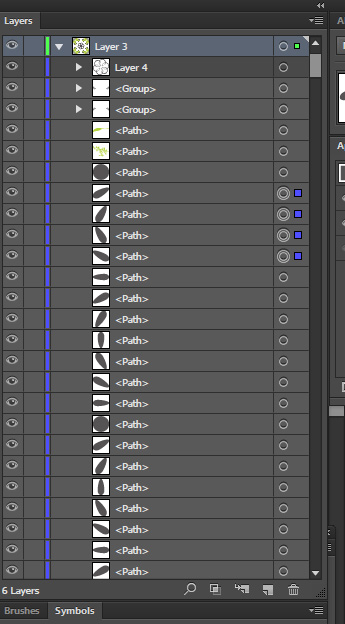
 1 Correct answer
1 Correct answer
In this particular case it can be solved fast, because all the objects collected in one layer. You can just click on the lock icon of the first object and drag the mouse down through all the objects you need to select and release mouse. So all of them will be locked.
Then use command Object > Unlock All. As a result all the object you need will be selected.
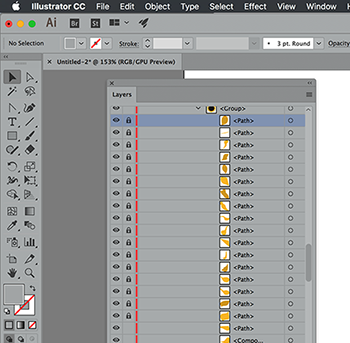
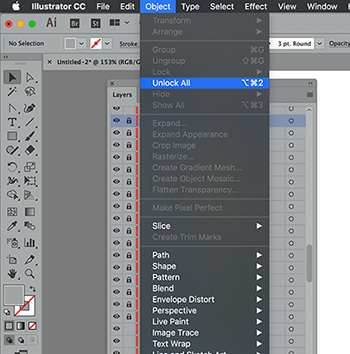

This approach works not only with layer locks but also with layers visibility (eyes in the first column of "Layers" panel) and then using "O
...Explore related tutorials & articles
Copy link to clipboard
Copied
You likely want to do more than select the layers, but also the content on the the layers.
For that the only advice I have is to add option so you do not have to exactly click on the circle but on the name of the layer.
Copy link to clipboard
Copied
This seriously blew my mind when I first started using Illustrator. Click and drag would be a godsend.
Copy link to clipboard
Copied
In this particular case it can be solved fast, because all the objects collected in one layer. You can just click on the lock icon of the first object and drag the mouse down through all the objects you need to select and release mouse. So all of them will be locked.
Then use command Object > Unlock All. As a result all the object you need will be selected.
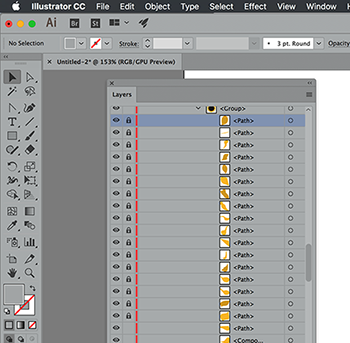
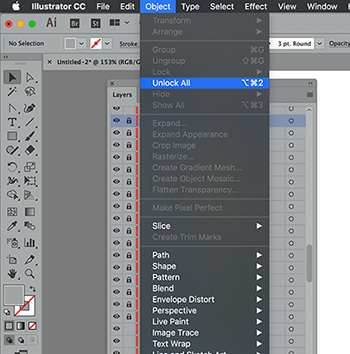

This approach works not only with layer locks but also with layers visibility (eyes in the first column of "Layers" panel) and then using "Object > Show All" command.
Also I can recommend make a selection once and save the selection with "Select > Save Selection" command. All saved selections are available at the bottom of the "Selection" menu.
Copy link to clipboard
Copied
Thank you. Finally a viable workaround for this terrible design flaw.
Copy link to clipboard
Copied
It's ridiculous that such a fundamental thing needs a workaround, but thank you so much for providing it; this has been driving me crazy. I know multiple people who refuse to work in Illustrator because of this and other similar issues in the layers panel.
Find more inspiration, events, and resources on the new Adobe Community
Explore Now