Copy link to clipboard
Copied
Hello,
I want to select some layers at once. How to do that?
I see near the layer a circle, and for to select a layer, I must to click on this.
Why I can't select a layer by click on the name of the layer like in photoshop, and use the shift key to select some layer by click on the first layer and the last layer and all the layers between them were selected.
Thanks,
Michael
 1 Correct answer
1 Correct answer
No, did you report it at:
or added your vote to:
Illustrator - Select more than one layer at once – Adobe Illustrator Feedback
Explore related tutorials & articles
Copy link to clipboard
Copied
You can select layers by shift clicking on the layer names, layers between the first click and the second shift click are selected..
You can then move these layers and their contents above or below other layers.
Copy link to clipboard
Copied
Hi,
You can also select multiple Layers that are not in sequence by pressing Cmd/Ctrl click.

Copy link to clipboard
Copied
But it doesn't mark/select the objects in preview and therefore I can't copy them.
Only select the circle near the layer, do it, but I have to click on each layer that I want to copy, but I want at once select some layers.
Thanks,
Michael
Copy link to clipboard
Copied
I'm not sure why that isn't possible, but it's just as fast to lock all the other layers and hit Select All.
Copy link to clipboard
Copied
No it does not select the objects.
To select the objects click to the right of the circle.
Don't use the circle to select the objects on the layer. The circle is meant to target the layer for Layer effects.
Copy link to clipboard
Copied
OK, but it's still doesn't give to select at once some layers by the shift key.
The shift key is just gives an option to select more than one layer.
Thanks,
Michael
Copy link to clipboard
Copied
Copy link to clipboard
Copied
Cmd click the circle on the layers you wish to copy content from. per Manal's suggestion.
HTH
Copy link to clipboard
Copied
Don't click on the circle to select content.
That is a very bad habit.
If you have clicked the circle you target the layer for layer Effects.
That means that if you have selected an object that way and apply an effect to that object it will apply that effect to everything you add to that layer later on. I have seen many cases where people were confused, "how come everything I put on that layer is blurred, scribbled twirled...?".
Click next to the circle if you want to select something on a layer.
And it is not possible that way to click on layer 1 and shift click on layer 20 and also select everything on layer 2 to 19 (which was the original question).

Copy link to clipboard
Copied
https://forums.adobe.com/people/Ton+Frederiks wrote
And it is not possible that way to click on layer 1 and shift click on layer 20 and also select everything on layer 2 to 19 (which was the original question).
So I realize that no solution for my question.
Copy link to clipboard
Copied
No, did you report it at:
or added your vote to:
Illustrator - Select more than one layer at once – Adobe Illustrator Feedback
Copy link to clipboard
Copied
OK.
Thanks,
Michael
Copy link to clipboard
Copied
Click at the right of the circle (Selection Column) using Shift.
Copy link to clipboard
Copied
That does not solve the question:
"Why I can't select a layer by click on the name of the layer like in photoshop, and use the shift key to select some layer by click on the first layer and the last layer and all the layers between them were selected."
Copy link to clipboard
Copied
well, this question is not to us ![]()
Copy link to clipboard
Copied
https://forums.adobe.com/people/Anna+Lander wrote
well, this question is not to us
???
That was the original question from michaelg90
Copy link to clipboard
Copied
Yes. There were 2 questions:
1 — how to select several layers at the same time to copy or change their content
2 — why we can't do it like in Photoshop.
As we are not the Illustrator developers, we can't answer the question "why", can we?
so I tried to help with "How to" (like some other discussion participants), leaving the second question to someone from the developing team. Was it wrong?
Copy link to clipboard
Copied
No, it was not wrong, but that answer was already given and understood see post 6
Copy link to clipboard
Copied
yes, sorry, I did not notice the second line. Well. I'll be more careful next time.
Copy link to clipboard
Copied
Don't worry about it 🙂
Copy link to clipboard
Copied
By selecting the layers with the circle on the right with with shift or cmd to select multi layers , you select all unlocked objects on them!
you can copy (cmd c) and past (cmd v) on new layer.
Copy link to clipboard
Copied
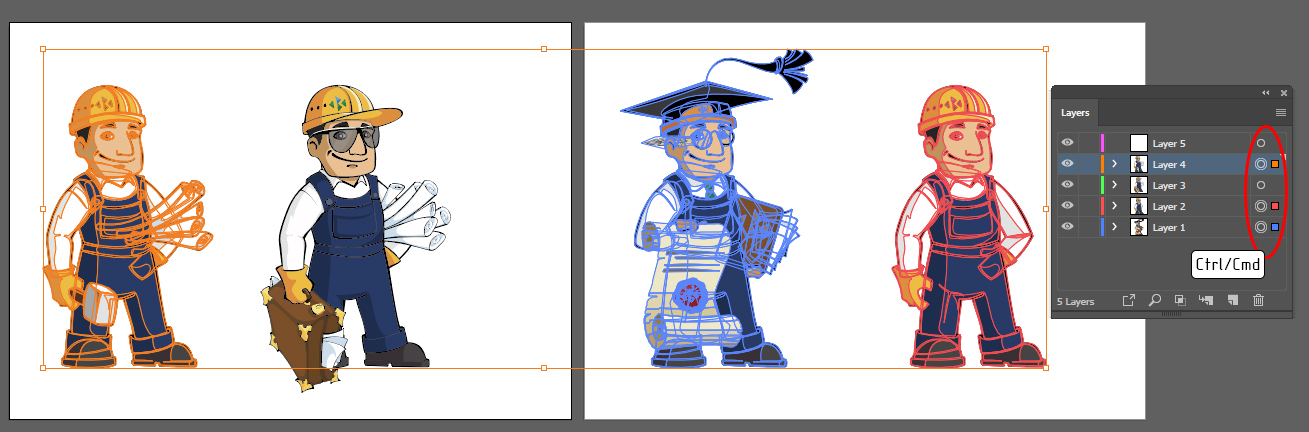
Look: you click on the circle at the right using Ctrl/Cmd and get the multiple layers selected.
If you need to select some separate objects on different layers, you should expand the layer stack (the arrow at the left) and click on the circle at the right of needed object
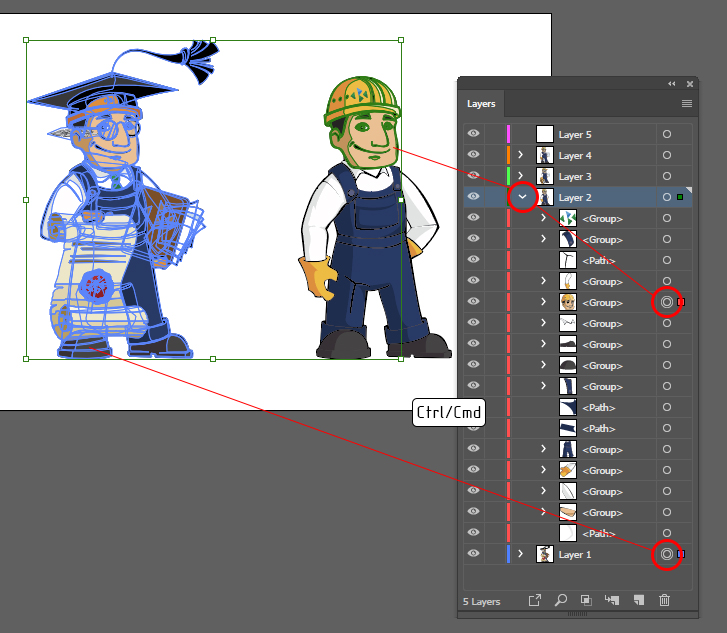
Copy link to clipboard
Copied
https://forums.adobe.com/people/Anna+Lander schrieb
Look: you click on the circle at the right using Ctrl/Cmd and get the multiple layers selected.
No. You don't select the layers by clicking on the circle. You also don't select the objects. You target them, which is something different.
Copy link to clipboard
Copied
yes, you are right, I should be more accurate in terms. Generally, I use effects very rarely, so in my work, it does not make difference.
Find more inspiration, events, and resources on the new Adobe Community
Explore Now





