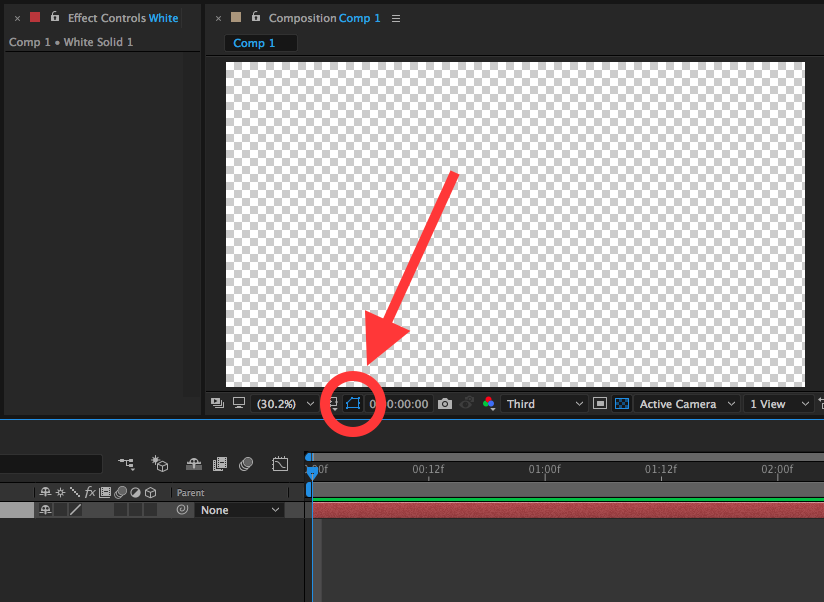- Home
- Illustrator
- Discussions
- Re: Selection tool is missing bounding box... show...
- Re: Selection tool is missing bounding box... show...
Copy link to clipboard
Copied
My selection tool is missing the bounding box, i am unable to transform anything.
under View where show bounding box is suppost to be it is not.
I am using CS5... and JUST installed it, i haven't done anything yet.
please help!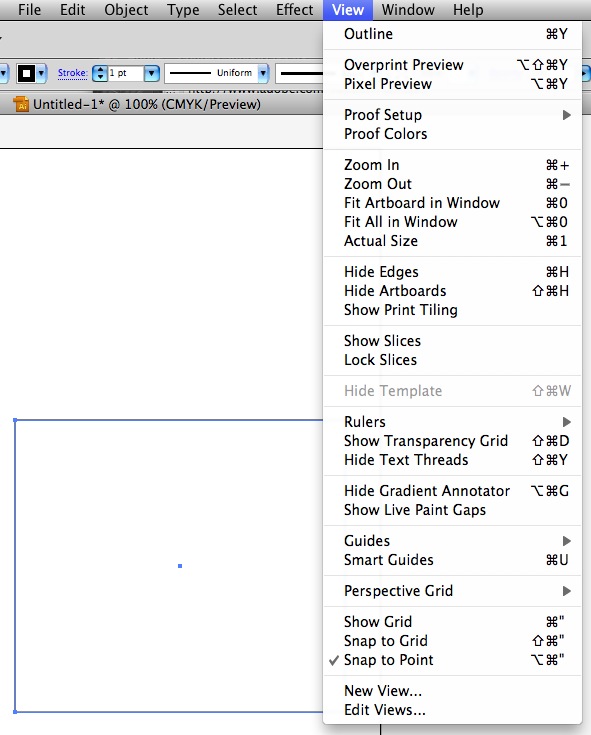
 3 Correct answers
3 Correct answers
What happens if you use the Cmd(Ctrl)-H and then Show/Hide Bounding Box?
It's command + shift + b on a Mac. Don't kow about PC. You just have to roll over your mouse back and then you see it.
It's ctrl+shift+b for PC
Explore related tutorials & articles
Copy link to clipboard
Copied
checking out the shape tool, and just noticed that the rectangle and rounded shape tool displays differently in settings at the top bar. they appear to be "shape" objects. but when clicking on the elipse tool in that group, it's considered to be a "path" tool? does this have anything to do with this issue because with the elipse, i can create one and the handles are back on the objects, along with the other shapes in there such as the star.
in order to get the resize handles back onto the rectangular shapes, you have to convert them to path? why are these different?
Copy link to clipboard
Copied
Because of the new "Live" rectangles which allow the live corner effects.
Copy link to clipboard
Copied
I assert the same problem the bounding box works with Circles and all other except Squares. Only if i create a square with paths not by the shape tool the bounding box is working.
That's really disappointing because i have to work on old projects where i did everything with the shape tool.
C'mon Adobe... please fix this ![]() !
!
Copy link to clipboard
Copied
Use Expand on the created rectangle and it will work as before. Or if on a Mac update the OS to 10.9 or 10.10.
Copy link to clipboard
Copied
THank U!!!
Copy link to clipboard
Copied
same with me! you see, I have problem to transform this tiny part. but i cant even get the anchor.. is there anybody out there that can help me? please, i need it A.S.A.P
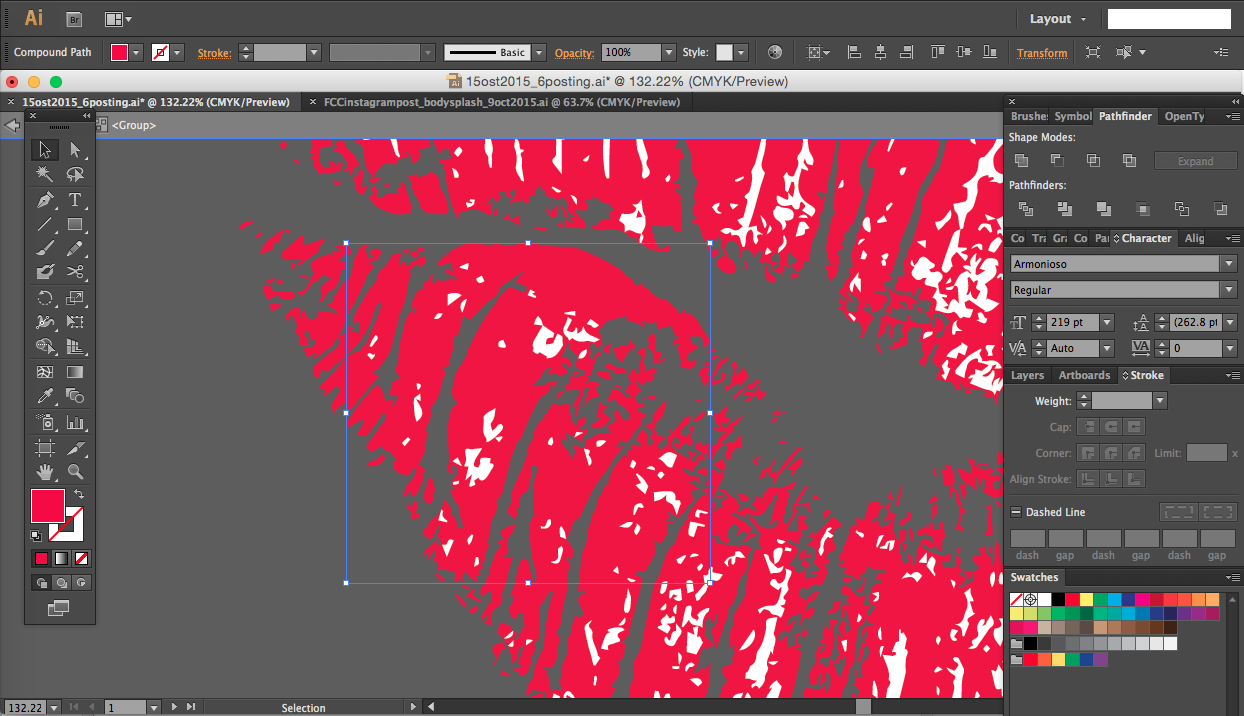
Copy link to clipboard
Copied
What are you trying to do with this path shown? How was the path created?
Copy link to clipboard
Copied
HI there.. well i'm auto trace the lips shape and i expand them.. it just that now i want to change the curve and all.. i dont know the specific name for them but somehow i can seems to do it because it seems hidden.. what i mean is this dots shown here.. this one i try to open new document. it is not in the same file.. for starter, yes. we can see te anchor but later than that the anchor disappear out of no where? understand me? no? please help...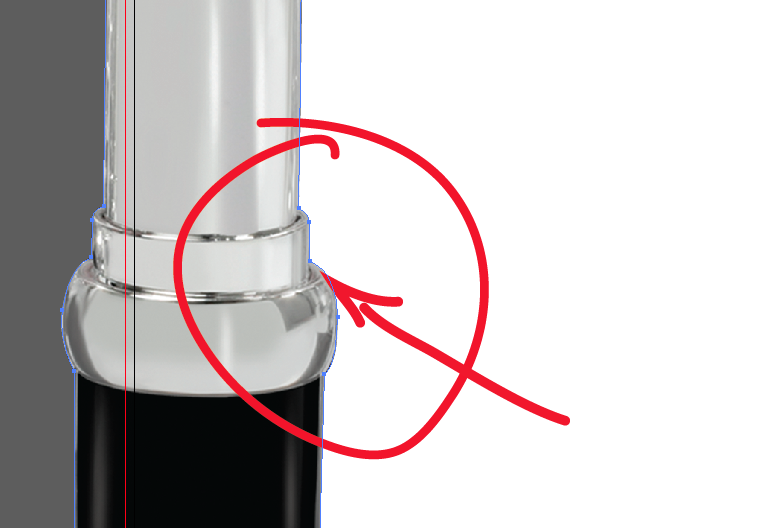
Copy link to clipboard
Copied
Try using the Direct Select tool (white arrow) on one of the anchor points. The path you show looks as though it has been selected with the regular Selection tool (black arrow).
Copy link to clipboard
Copied
i know that.. i know the diff between the white cursor and the black one.
my problem is, that blue line & points keep disappearing. i use the white cursor to turn the point and so, but how can i do it if the blue line and dots are not even there.. ? can you spot the different between this 2 pictures?![]()
![]()
Copy link to clipboard
Copied
In a word, no. Can you put the file on a sharing site so people can look at it? Did you Expand the Image Trace object first to access the anchor points?
Copy link to clipboard
Copied
I had this problem i know it s an old Post but i had to manually go to View/Preview on CPU or if that dont show up View/Preview on GPU and it fixed it. the CMD + E on mac or CTRL+E on windows didnt work. After i selected that the shortcut worked again.
Copy link to clipboard
Copied
Definitely a bug. I have seen this happen randomly over years of using Illustrator. Maybe I have hit a shortcut but I can never get the selection back.
I have tried all of the above and some. Easiest way is to copy the file, open a new document and paste it in.
Not great solution but works.
If not a bug and user error let me know.![]()
Copy link to clipboard
Copied
Thanks for the shot. I had tried that earlier with no success. It has become too frustrating. I feel the stability of the application is going backwards the bigger Adobe gets. I had one of the longest/hardest deployments with the CC installations alone. It is possible that the deployment might have been a piece to the puzzle. The oddity is the issue across my 32 station lab. I have students accounts and I thought the limitation of a student account could be the problem, but it also drops out on the admit account.
When I finally got ahold of a body at Adobe they just short of blowing me off. I could hardly understand them with the dialect issue. We did get through that to the point that they could log onto my station with a remote long in. When they also say/experienced the issue they said the development team would need to look into it. That was last Thursday. Well a week later and no word on how to fix it. It would not surprise me if they marked me a spam and block my calls. Adobe has my $2500 and why should they need to higher someone state side that can answer my questions.
Sincerely,
Small Number!
Copy link to clipboard
Copied
heugli - any joy yet? i'm having the same problem and it's exhausting.
Copy link to clipboard
Copied
Same problem here
Copy link to clipboard
Copied
If if you've tried cmd+shift+b and it still doesnt work. make sure your object is ungrouped
Copy link to clipboard
Copied
I saw a bounding box when I enabled this:
> Windows 10, AMD FX 8350, 32GB DDR3 Memory, 2047MB NVIDIA GeForce GTX 950 (EVGA) Video Card if it matters; it's noticibly slower than CS6 when I went to CC. It's very good, but I hate the Photoshop Hotkeys also, boo.
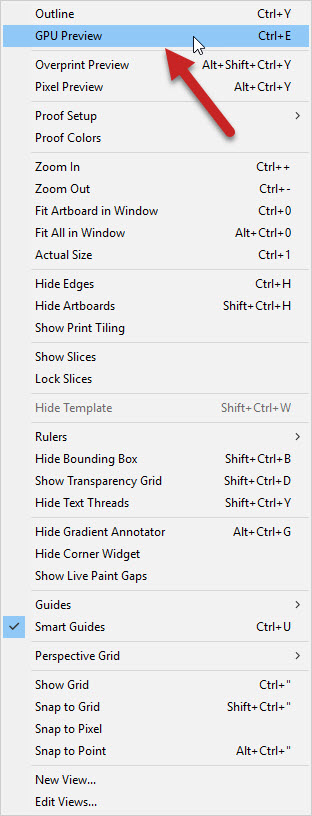
Copy link to clipboard
Copied
Hey all,
Here's my temporary fix that worked for me.
Go to Outline view (ctrl + Y)
toggle on and off the Ctrl + H Till you see the handles
Cheers.
Crazerep
Copy link to clipboard
Copied
Thank you!
Copy link to clipboard
Copied
I did this:
"Hey all,
Here's my temporary fix that worked for me.
Go to Outline view (ctrl + Y)
toggle on and off the Ctrl + H Till you see the handles
Cheers.
Crazerep"
and at first it didn't work, then I pressed cmd + y to go back to normal view and CLICKED OFF the object and pressed cmd + shft + b and then clicked the item and it had a bounding box. Go team.
Lol I've had this several times now, no way I'm going to remember these steps next time.
Copy link to clipboard
Copied
An uninstall from the creative cloud app and deleting all app data when asked, along with a reinstall fixed the problem. 5 minute fix with a fast internet connection.
Copy link to clipboard
Copied
I had the same problem, on ai cs4. I fixed it by going to the top menu, select -> object -> direction handles or text object may also help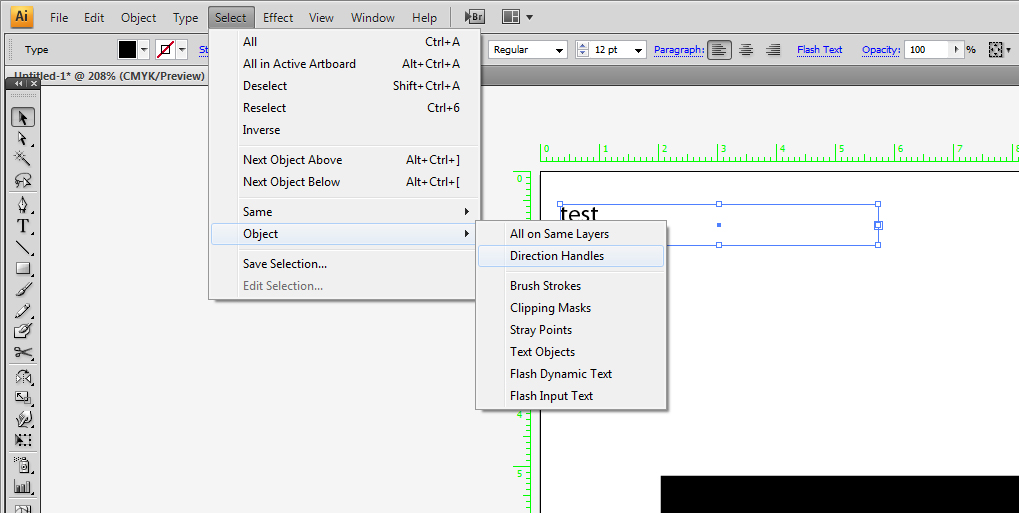
Copy link to clipboard
Copied
I had the same issue, which really frustrated me. I tried everything written in this forum, and unfortunately nothing worked. However, I did find a solution (by mistake) which I hope everyone else facing the same situation finds useful. It was to simply uncheck then check the Toggle Mask and Shape Path Visibility button.
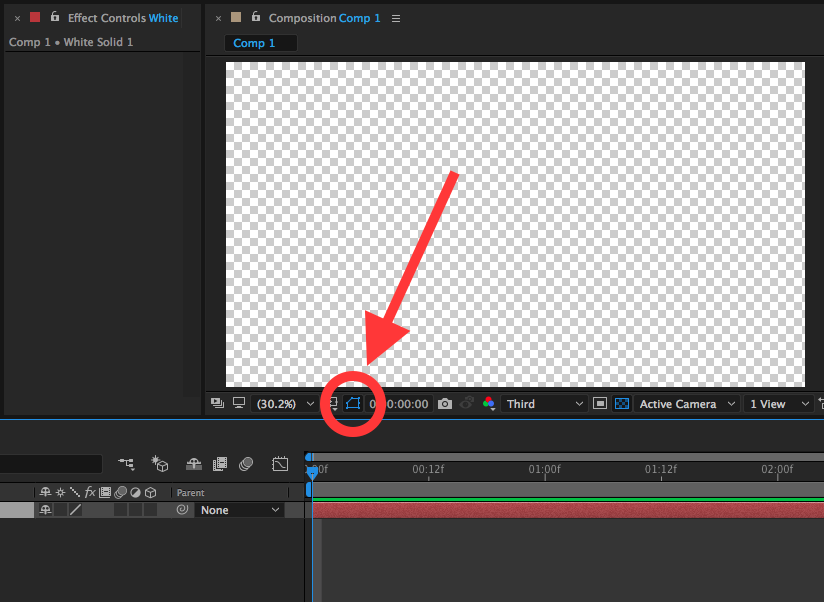
Hope it helps!
Copy link to clipboard
Copied
https://forums.adobe.com/people/Blender+Master schrieb
I had the same issue, which really frustrated me. I tried everything written in this forum, and unfortunately nothing worked. However, I did find a solution (by mistake) which I hope everyone else facing the same situation finds useful. It was to simply uncheck then check the Toggle Mask and Shape Path Visibility button.
Hope it helps!
This is an After Effects screenshot, but you have posted in the Illustrator forum. Of course this thread didn't help you.
Find more inspiration, events, and resources on the new Adobe Community
Explore Now