- Home
- Illustrator
- Discussions
- Re: Setting spacing between objects
- Re: Setting spacing between objects
Copy link to clipboard
Copied
This is a really basic question, almost sorry I'm asking.
I'm trying to align several objects in illustrator and want to set the spacing between the objects. When I looked this up online all tutorials show the align menu/window is on the right-hand-side tool bar and has an option for setting the distribution spacing. For me however, the align options only appear at the top tool bar after I click all the objects, without the distribution spacing option. I can't figure out how to add the align menu/window to the right-hand-side tool bar, and then I'm assuming the distribution spacing option will appear?
Thank you!
 1 Correct answer
1 Correct answer
In the menu bar at the top of the screen click and hold on Window and slide down to Align, then release. This will open the Align panel. If you do not see the Distribute Spacing section at the bottom of the panel, click the up-and-down-arrow icon in the upper left corner. Select the items you want to distribute, and with the Selection Tool (black pointer) click on one object, which becomes Key Object. This also activates the dimension field where you can enter the amount of space you want betwee
...Explore related tutorials & articles
Copy link to clipboard
Copied
hi try to this command on simple object to understand see i have attache picture its working fine send me picture which issue you facing.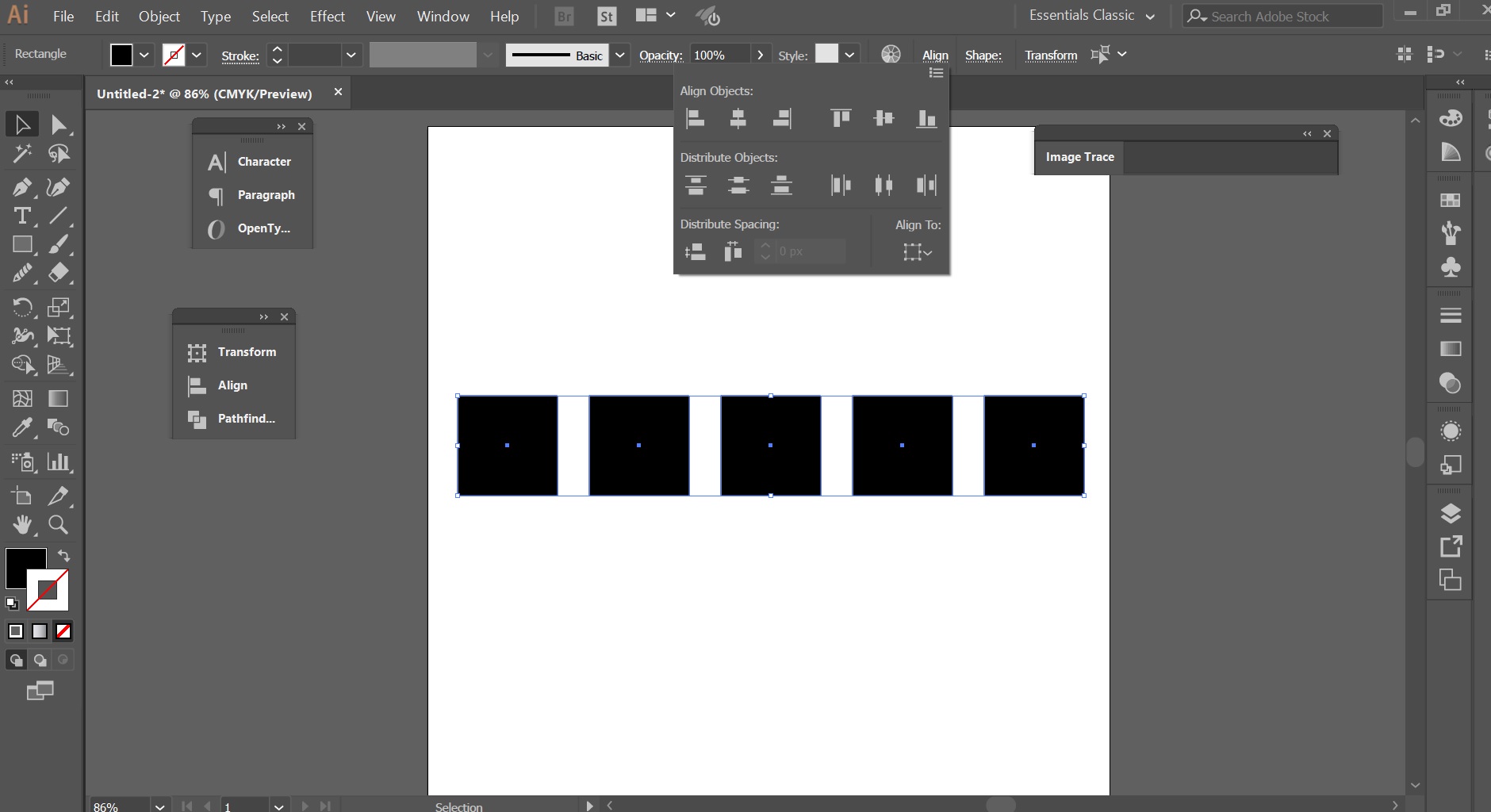
Copy link to clipboard
Copied
In the menu bar at the top of the screen click and hold on Window and slide down to Align, then release. This will open the Align panel. If you do not see the Distribute Spacing section at the bottom of the panel, click the up-and-down-arrow icon in the upper left corner. Select the items you want to distribute, and with the Selection Tool (black pointer) click on one object, which becomes Key Object. This also activates the dimension field where you can enter the amount of space you want between objects. Enter the number and, if different from the designated units for the document, the units that the number represents. Then click in the icon for horizontal or vertical spacing.
If necessary, you should be able to drag the panel to where you want it in the icon list.
If this is not clear, I'm willing to try again.
Peter
Copy link to clipboard
Copied
Hi, yes that worked! But now the issue I am having is the place where you input the spacing that you want is grayed out, so I cannot enter a number in there. Am I doing something wrong?
Copy link to clipboard
Copied
share a screenshot please
Copy link to clipboard
Copied
Never mind, I hadn't chosen a key object!
Copy link to clipboard
Copied
Glad you found your way.
Copy link to clipboard
Copied
thank you so much
Get ready! An upgraded Adobe Community experience is coming in January.
Learn more