- Home
- Illustrator
- Discussions
- Re: Shape Builder Tool keeps showing a line when c...
- Re: Shape Builder Tool keeps showing a line when c...
Copy link to clipboard
Copied
Hi everyone,
Would be nice if someone could help me with the following:
I have two shapes in a logo, a white and a black one. The white one is a longer compared to the black one...
I want to cut the white shape with the Shape Builder Tool (shift+m). Example:
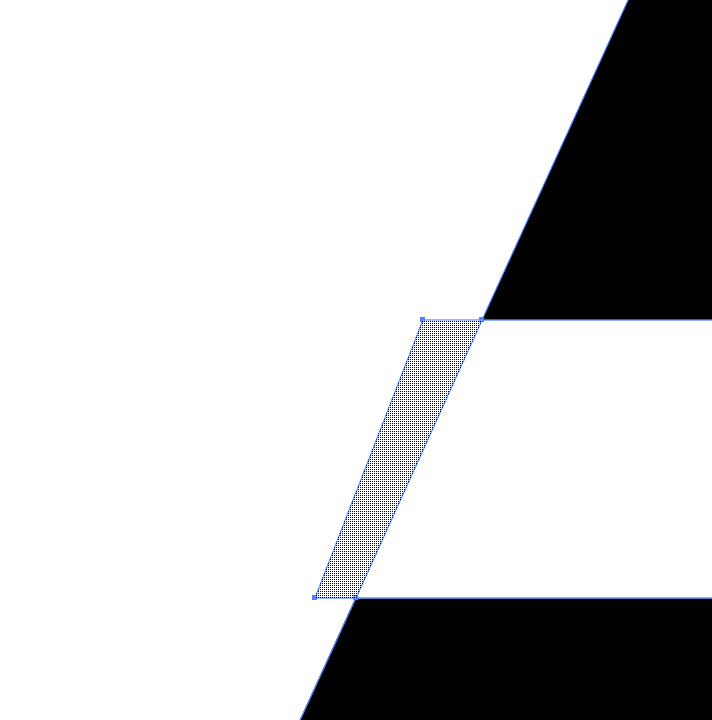
So the blue part is what I want to remove with Shift+M.
So far no problem, I just remove that part.
But then the problem comes up: there is a very small little black line still visible. Even when I save the CMYK-document (resolution of 300) as a JPG or PDF.
You can see the line in the figure above. I have to cut the part because otherwise you would see the white part on a transparant background.
Can someone help me?
 1 Correct answer
1 Correct answer
What you're seeing is the edge of the black-filled path under the edge of the white one. Not something you can just select and remove. If you want the gap between the upper and lower black portions to be filled with white,
1) remove the portion of the white path that extends off the black, with the Shape Builder Tool, as you have been doing
2) select and copy the remaining white path (that's above the black)
3) select both the black and white paths and remove the white portion with the Shape Build
...Explore related tutorials & articles
Copy link to clipboard
Copied
Check Outline view if there is a path left.
If so, use the shapebuilder tool and Alt-click it to remove.
Copy link to clipboard
Copied
What you're seeing is the edge of the black-filled path under the edge of the white one. Not something you can just select and remove. If you want the gap between the upper and lower black portions to be filled with white,
1) remove the portion of the white path that extends off the black, with the Shape Builder Tool, as you have been doing
2) select and copy the remaining white path (that's above the black)
3) select both the black and white paths and remove the white portion with the Shape Builder Tool (this also removes the black behind it)
4) Paste in Front the white path you copied above.
Alternatively, after removing the white extension, select the two leftmost anchor points of the remaining white path and move them to the left about 1/1000th of an inch (.0072 pt., etc) until the black edge disappears. Or move the black edge back a similar amount.
Peter
Copy link to clipboard
Copied
Thank you very much Peter!
Copy link to clipboard
Copied
You're welcome!
Find more inspiration, events, and resources on the new Adobe Community
Explore Now